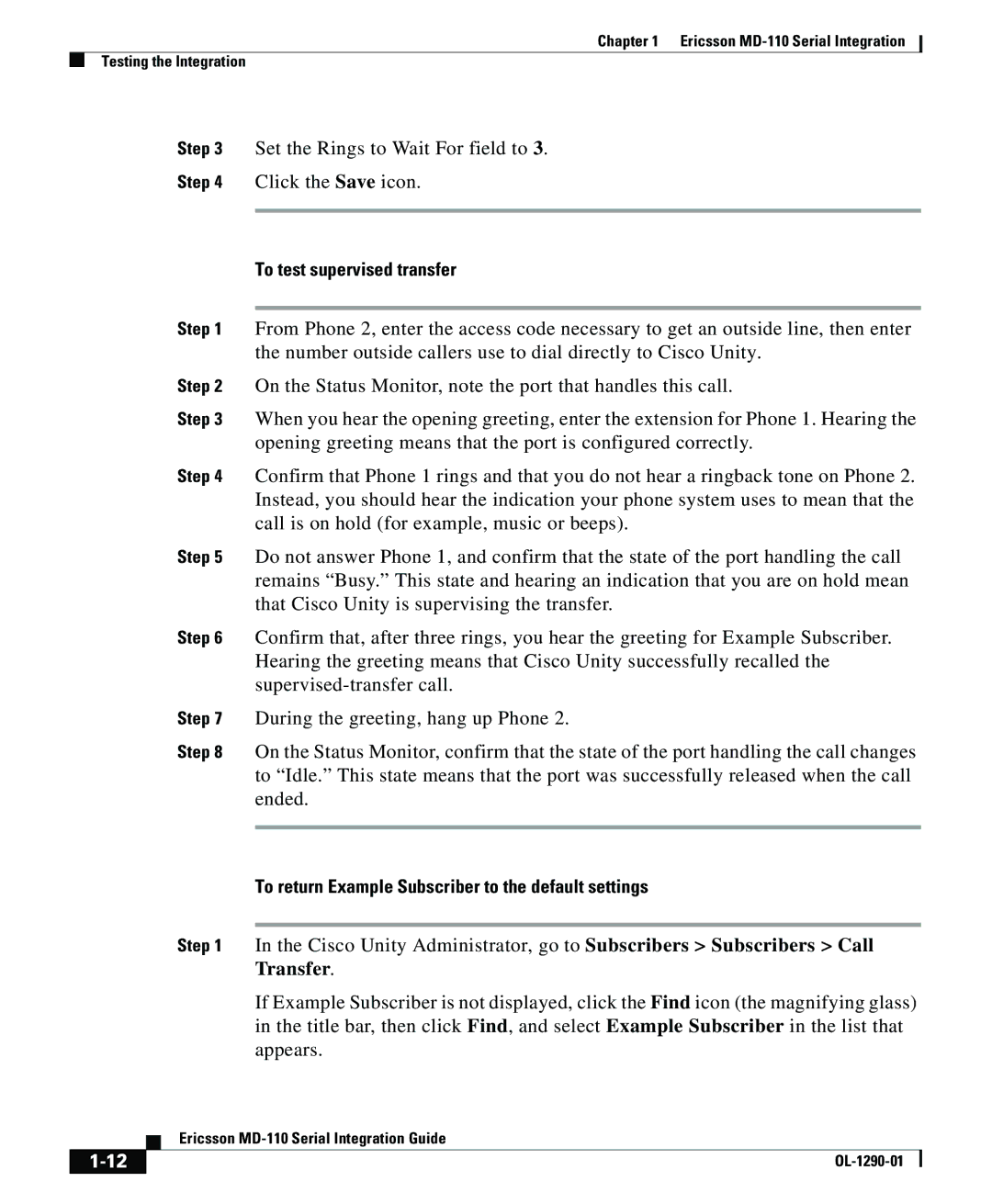MD-110 specifications
Cisco Systems MD-110 is a powerful communication solution designed to enhance enterprise voice and video capabilities, making it an integral component for organizations looking to streamline their communication infrastructure. This system is particularly beneficial for those utilizing Cisco's unified communications architecture, providing seamless integration and reliability.One of the main features of the MD-110 is its support for both traditional and modern communication methods. It allows businesses to leverage VoIP (Voice over Internet Protocol) technology, facilitating high-quality voice calls over the internet. This capability significantly reduces overall communication costs while improving call clarity and reliability. The system also supports video conferencing, enabling organizations to host virtual meetings with high-definition video and audio quality, making remote collaboration more effective.
The MD-110 employs advanced technologies such as SIP (Session Initiation Protocol), which enables easy setup and management of voice and video calls. SIP provides flexibility in adding users and devices to the network, allowing businesses to scale their communication systems effortlessly as they grow. Furthermore, the integration of Cisco’s Collaboration tools enhances the user experience. Employees can access tools for messaging, presence, and file sharing all within the same ecosystem.
Security is another paramount characteristic of the MD-110. Cisco Systems emphasizes the need for robust security protocols, ensuring that voice and video communications are encrypted and protected from potential threats. Features such as secure dialing and monitoring tools help organizations maintain confidentiality and integrity in their communications.
Additionally, the system is designed for easy management and maintenance. Cisco's administration interface allows IT teams to monitor system performance, manage user accounts, and troubleshoot issues efficiently. This ease of management translates to less downtime and improved productivity throughout the organization.
In summary, Cisco Systems MD-110 is a versatile communication solution that combines traditional and advanced communication technologies. Its main features include support for VoIP and video conferencing, integration with Cisco Collaboration tools, robust security measures, and user-friendly management capabilities. This makes it an ideal choice for modern enterprises looking to enhance their communication capabilities while ensuring scalability and security.