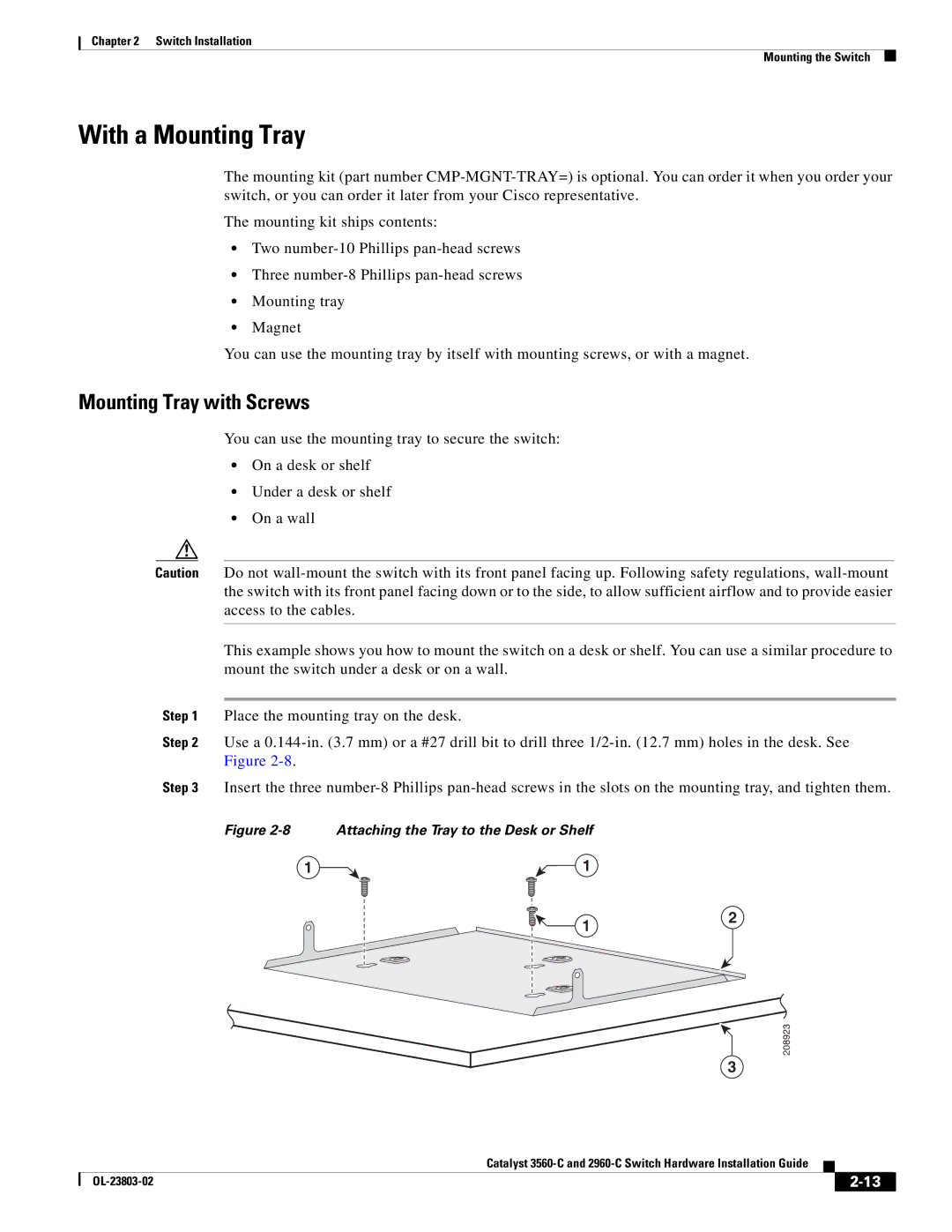Chapter 2 Switch Installation
Mounting the Switch
With a Mounting Tray
The mounting kit (part number
The mounting kit ships contents:
•Two
•Three
•Mounting tray
•Magnet
You can use the mounting tray by itself with mounting screws, or with a magnet.
Mounting Tray with Screws
You can use the mounting tray to secure the switch:
•On a desk or shelf
•Under a desk or shelf
•On a wall
Caution Do not
This example shows you how to mount the switch on a desk or shelf. You can use a similar procedure to mount the switch under a desk or on a wall.
Step 1 Place the mounting tray on the desk.
Step 2 Use a
Step 3 Insert the three
Figure 2-8 Attaching the Tray to the Desk or Shelf
1 | 1 |
1
2
208923
3
|
| Catalyst |
|
| |
|
|
| |||
|
|
|
| ||
|
|
|
| ||