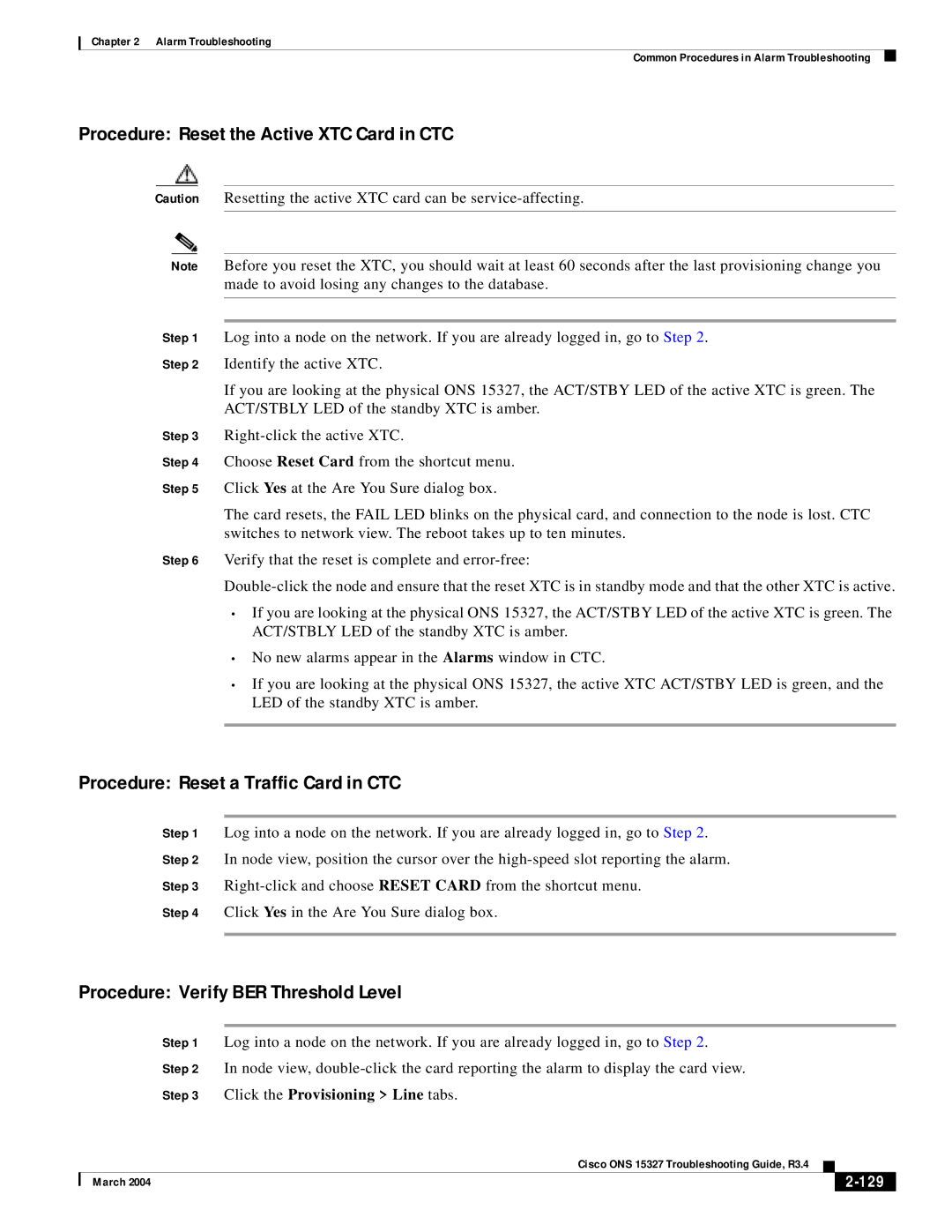ONS 15327 specifications
Cisco Systems ONS 15327 is a high-performance optical networking solution tailored for service providers and enterprises looking to enhance their optical communication infrastructure. This versatile platform is recognized for its robust performance, scalability, and flexibility, making it suitable for a wide array of applications ranging from broadband access to metropolitan area networking.One of the standout features of the ONS 15327 is its ability to handle multiple data types over a single platform. It supports a rich array of protocols, including Ethernet and SONET/SDH, allowing service providers to deliver a diverse portfolio of services to their customers. This multiservice capability simplifies the network architecture, reducing operational complexity and costs.
The ONS 15327 is designed with a modular architecture, which enables operators to customize and scale their network as demand grows. It supports a variety of card options for different media types, wavelengths, and capacity requirements. This modularity not only facilitates straightforward upgrades but also allows for efficient network management.
In terms of technology, the ONS 15327 leverages dense wavelength division multiplexing (DWDM) capabilities to maximize the utilization of available fiber bandwidth. This allows for an impressive increase in transmission capacity without the need for additional fiber installations, making it a cost-effective solution for expanding networks.
Another significant characteristic of the Cisco ONS 15327 is its advanced performance monitoring and management features. Built-in diagnostic tools provide real-time visibility into network performance, enabling prompt identification and troubleshooting of potential issues. This proactive approach to network management enhances service reliability and customer satisfaction.
Security is also paramount in the ONS 15327. The platform integrates various security features and protocols to protect the data traversing the network, ensuring compliance with industry standards and safeguarding sensitive information.
Furthermore, the equipment is designed for easy integration into existing infrastructures. Its compatibility with Cisco’s broader networking solutions allows for seamless interconnection with routers, switches, and other devices, facilitating comprehensive network solutions.
In conclusion, Cisco Systems ONS 15327 stands out as a powerful optical networking platform that combines versatility, scalability, and advanced management features. Its ability to support various protocols and harness optical technologies makes it an essential tool for organizations aiming to optimize their telecommunications infrastructure while minimizing costs and complexity.