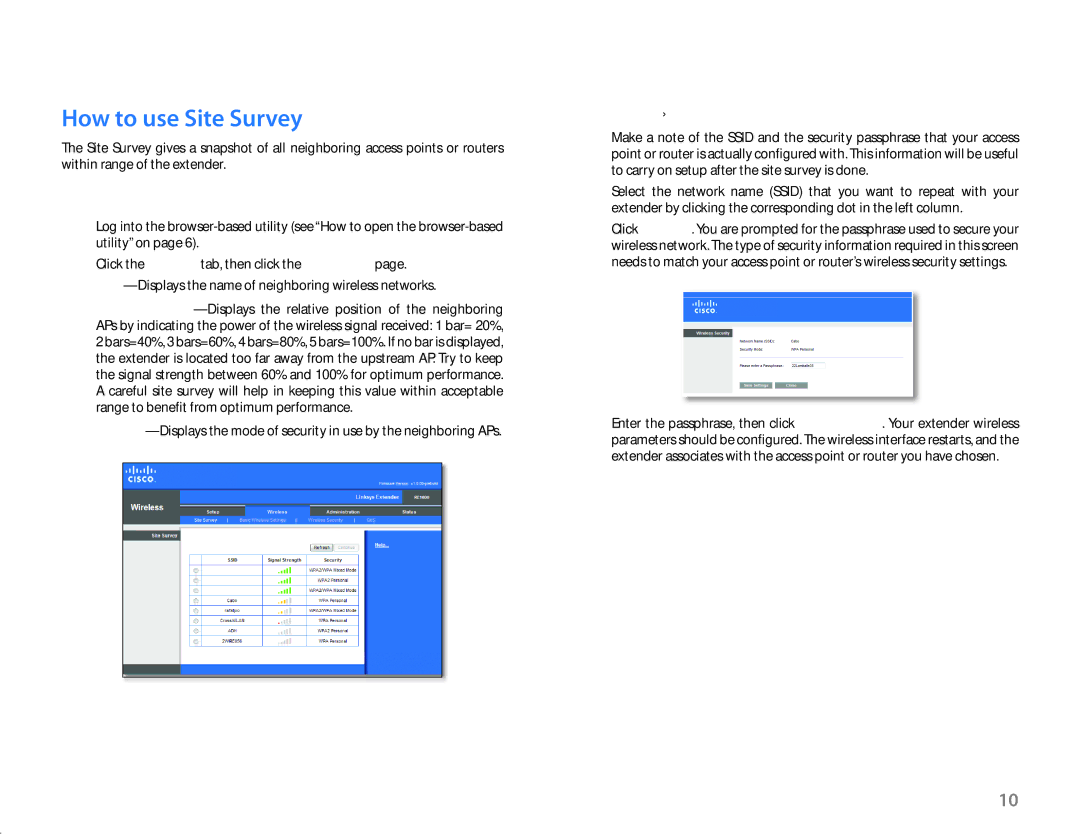RE1000 Range Extender
How to use Site Survey
The Site Survey gives a snapshot of all neighboring access points or routers within range of the extender.
To open the Site Survey page:
1.Log into the
2.Click the Wireless tab, then click the Site Survey page.
Signal
Getting Started
To associate your extender with your known access point or router:
1.Make a note of the SSID and the security passphrase that your access point or router is actually configured with. This information will be useful to carry on setup after the site survey is done.
2.Select the network name (SSID) that you want to repeat with your extender by clicking the corresponding dot in the left column.
3.Click Connect. You are prompted for the passphrase used to secure your wireless network. The type of security information required in this screen needs to match your access point or router’s wireless security settings.
4.Enter the passphrase, then click Save Settings. Your extender wireless parameters should be configured. The wireless interface restarts, and the extender associates with the access point or router you have chosen.
10