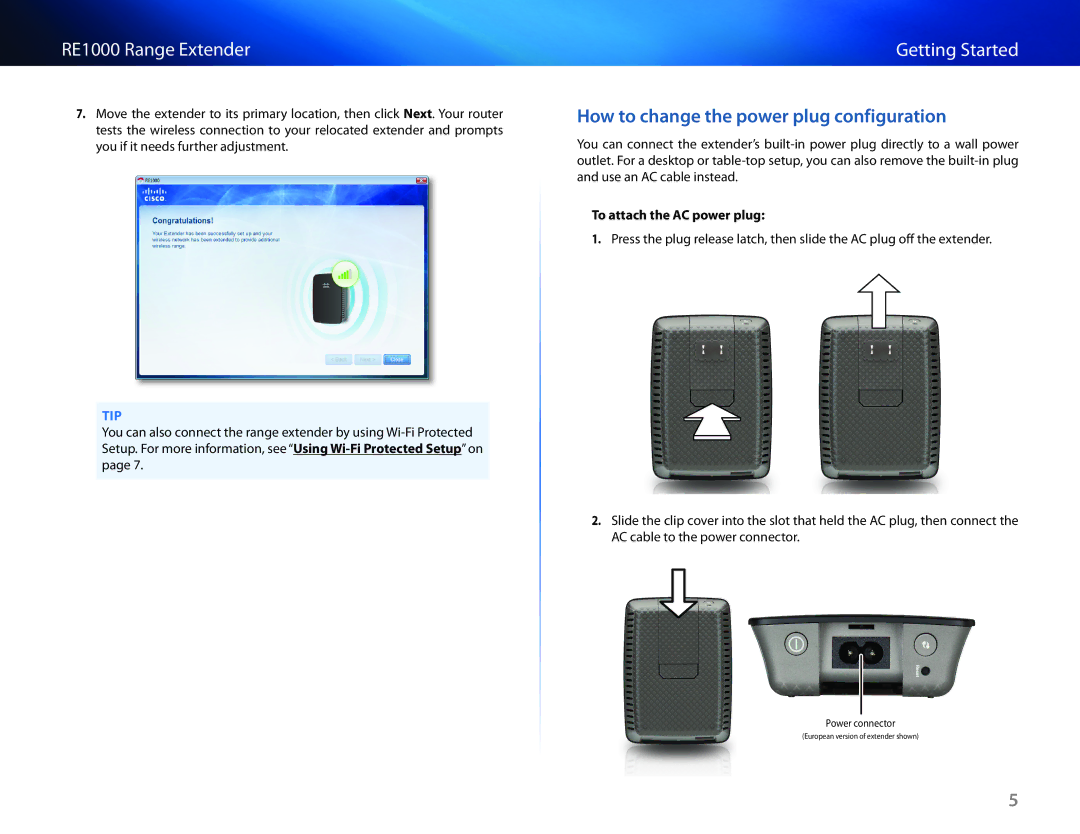RE1000 Range Extender
7.Move the extender to its primary location, then click Next. Your router tests the wireless connection to your relocated extender and prompts you if it needs further adjustment.
TIP
You can also connect the range extender by using
Getting Started
How to change the power plug configuration
You can connect the extender’s
To attach the AC power plug:
1.Press the plug release latch, then slide the AC plug off the extender.
2.Slide the clip cover into the slot that held the AC plug, then connect the AC cable to the power connector.
Power connector
(European version of extender shown)
5