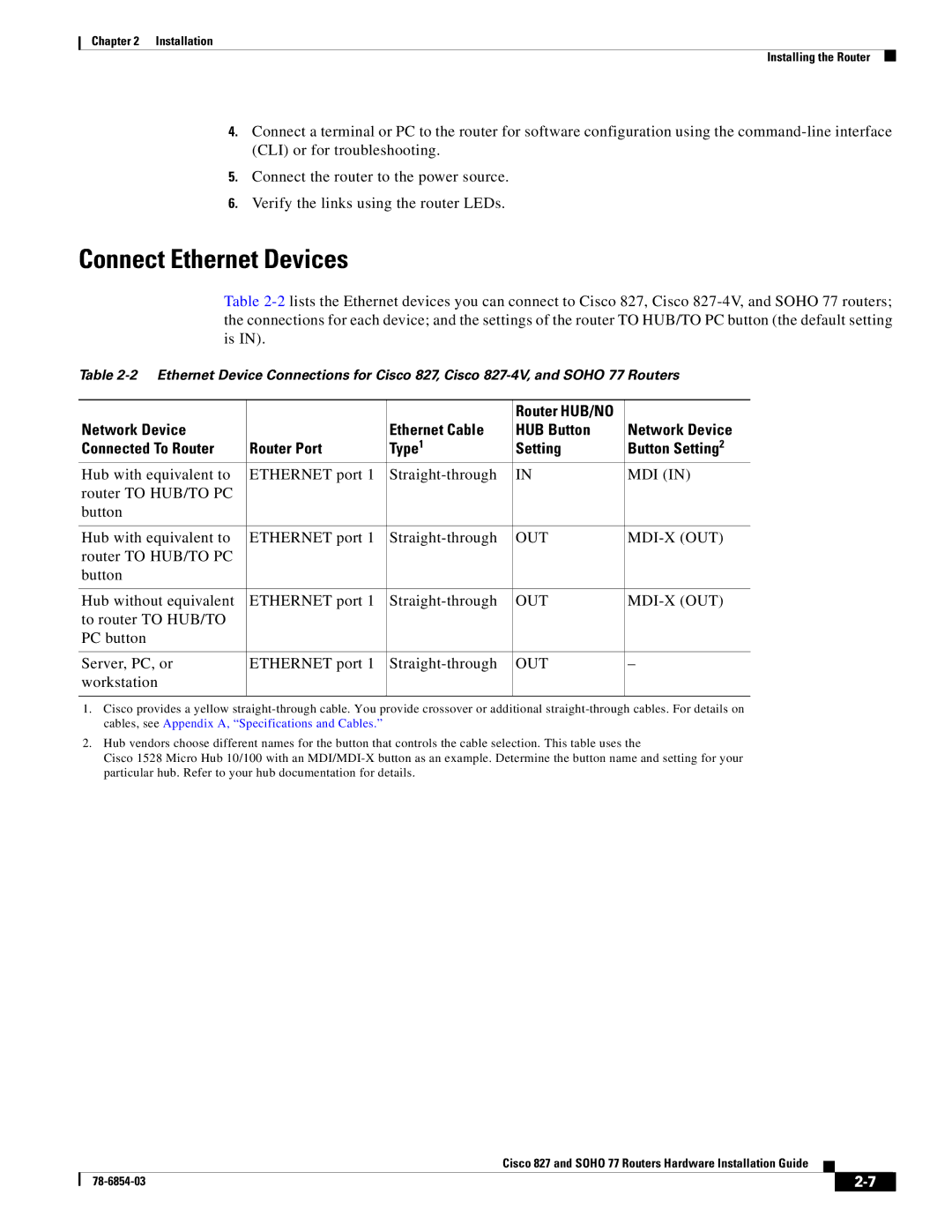Chapter 2 Installation
Installing the Router
4.Connect a terminal or PC to the router for software configuration using the
5.Connect the router to the power source.
6.Verify the links using the router LEDs.
Connect Ethernet Devices
Table
Table
|
|
| Router HUB/NO |
|
Network Device |
| Ethernet Cable | HUB Button | Network Device |
Connected To Router | Router Port | Type1 | Setting | Button Setting2 |
Hub with equivalent to | ETHERNET port 1 | IN | MDI (IN) | |
router TO HUB/TO PC |
|
|
|
|
button |
|
|
|
|
|
|
|
|
|
Hub with equivalent to | ETHERNET port 1 | OUT |
| |
router TO HUB/TO PC |
|
|
|
|
button |
|
|
|
|
|
|
|
|
|
Hub without equivalent | ETHERNET port 1 | OUT | ||
to router TO HUB/TO |
|
|
|
|
PC button |
|
|
|
|
|
|
|
|
|
Server, PC, or | ETHERNET port 1 | OUT | – | |
workstation |
|
|
|
|
|
|
|
|
|
1.Cisco provides a yellow
2.Hub vendors choose different names for the button that controls the cable selection. This table uses the
Cisco 1528 Micro Hub 10/100 with an
Cisco 827 and SOHO 77 Routers Hardware Installation Guide
|
| ||
|
|