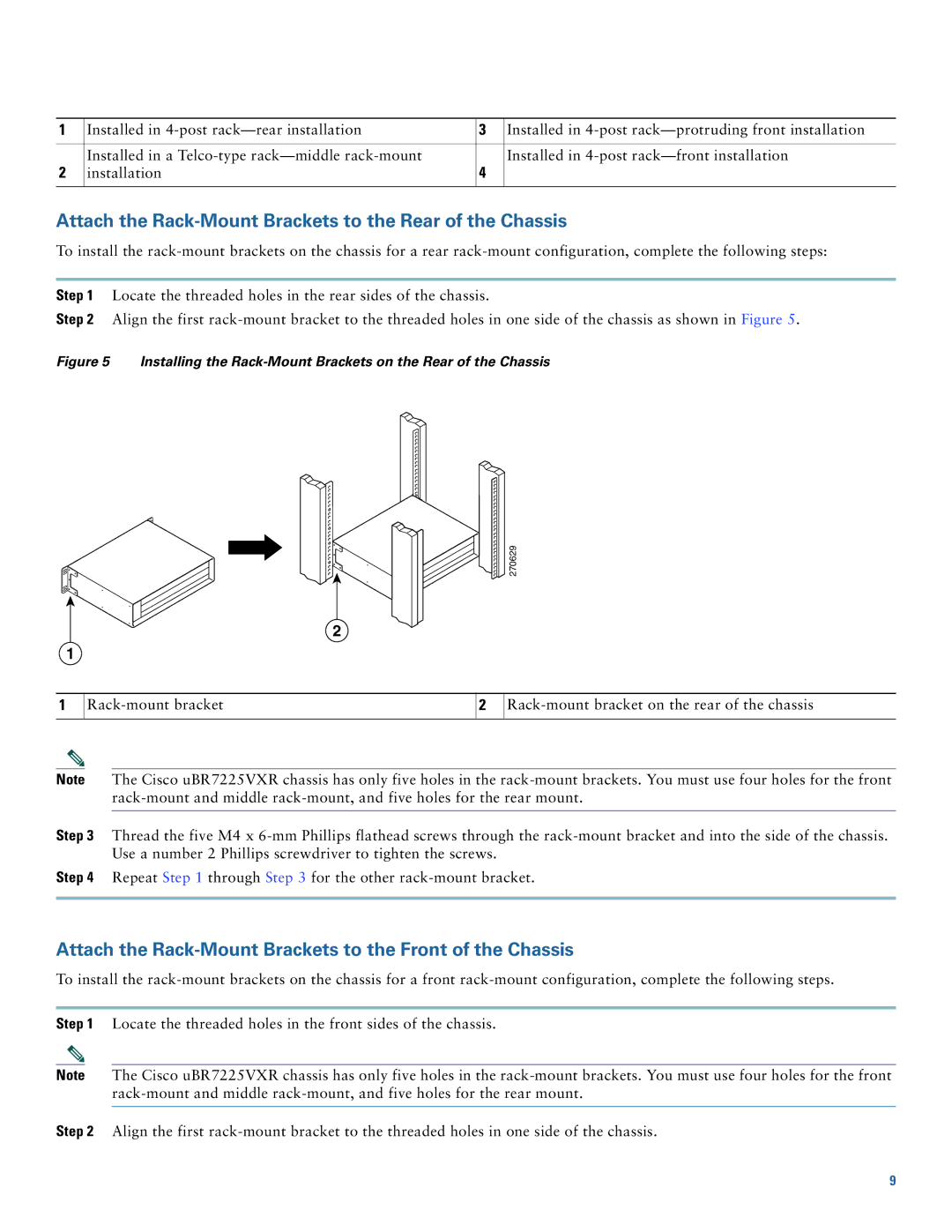1 | Installed in | 3 | Installed in |
|
|
|
|
2 | Installed in a | 4 | Installed in |
installation |
| ||
|
|
|
|
Attach the Rack-Mount Brackets to the Rear of the Chassis
To install the
Step 1 Locate the threaded holes in the rear sides of the chassis.
Step 2 Align the first
Figure 5 Installing the Rack-Mount Brackets on the Rear of the Chassis
2
1
![]()
![]()

![]()
![]() 270629
270629
1
2
Note The Cisco uBR7225VXR chassis has only five holes in the
Step 3 Thread the five M4 x
Step 4 Repeat Step 1 through Step 3 for the other
Attach the Rack-Mount Brackets to the Front of the Chassis
To install the
Step 1 Locate the threaded holes in the front sides of the chassis.
Note The Cisco uBR7225VXR chassis has only five holes in the
Step 2 Align the first
9