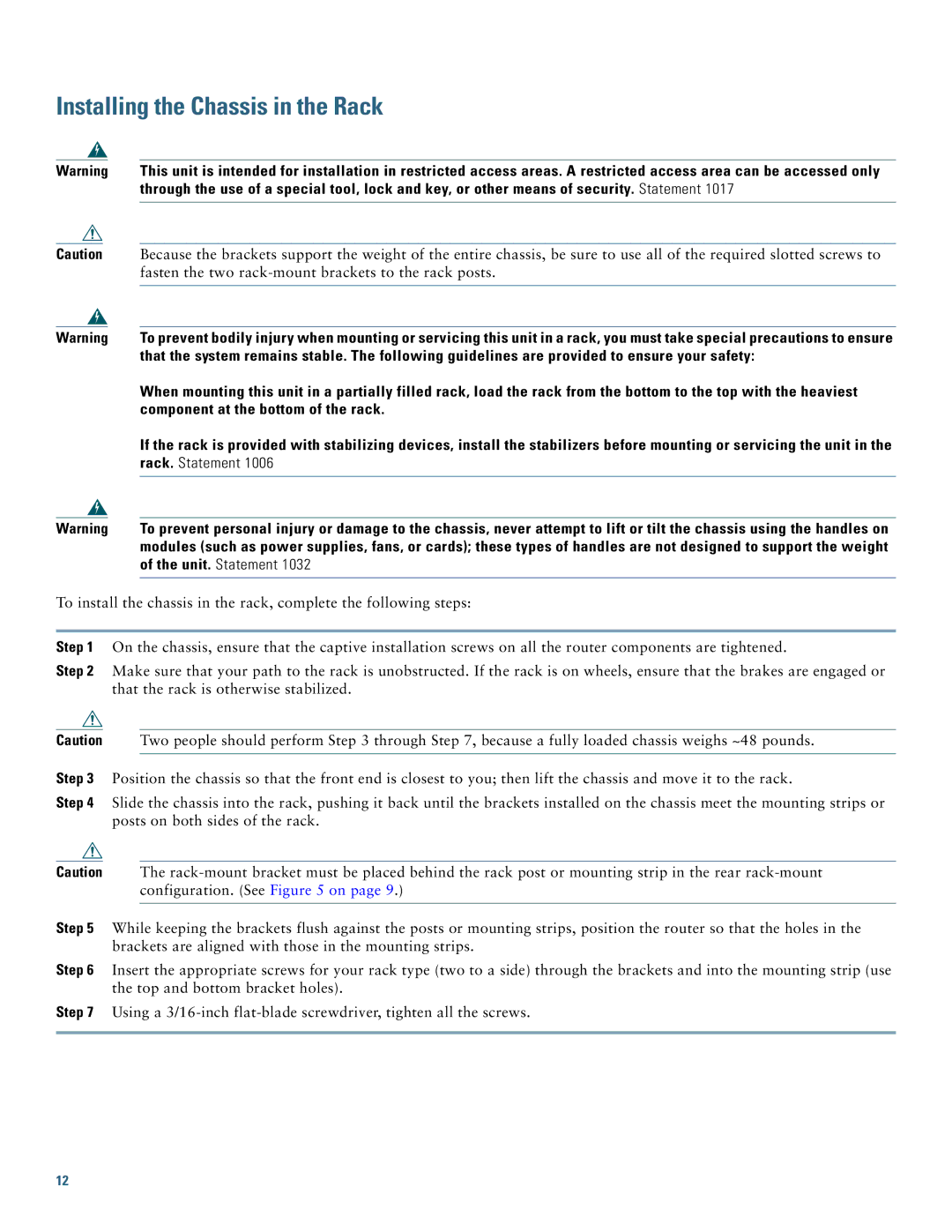Installing the Chassis in the Rack
Warning
Caution
Warning
Warning
This unit is intended for installation in restricted access areas. A restricted access area can be accessed only through the use of a special tool, lock and key, or other means of security. Statement 1017
Because the brackets support the weight of the entire chassis, be sure to use all of the required slotted screws to fasten the two
To prevent bodily injury when mounting or servicing this unit in a rack, you must take special precautions to ensure that the system remains stable. The following guidelines are provided to ensure your safety:
When mounting this unit in a partially filled rack, load the rack from the bottom to the top with the heaviest component at the bottom of the rack.
If the rack is provided with stabilizing devices, install the stabilizers before mounting or servicing the unit in the rack. Statement 1006
To prevent personal injury or damage to the chassis, never attempt to lift or tilt the chassis using the handles on modules (such as power supplies, fans, or cards); these types of handles are not designed to support the weight of the unit. Statement 1032
To install the chassis in the rack, complete the following steps:
Step 1 On the chassis, ensure that the captive installation screws on all the router components are tightened.
Step 2 Make sure that your path to the rack is unobstructed. If the rack is on wheels, ensure that the brakes are engaged or that the rack is otherwise stabilized.
Caution Two people should perform Step 3 through Step 7, because a fully loaded chassis weighs ~48 pounds.
Step 3 Position the chassis so that the front end is closest to you; then lift the chassis and move it to the rack.
Step 4 Slide the chassis into the rack, pushing it back until the brackets installed on the chassis meet the mounting strips or posts on both sides of the rack.
Caution The
Step 5 While keeping the brackets flush against the posts or mounting strips, position the router so that the holes in the brackets are aligned with those in the mounting strips.
Step 6 Insert the appropriate screws for your rack type (two to a side) through the brackets and into the mounting strip (use the top and bottom bracket holes).
Step 7 Using a
12