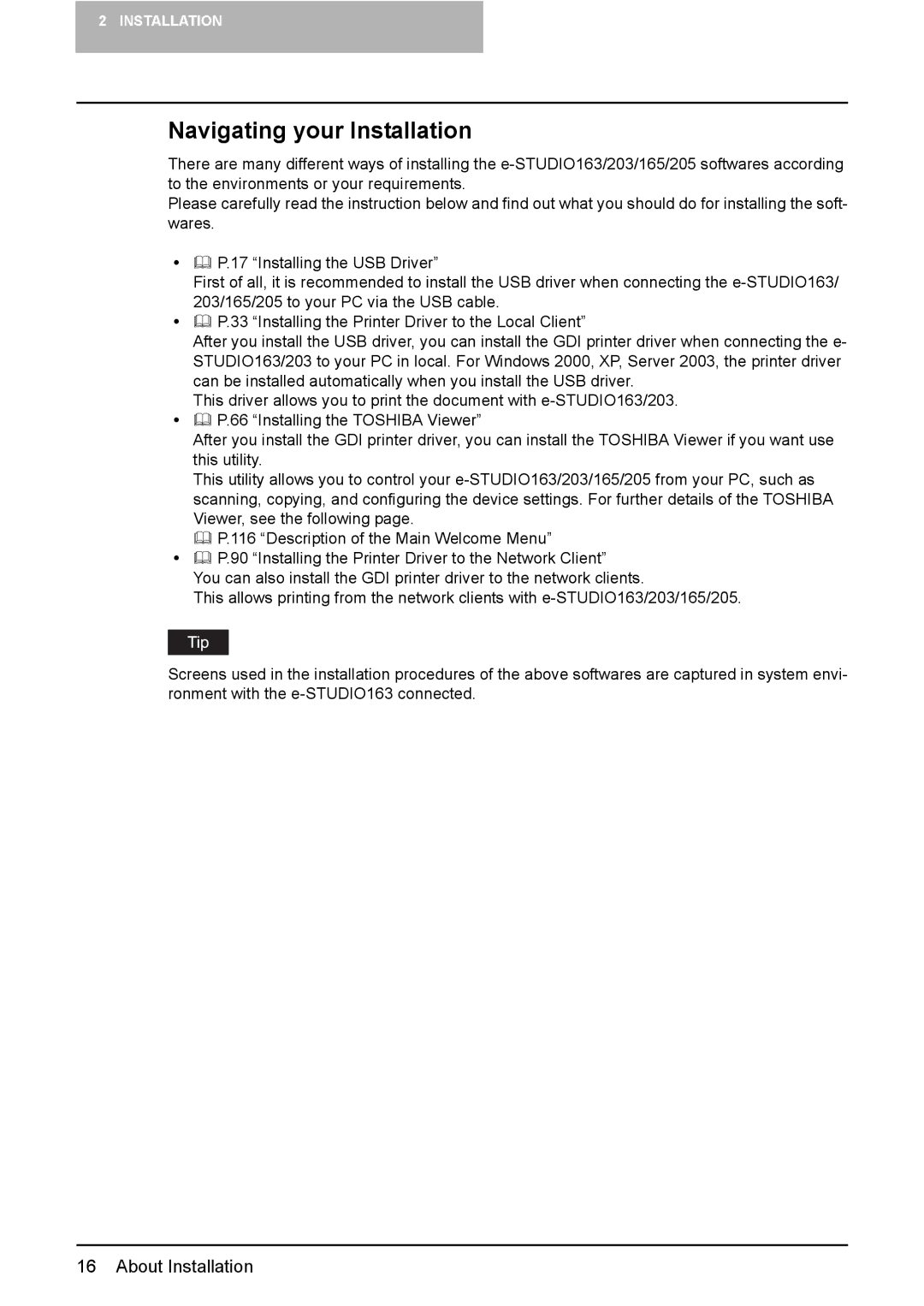2 INSTALLATION
Navigating your Installation
There are many different ways of installing the
Please carefully read the instruction below and find out what you should do for installing the soft- wares.
yP.17 “Installing the USB Driver”
First of all, it is recommended to install the USB driver when connecting the
yP.33 “Installing the Printer Driver to the Local Client”
After you install the USB driver, you can install the GDI printer driver when connecting the e- STUDIO163/203 to your PC in local. For Windows 2000, XP, Server 2003, the printer driver can be installed automatically when you install the USB driver.
This driver allows you to print the document with
yP.66 “Installing the TOSHIBA Viewer”
After you install the GDI printer driver, you can install the TOSHIBA Viewer if you want use this utility.
This utility allows you to control your
P.116 “Description of the Main Welcome Menu”
yP.90 “Installing the Printer Driver to the Network Client”
You can also install the GDI printer driver to the network clients.
This allows printing from the network clients with
Screens used in the installation procedures of the above softwares are captured in system envi- ronment with the
16 About Installation