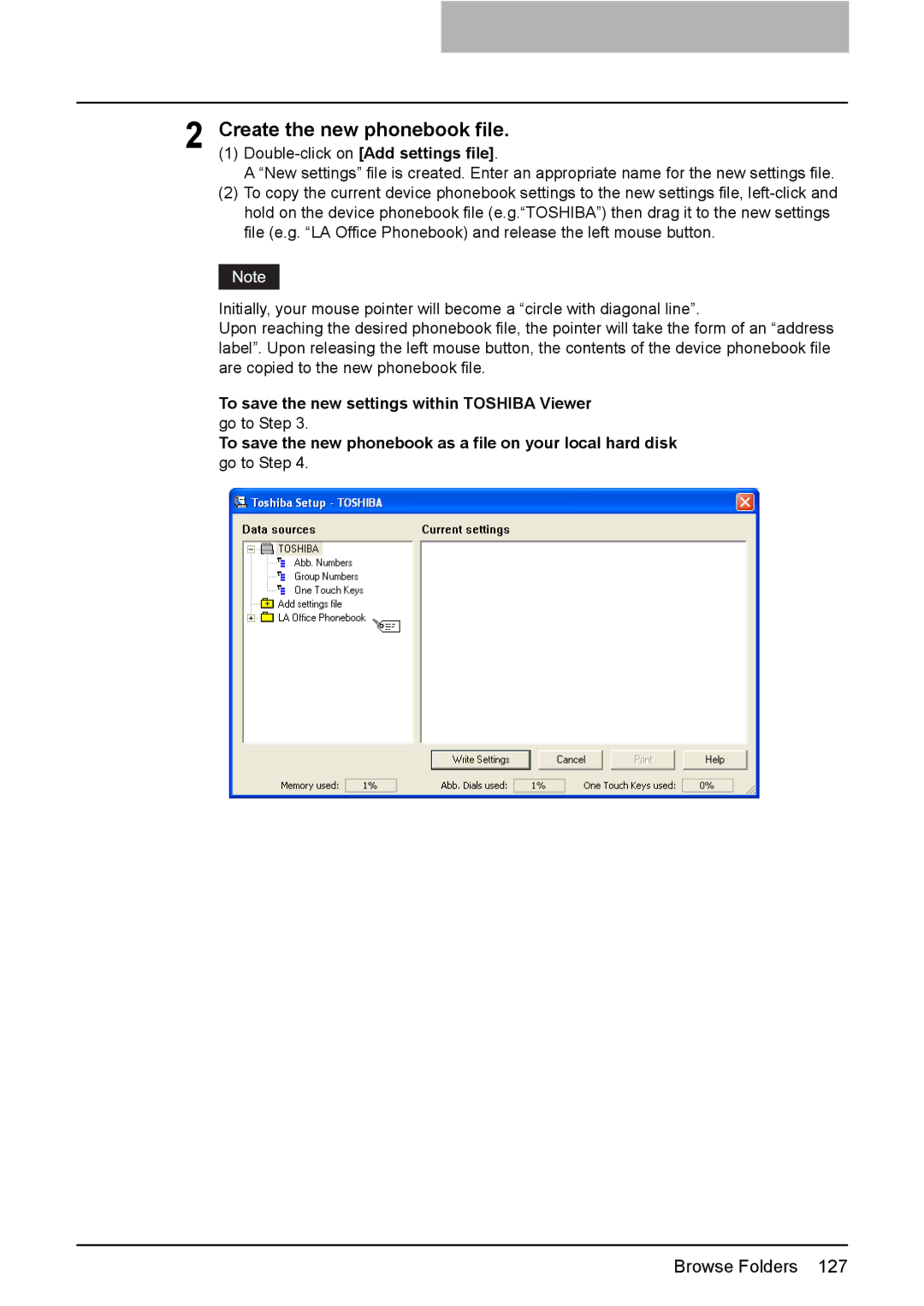2 Create the new phonebook file.
(1)
A “New settings” file is created. Enter an appropriate name for the new settings file.
(2) To copy the current device phonebook settings to the new settings file,
Initially, your mouse pointer will become a “circle with diagonal line”.
Upon reaching the desired phonebook file, the pointer will take the form of an “address label”. Upon releasing the left mouse button, the contents of the device phonebook file are copied to the new phonebook file.
To save the new settings within TOSHIBA Viewer go to Step 3.
To save the new phonebook as a file on your local hard disk go to Step 4.
Browse Folders 127