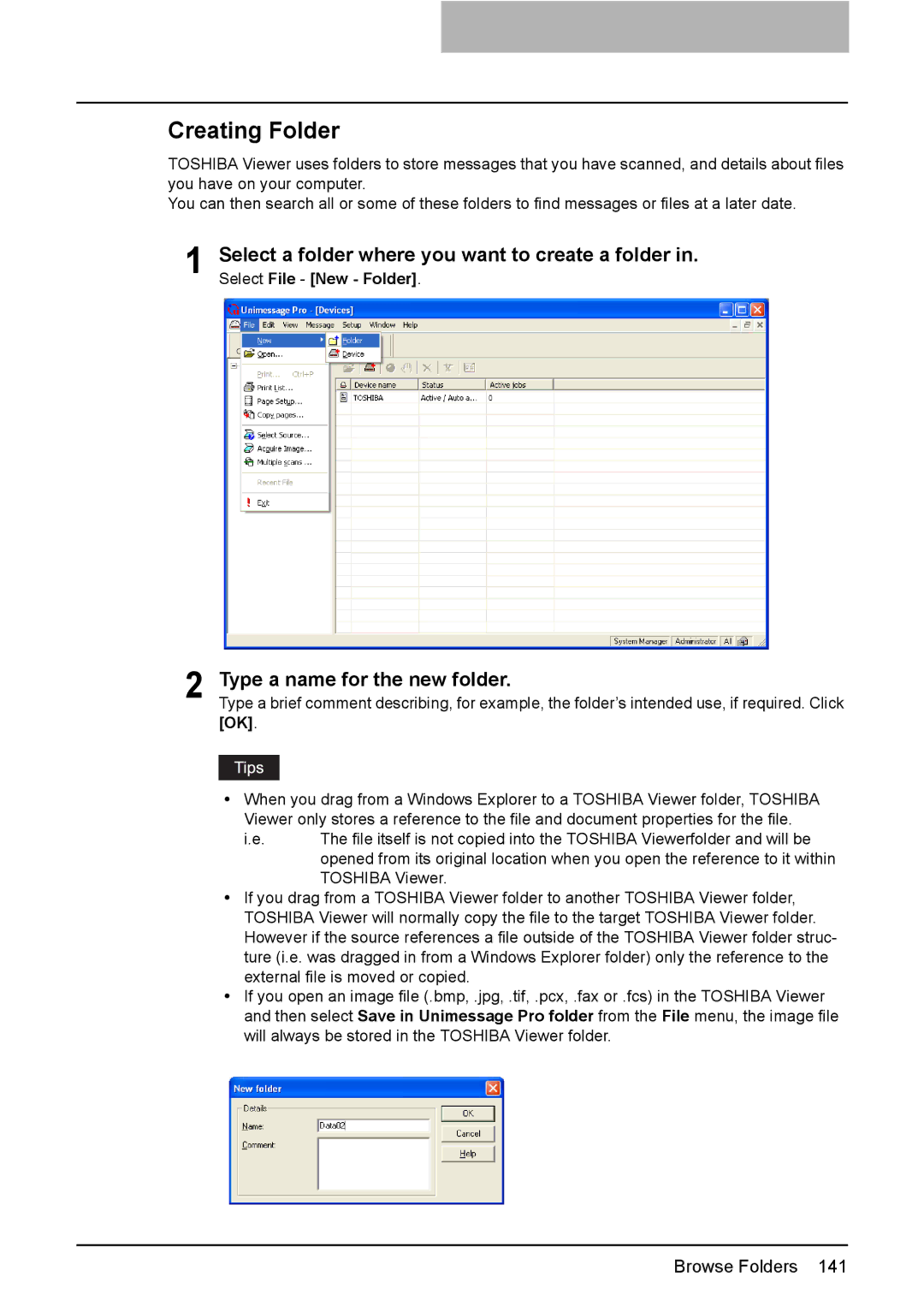Creating Folder
TOSHIBA Viewer uses folders to store messages that you have scanned, and details about files you have on your computer.
You can then search all or some of these folders to find messages or files at a later date.
1 Select a folder where you want to create a folder in. Select File - [New - Folder].
2 Type a name for the new folder.
Type a brief comment describing, for example, the folder’s intended use, if required. Click [OK].
yWhen you drag from a Windows Explorer to a TOSHIBA Viewer folder, TOSHIBA Viewer only stores a reference to the file and document properties for the file.
i.e. | The file itself is not copied into the TOSHIBA Viewerfolder and will be |
| opened from its original location when you open the reference to it within |
| TOSHIBA Viewer. |
yIf you drag from a TOSHIBA Viewer folder to another TOSHIBA Viewer folder, TOSHIBA Viewer will normally copy the file to the target TOSHIBA Viewer folder. However if the source references a file outside of the TOSHIBA Viewer folder struc- ture (i.e. was dragged in from a Windows Explorer folder) only the reference to the external file is moved or copied.
yIf you open an image file (.bmp, .jpg, .tif, .pcx, .fax or .fcs) in the TOSHIBA Viewer and then select Save in Unimessage Pro folder from the File menu, the image file will always be stored in the TOSHIBA Viewer folder.