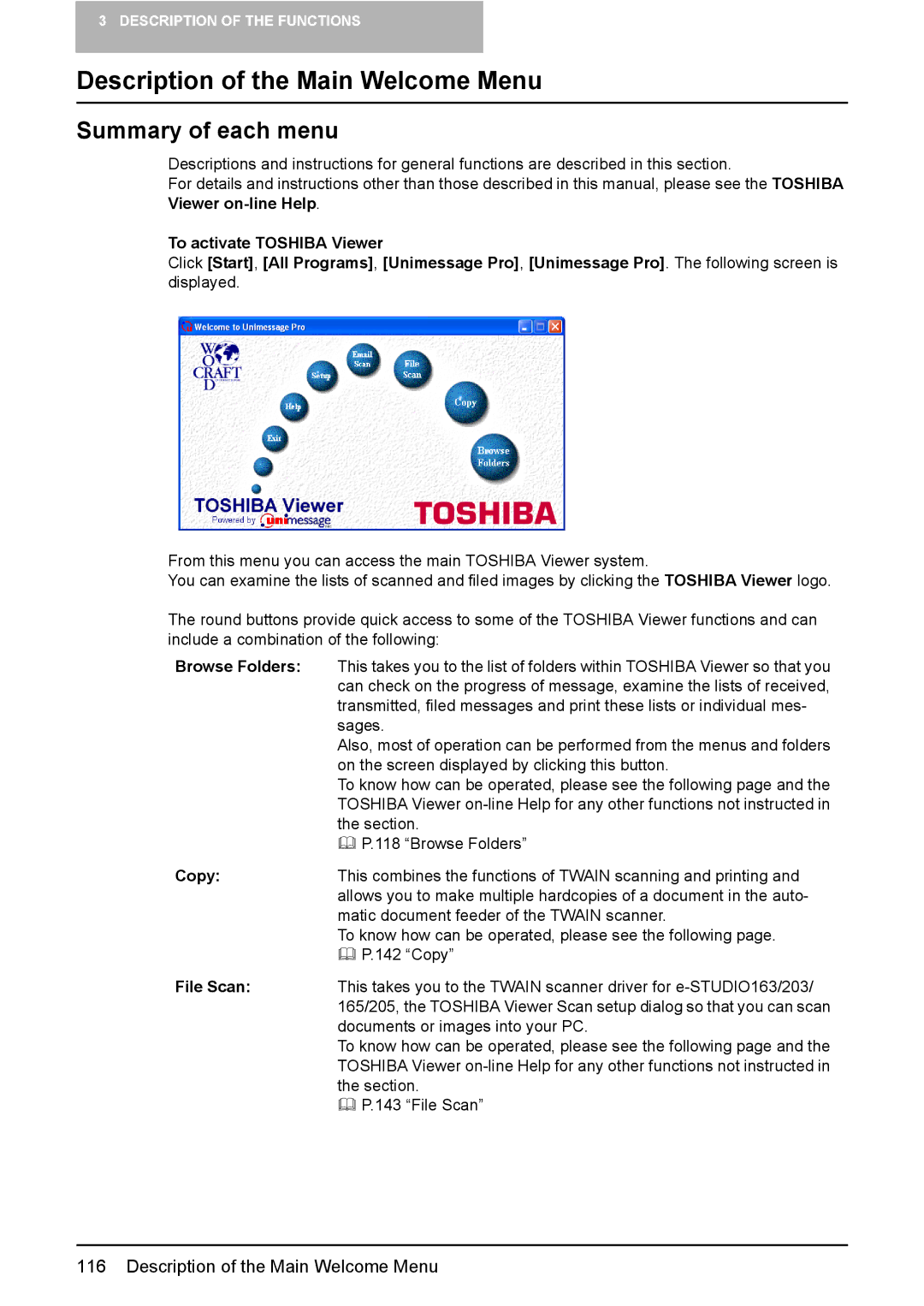3 DESCRIPTION OF THE FUNCTIONS
Description of the Main Welcome Menu
Summary of each menu
Descriptions and instructions for general functions are described in this section.
For details and instructions other than those described in this manual, please see the TOSHIBA
Viewer
To activate TOSHIBA Viewer
Click [Start], [All Programs], [Unimessage Pro], [Unimessage Pro]. The following screen is displayed.
From this menu you can access the main TOSHIBA Viewer system.
You can examine the lists of scanned and filed images by clicking the TOSHIBA Viewer logo.
The round buttons provide quick access to some of the TOSHIBA Viewer functions and can include a combination of the following:
Browse Folders: This takes you to the list of folders within TOSHIBA Viewer so that you can check on the progress of message, examine the lists of received, transmitted, filed messages and print these lists or individual mes- sages.
Also, most of operation can be performed from the menus and folders on the screen displayed by clicking this button.
To know how can be operated, please see the following page and the TOSHIBA Viewer
P.118 “Browse Folders”
Copy: | This combines the functions of TWAIN scanning and printing and |
| allows you to make multiple hardcopies of a document in the auto- |
| matic document feeder of the TWAIN scanner. |
| To know how can be operated, please see the following page. |
| P.142 “Copy” |
File Scan: | This takes you to the TWAIN scanner driver for |
| 165/205, the TOSHIBA Viewer Scan setup dialog so that you can scan |
| documents or images into your PC. |
| To know how can be operated, please see the following page and the |
| TOSHIBA Viewer |
| the section. |
| P.143 “File Scan” |