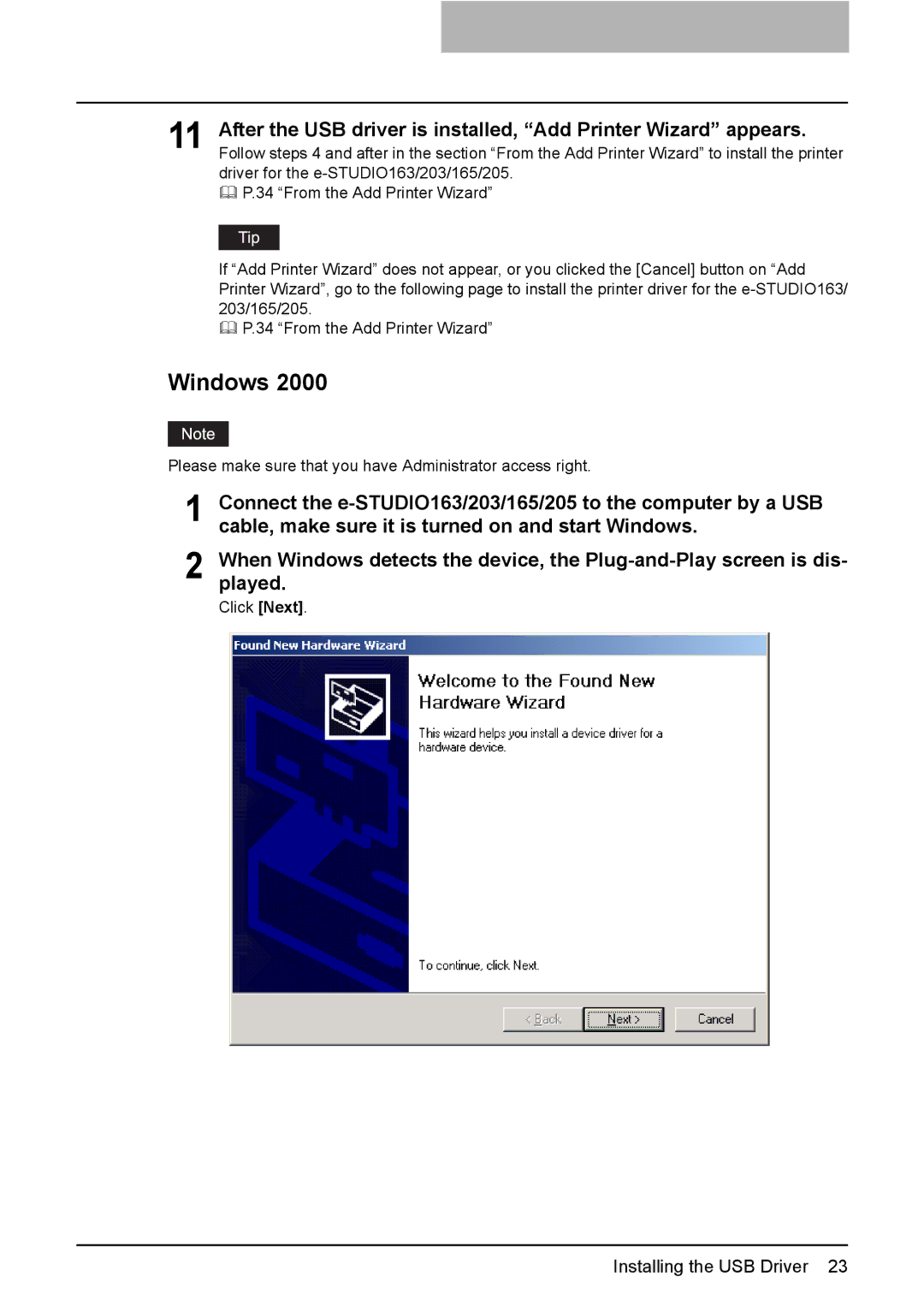11 After the USB driver is installed, “Add Printer Wizard” appears. Follow steps 4 and after in the section “From the Add Printer Wizard” to install the printer driver for the
P.34 “From the Add Printer Wizard”
If “Add Printer Wizard” does not appear, or you clicked the [Cancel] button on “Add Printer Wizard”, go to the following page to install the printer driver for the
P.34 “From the Add Printer Wizard”
Windows 2000
Please make sure that you have Administrator access right.
1 Connect the
2 When Windows detects the device, the
Click [Next].