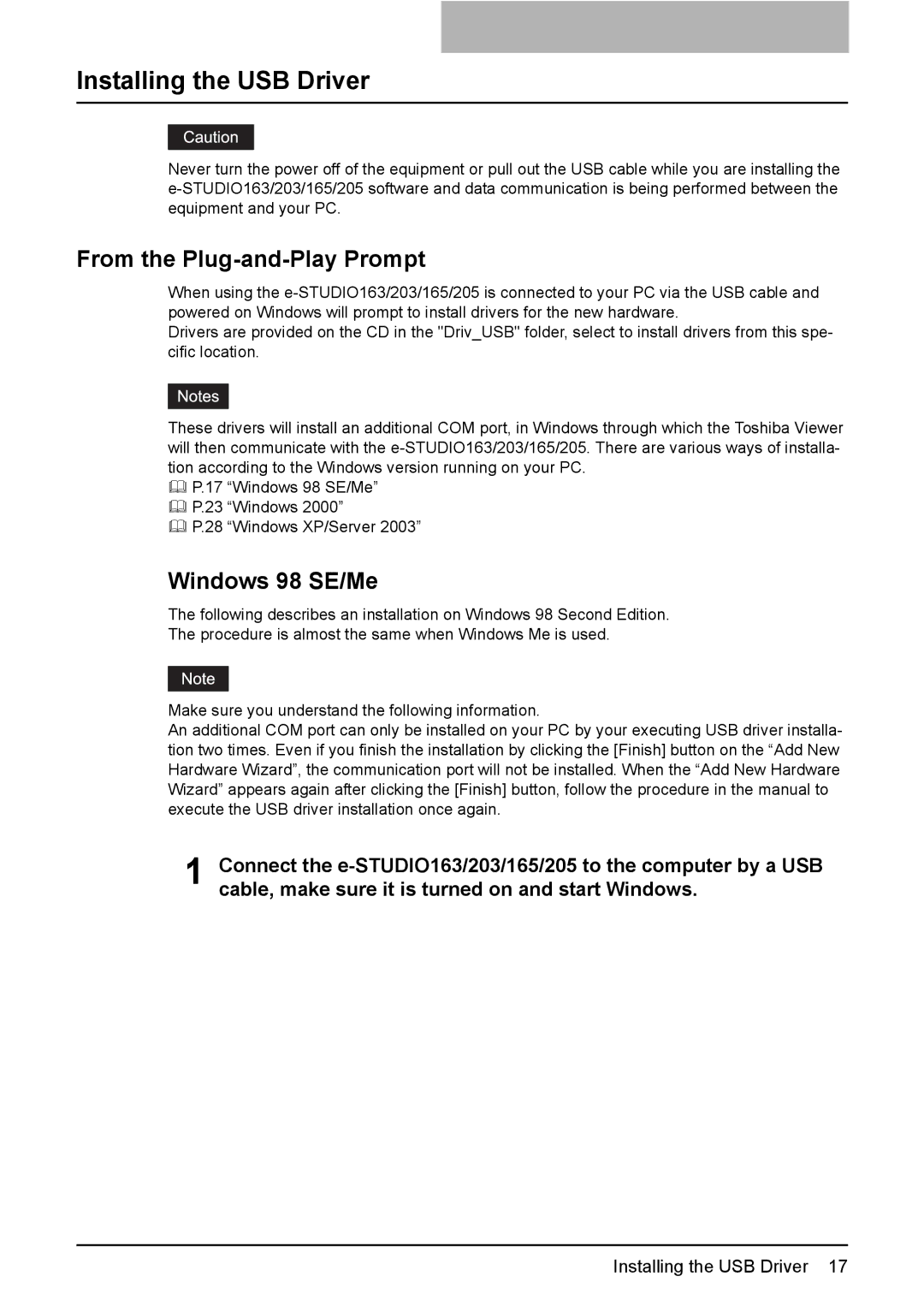Installing the USB Driver
Never turn the power off of the equipment or pull out the USB cable while you are installing the
From the Plug-and-Play Prompt
When using the
Drivers are provided on the CD in the "Driv_USB" folder, select to install drivers from this spe- cific location.
These drivers will install an additional COM port, in Windows through which the Toshiba Viewer will then communicate with the
P.17 “Windows 98 SE/Me”
P.23 “Windows 2000”
P.28 “Windows XP/Server 2003”
Windows 98 SE/Me
The following describes an installation on Windows 98 Second Edition.
The procedure is almost the same when Windows Me is used.
Make sure you understand the following information.
An additional COM port can only be installed on your PC by your executing USB driver installa- tion two times. Even if you finish the installation by clicking the [Finish] button on the “Add New Hardware Wizard”, the communication port will not be installed. When the “Add New Hardware Wizard” appears again after clicking the [Finish] button, follow the procedure in the manual to execute the USB driver installation once again.
1 Connect the
Installing the USB Driver 17