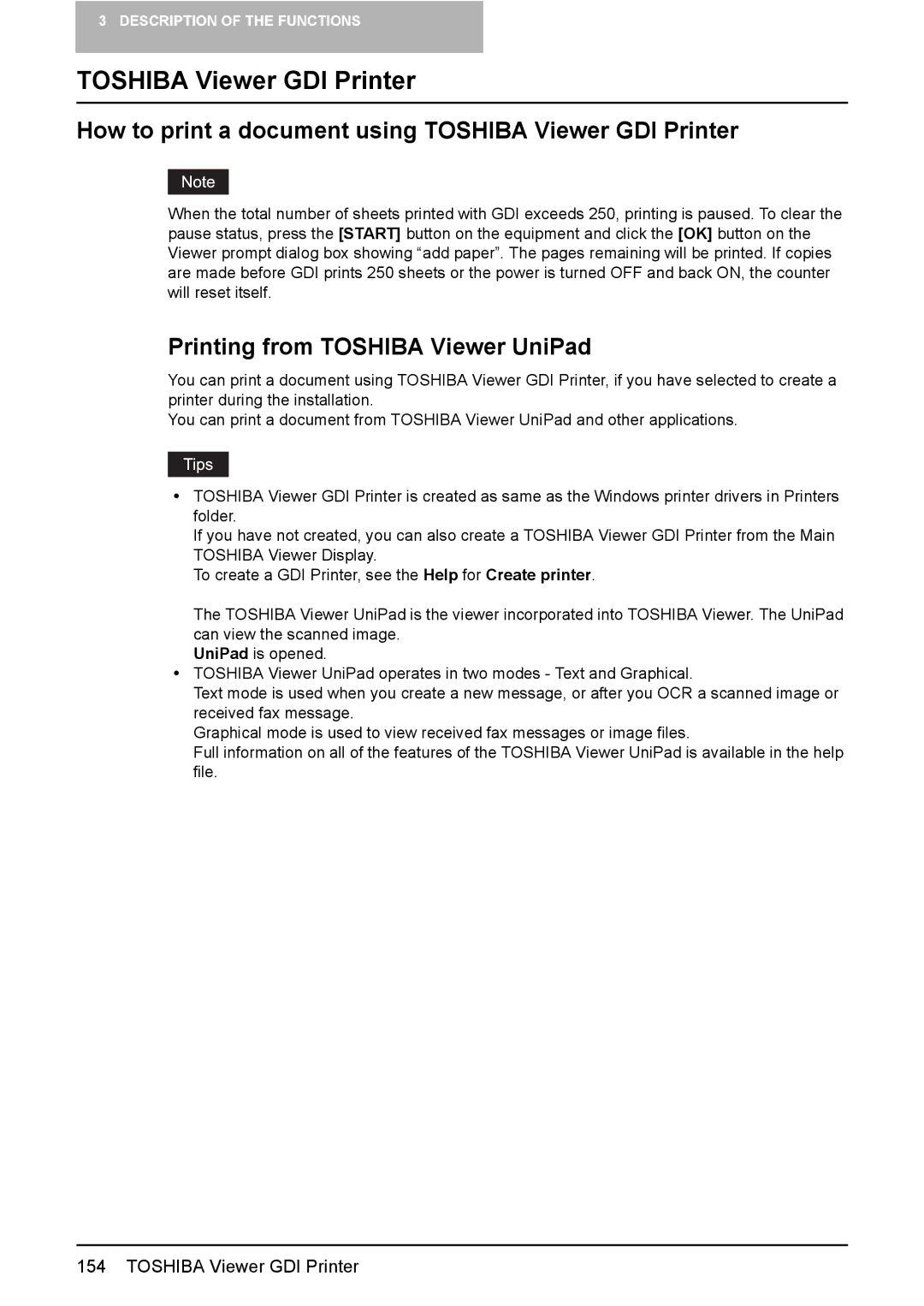3 DESCRIPTION OF THE FUNCTIONS
TOSHIBA Viewer GDI Printer
How to print a document using TOSHIBA Viewer GDI Printer
When the total number of sheets printed with GDI exceeds 250, printing is paused. To clear the pause status, press the [START] button on the equipment and click the [OK] button on the Viewer prompt dialog box showing “add paper”. The pages remaining will be printed. If copies are made before GDI prints 250 sheets or the power is turned OFF and back ON, the counter will reset itself.
Printing from TOSHIBA Viewer UniPad
You can print a document using TOSHIBA Viewer GDI Printer, if you have selected to create a printer during the installation.
You can print a document from TOSHIBA Viewer UniPad and other applications.
yTOSHIBA Viewer GDI Printer is created as same as the Windows printer drivers in Printers folder.
If you have not created, you can also create a TOSHIBA Viewer GDI Printer from the Main TOSHIBA Viewer Display.
To create a GDI Printer, see the Help for Create printer.
The TOSHIBA Viewer UniPad is the viewer incorporated into TOSHIBA Viewer. The UniPad can view the scanned image.
UniPad is opened.
yTOSHIBA Viewer UniPad operates in two modes - Text and Graphical.
Text mode is used when you create a new message, or after you OCR a scanned image or received fax message.
Graphical mode is used to view received fax messages or image files.
Full information on all of the features of the TOSHIBA Viewer UniPad is available in the help file.
154 TOSHIBA Viewer GDI Printer