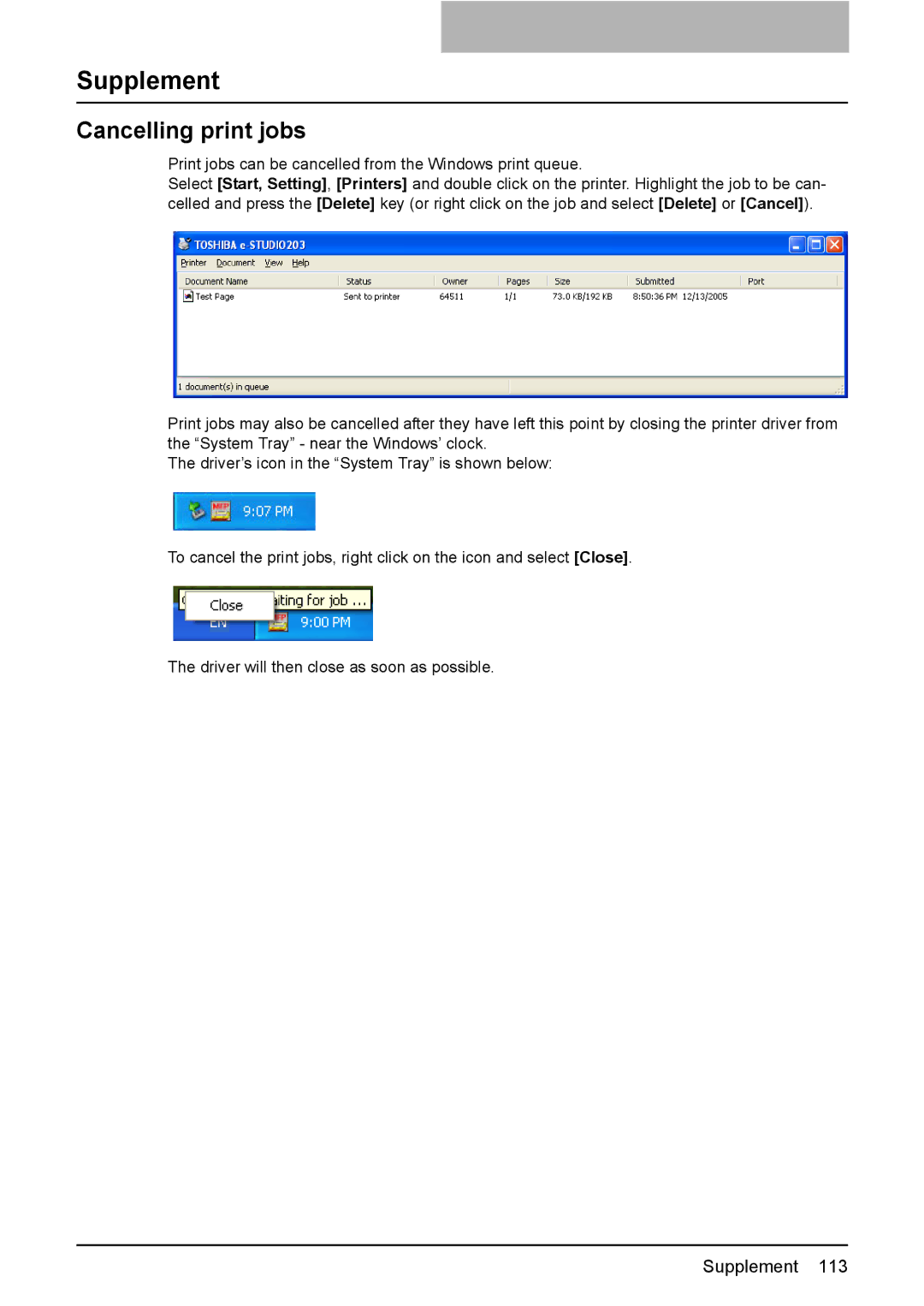Supplement
Cancelling print jobs
Print jobs can be cancelled from the Windows print queue.
Select [Start, Setting], [Printers] and double click on the printer. Highlight the job to be can- celled and press the [Delete] key (or right click on the job and select [Delete] or [Cancel]).
Print jobs may also be cancelled after they have left this point by closing the printer driver from the “System Tray” - near the Windows’ clock.
The driver’s icon in the “System Tray” is shown below:
To cancel the print jobs, right click on the icon and select [Close].
The driver will then close as soon as possible.
Supplement 113