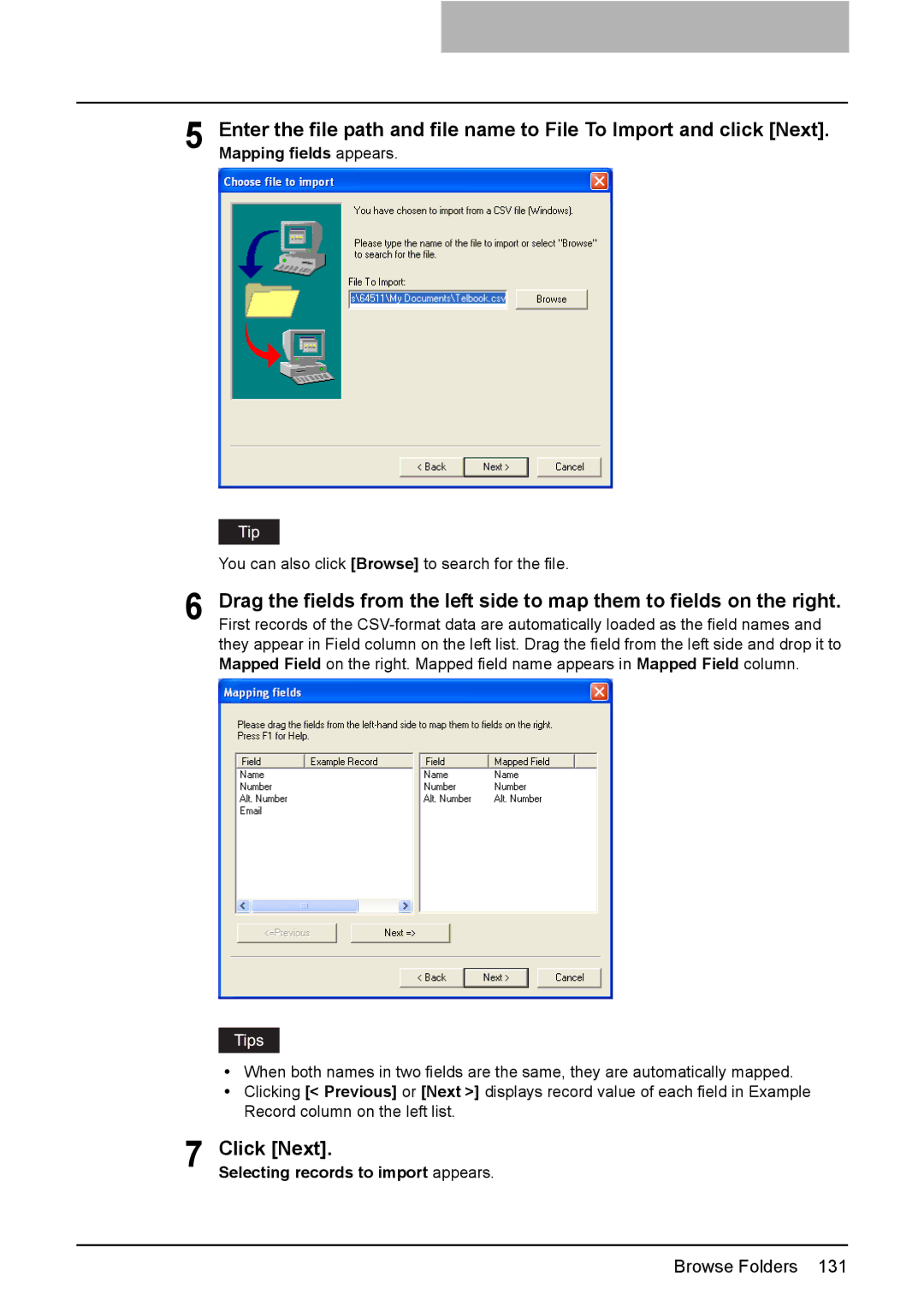5 Enter the file path and file name to File To Import and click [Next]. Mapping fields appears.
You can also click [Browse] to search for the file.
6 Drag the fields from the left side to map them to fields on the right. First records of the
yWhen both names in two fields are the same, they are automatically mapped.
yClicking [< Previous] or [Next >] displays record value of each field in Example Record column on the left list.
7 Click [Next].
Selecting records to import appears.
Browse Folders 131