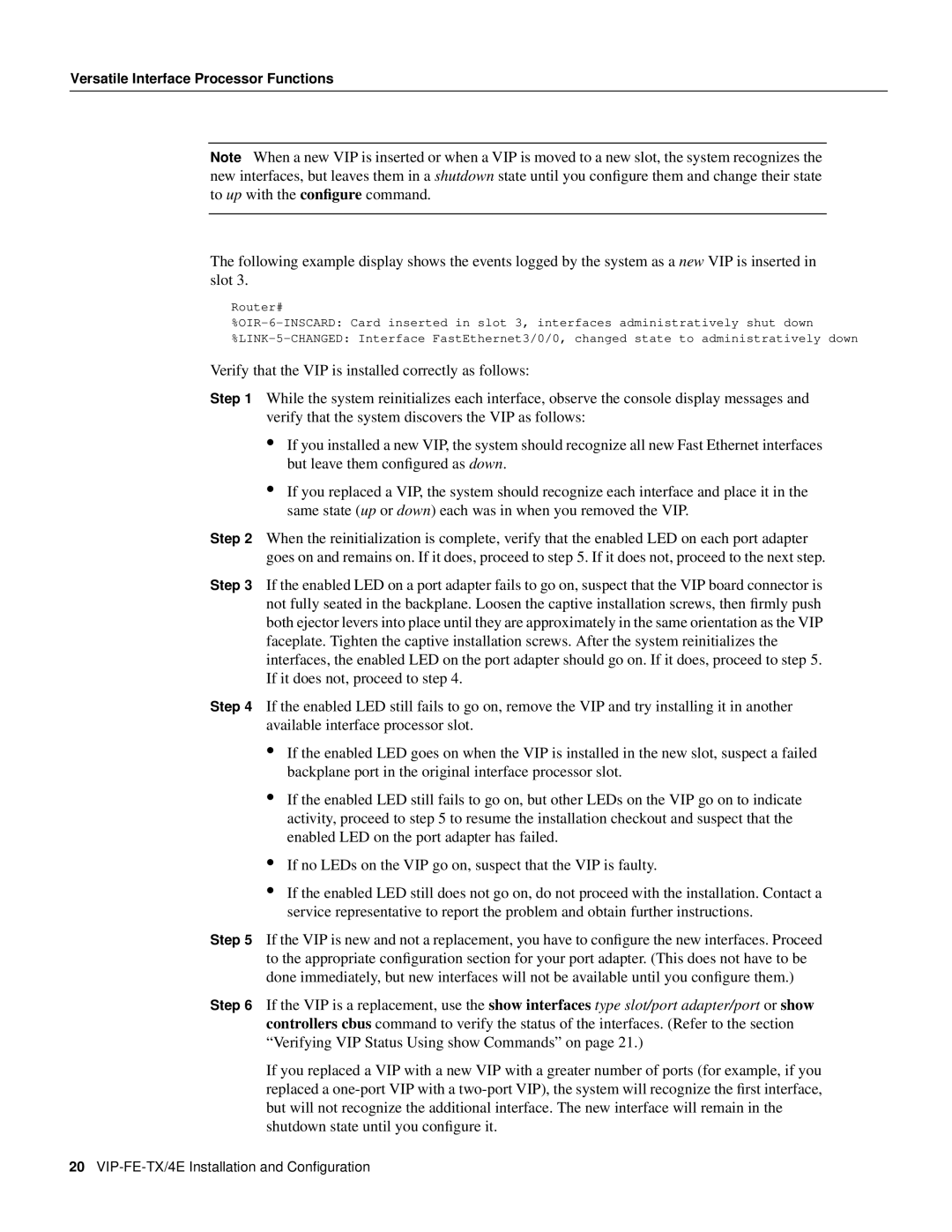Versatile Interface Processor Functions
Note When a new VIP is inserted or when a VIP is moved to a new slot, the system recognizes the new interfaces, but leaves them in a shutdown state until you configure them and change their state to up with the configure command.
The following example display shows the events logged by the system as a new VIP is inserted in slot 3.
Router#
Verify that the VIP is installed correctly as follows:
Step 1 While the system reinitializes each interface, observe the console display messages and verify that the system discovers the VIP as follows:
•If you installed a new VIP, the system should recognize all new Fast Ethernet interfaces but leave them configured as down.
•If you replaced a VIP, the system should recognize each interface and place it in the same state (up or down) each was in when you removed the VIP.
Step 2 When the reinitialization is complete, verify that the enabled LED on each port adapter goes on and remains on. If it does, proceed to step 5. If it does not, proceed to the next step.
Step 3 If the enabled LED on a port adapter fails to go on, suspect that the VIP board connector is not fully seated in the backplane. Loosen the captive installation screws, then firmly push both ejector levers into place until they are approximately in the same orientation as the VIP faceplate. Tighten the captive installation screws. After the system reinitializes the interfaces, the enabled LED on the port adapter should go on. If it does, proceed to step 5. If it does not, proceed to step 4.
Step 4 If the enabled LED still fails to go on, remove the VIP and try installing it in another available interface processor slot.
•If the enabled LED goes on when the VIP is installed in the new slot, suspect a failed backplane port in the original interface processor slot.
•If the enabled LED still fails to go on, but other LEDs on the VIP go on to indicate activity, proceed to step 5 to resume the installation checkout and suspect that the enabled LED on the port adapter has failed.
•If no LEDs on the VIP go on, suspect that the VIP is faulty.
•If the enabled LED still does not go on, do not proceed with the installation. Contact a service representative to report the problem and obtain further instructions.
Step 5 If the VIP is new and not a replacement, you have to configure the new interfaces. Proceed to the appropriate configuration section for your port adapter. (This does not have to be done immediately, but new interfaces will not be available until you configure them.)
Step 6 If the VIP is a replacement, use the show interfaces type slot/port adapter/port or show controllers cbus command to verify the status of the interfaces. (Refer to the section “Verifying VIP Status Using show Commands” on page 21.)
If you replaced a VIP with a new VIP with a greater number of ports (for example, if you replaced a
20