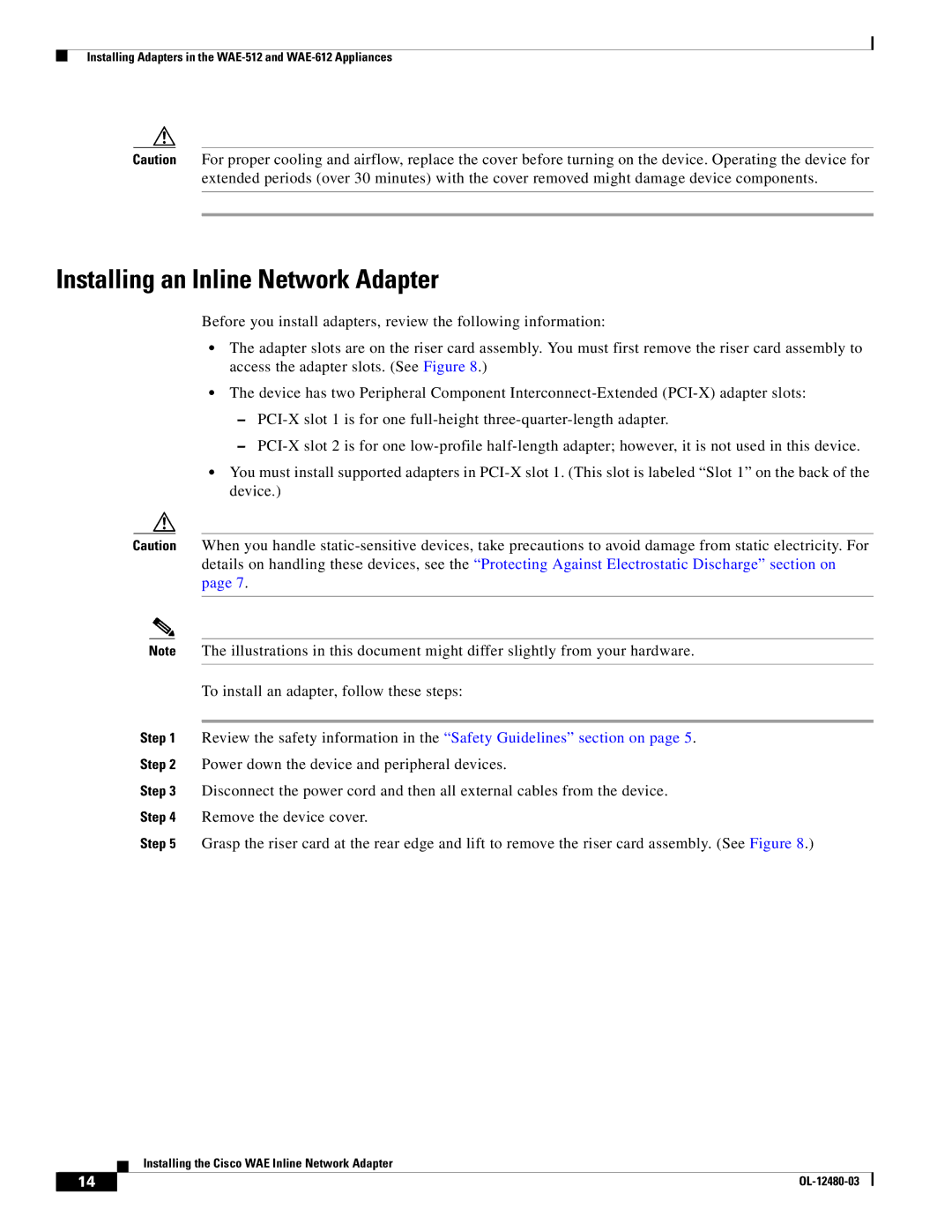Installing Adapters in the
Caution For proper cooling and airflow, replace the cover before turning on the device. Operating the device for extended periods (over 30 minutes) with the cover removed might damage device components.
Installing an Inline Network Adapter
Before you install adapters, review the following information:
•The adapter slots are on the riser card assembly. You must first remove the riser card assembly to access the adapter slots. (See Figure 8.)
•The device has two Peripheral Component
–
–
•You must install supported adapters in
Caution When you handle
Note The illustrations in this document might differ slightly from your hardware.
To install an adapter, follow these steps:
Step 1 Review the safety information in the “Safety Guidelines” section on page 5.
Step 2 Power down the device and peripheral devices.
Step 3 Disconnect the power cord and then all external cables from the device.
Step 4 Remove the device cover.
Step 5 Grasp the riser card at the rear edge and lift to remove the riser card assembly. (See Figure 8.)
Installing the Cisco WAE Inline Network Adapter
14 |
| |
|