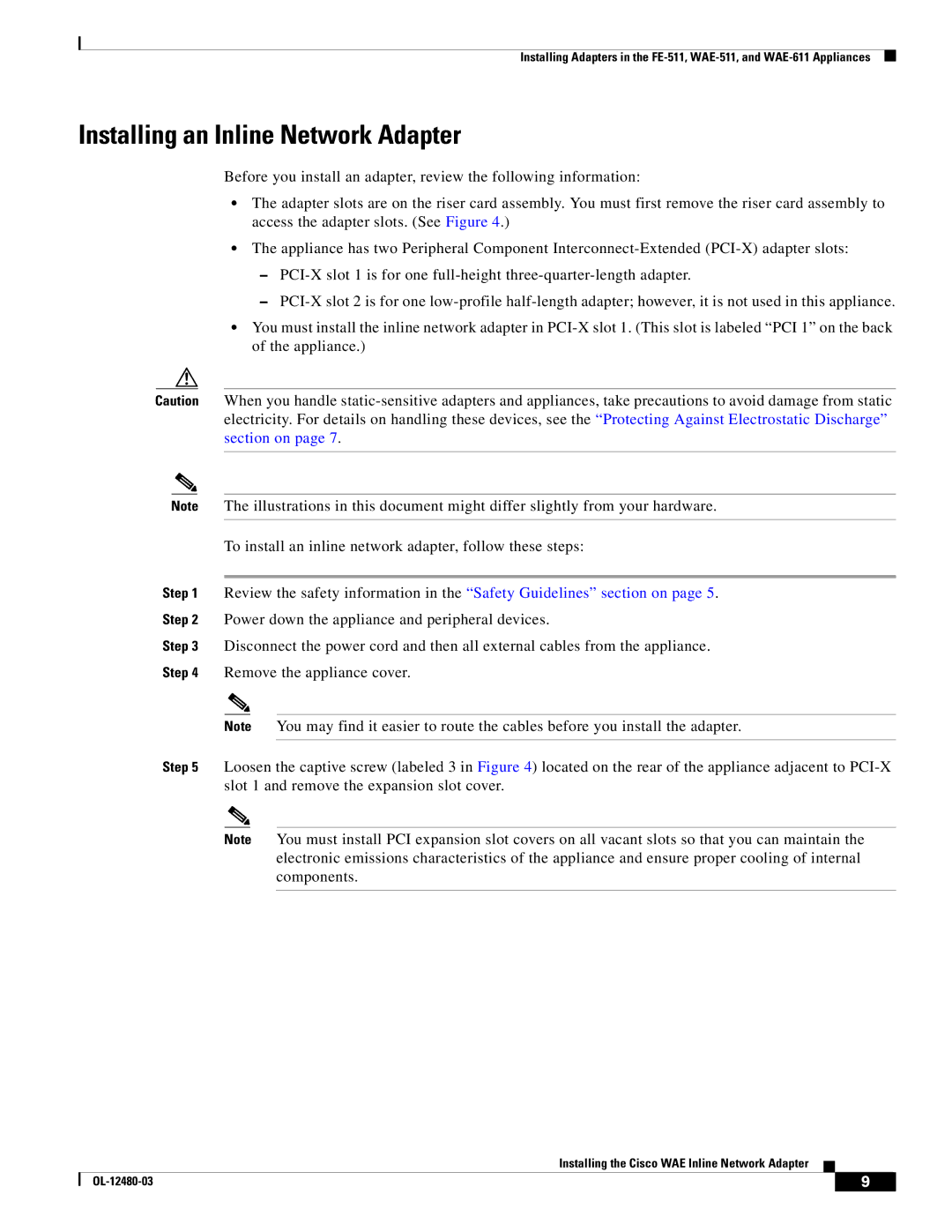Installing Adapters in the
Installing an Inline Network Adapter
Before you install an adapter, review the following information:
•The adapter slots are on the riser card assembly. You must first remove the riser card assembly to access the adapter slots. (See Figure 4.)
•The appliance has two Peripheral Component
–
–
•You must install the inline network adapter in
Caution When you handle
Note The illustrations in this document might differ slightly from your hardware.
To install an inline network adapter, follow these steps:
Step 1 Review the safety information in the “Safety Guidelines” section on page 5.
Step 2 Power down the appliance and peripheral devices.
Step 3 Disconnect the power cord and then all external cables from the appliance.
Step 4 Remove the appliance cover.
Note You may find it easier to route the cables before you install the adapter.
Step 5 Loosen the captive screw (labeled 3 in Figure 4) located on the rear of the appliance adjacent to
Note You must install PCI expansion slot covers on all vacant slots so that you can maintain the electronic emissions characteristics of the appliance and ensure proper cooling of internal components.
Installing the Cisco WAE Inline Network Adapter
| 9 |
| |
|
|