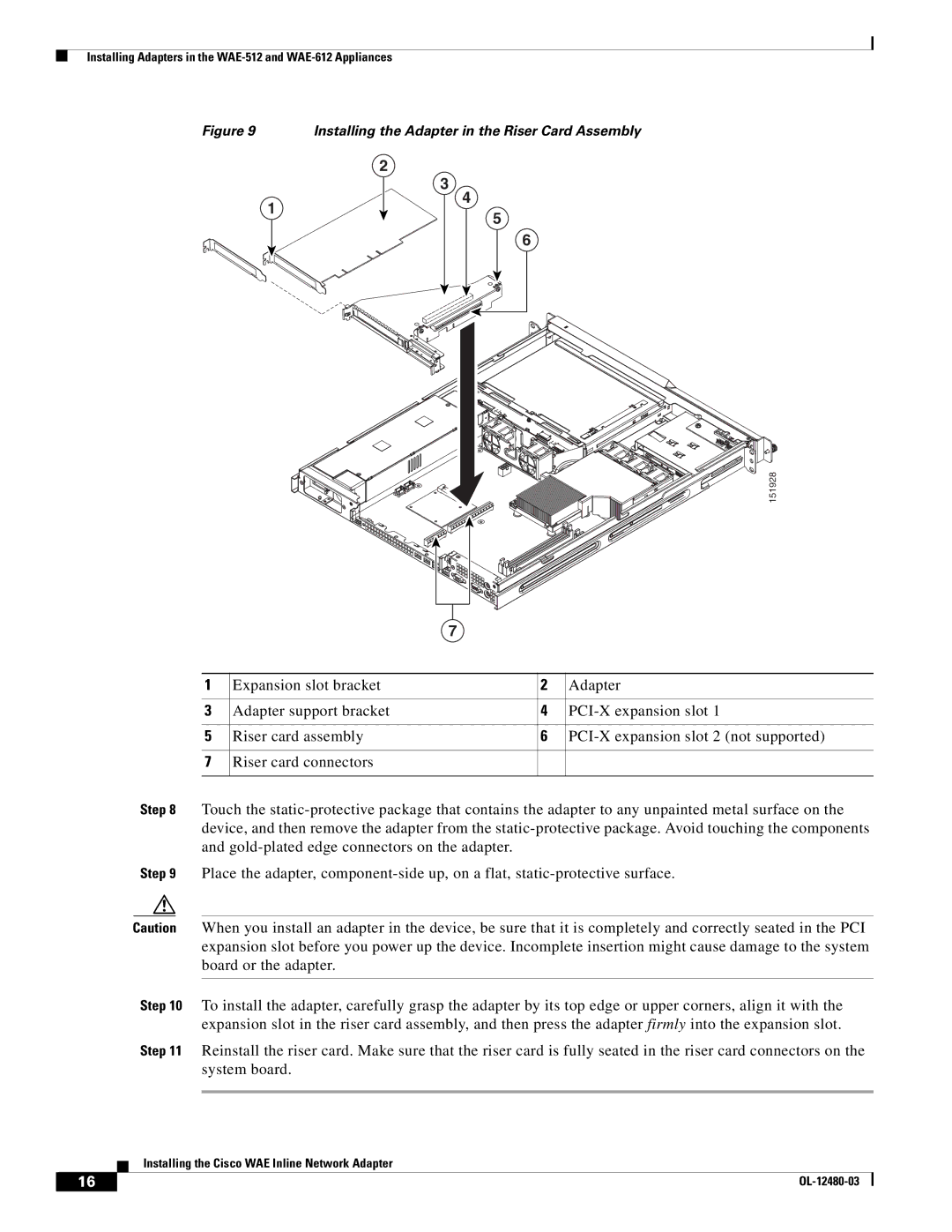Installing Adapters in the
Figure 9 | Installing the Adapter in the Riser Card Assembly |
2
1
3
4
5
6
151928
7
1 | Expansion slot bracket | 2 | Adapter |
|
|
|
|
3 | Adapter support bracket | 4 | |
|
|
|
|
5 | Riser card assembly | 6 | |
|
|
|
|
7 | Riser card connectors |
|
|
|
|
|
|
Step 8 Touch the
Step 9 Place the adapter,
Caution When you install an adapter in the device, be sure that it is completely and correctly seated in the PCI expansion slot before you power up the device. Incomplete insertion might cause damage to the system board or the adapter.
Step 10 To install the adapter, carefully grasp the adapter by its top edge or upper corners, align it with the expansion slot in the riser card assembly, and then press the adapter firmly into the expansion slot.
Step 11 Reinstall the riser card. Make sure that the riser card is fully seated in the riser card connectors on the system board.
Installing the Cisco WAE Inline Network Adapter
16 |
| |
|