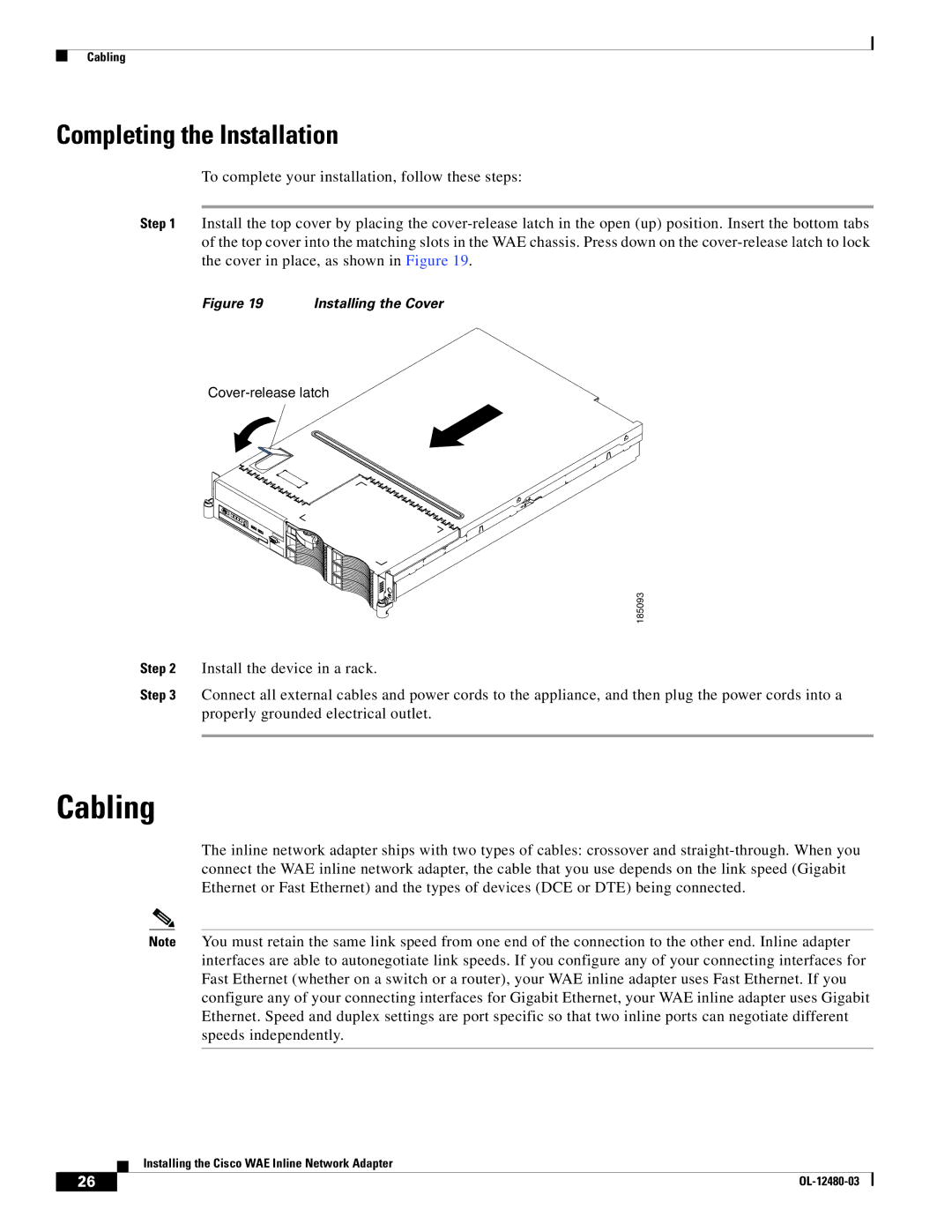Cabling
Completing the Installation
To complete your installation, follow these steps:
Step 1 Install the top cover by placing the
Figure 19 | Installing the Cover |
Cover-release latch
| 185093 |
Step 2 | Install the device in a rack. |
Step 3 | Connect all external cables and power cords to the appliance, and then plug the power cords into a |
| properly grounded electrical outlet. |
|
|
Cabling
The inline network adapter ships with two types of cables: crossover and
Note You must retain the same link speed from one end of the connection to the other end. Inline adapter interfaces are able to autonegotiate link speeds. If you configure any of your connecting interfaces for Fast Ethernet (whether on a switch or a router), your WAE inline adapter uses Fast Ethernet. If you configure any of your connecting interfaces for Gigabit Ethernet, your WAE inline adapter uses Gigabit Ethernet. Speed and duplex settings are port specific so that two inline ports can negotiate different speeds independently.
Installing the Cisco WAE Inline Network Adapter
26 |
| |
|