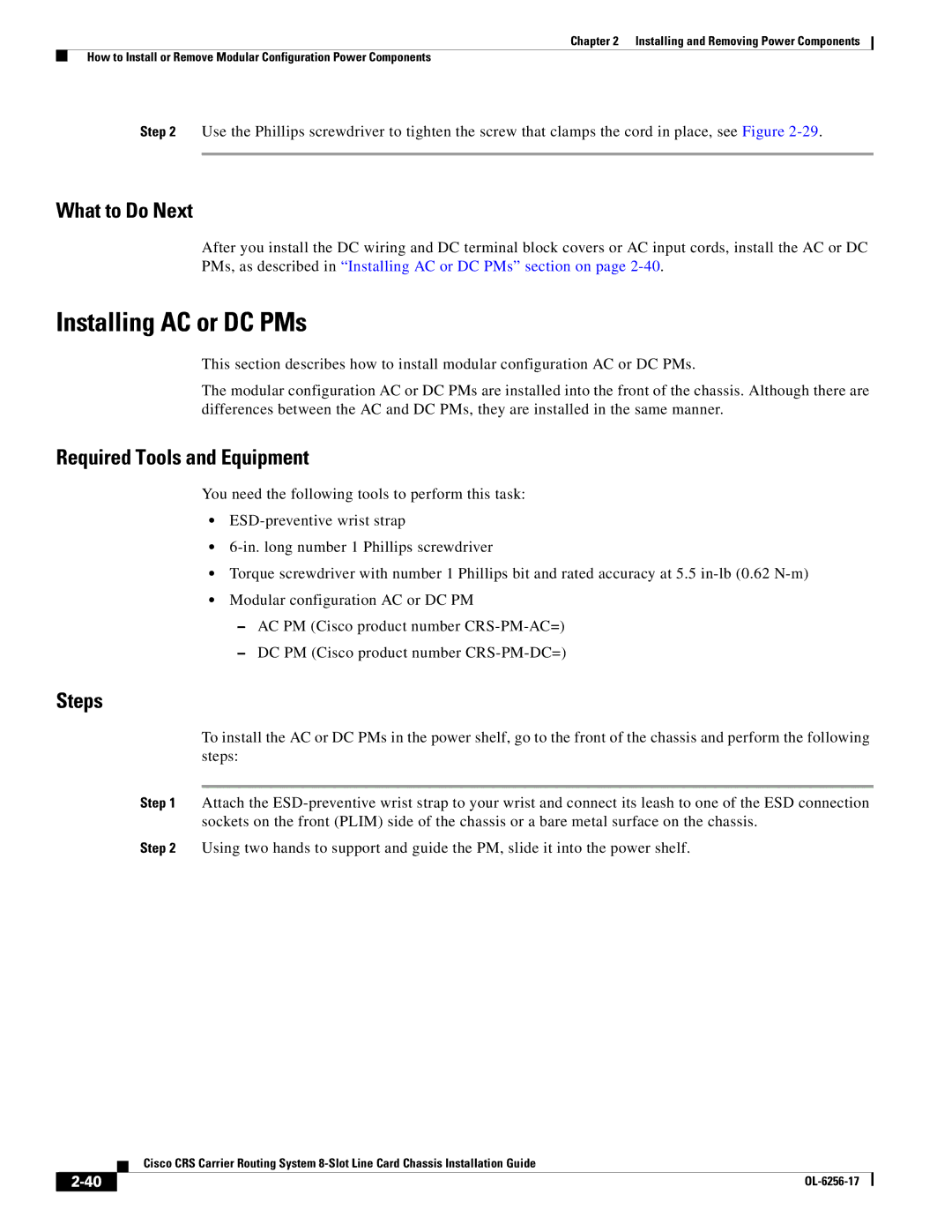Chapter 2 Installing and Removing Power Components
How to Install or Remove Modular Configuration Power Components
Step 2 Use the Phillips screwdriver to tighten the screw that clamps the cord in place, see Figure
What to Do Next
After you install the DC wiring and DC terminal block covers or AC input cords, install the AC or DC PMs, as described in “Installing AC or DC PMs” section on page
Installing AC or DC PMs
This section describes how to install modular configuration AC or DC PMs.
The modular configuration AC or DC PMs are installed into the front of the chassis. Although there are differences between the AC and DC PMs, they are installed in the same manner.
Required Tools and Equipment
You need the following tools to perform this task:
•
•
•Torque screwdriver with number 1 Phillips bit and rated accuracy at 5.5
•Modular configuration AC or DC PM
–AC PM (Cisco product number
–DC PM (Cisco product number
Steps
To install the AC or DC PMs in the power shelf, go to the front of the chassis and perform the following steps:
Step 1 Attach the
Step 2 Using two hands to support and guide the PM, slide it into the power shelf.
Cisco CRS Carrier Routing System
|
| |
|