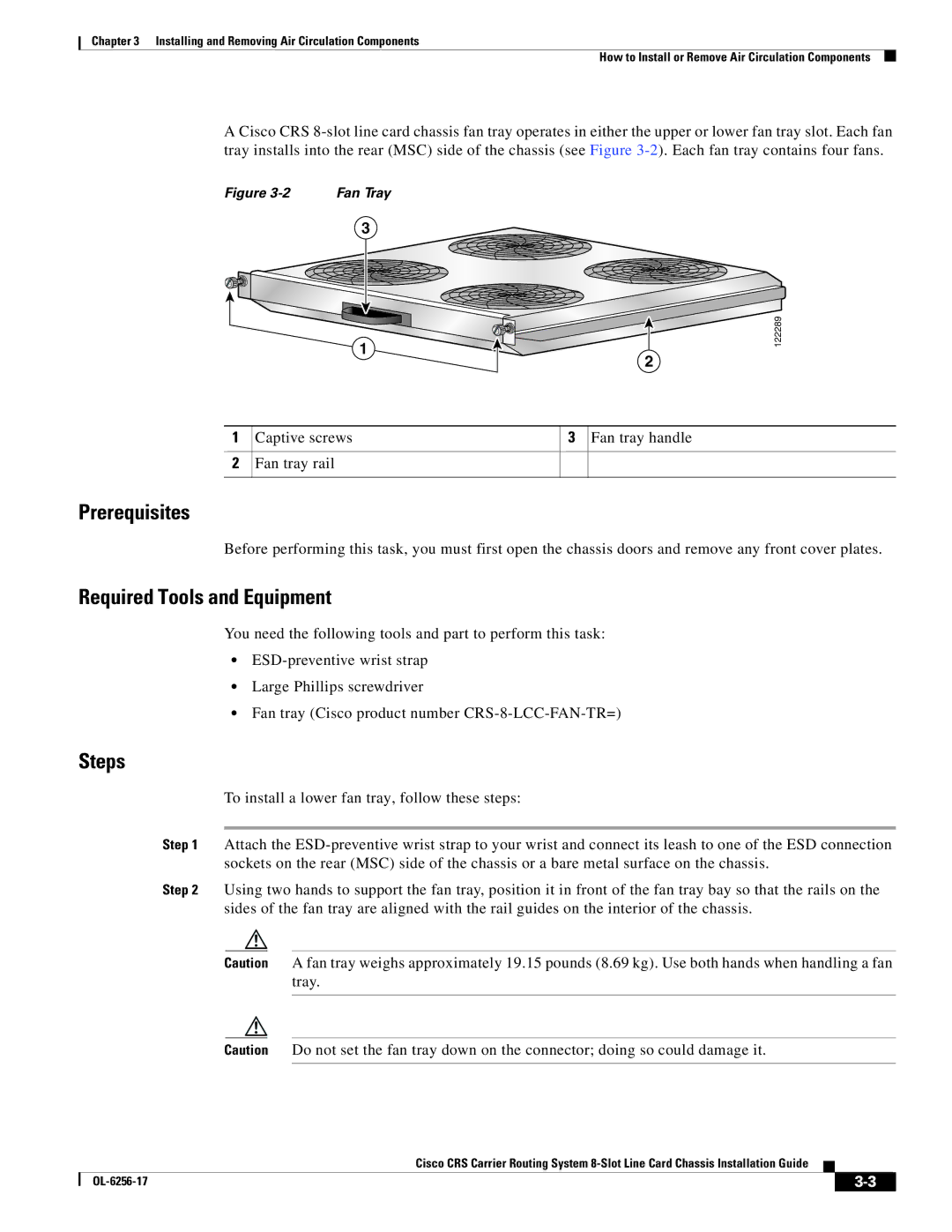Chapter 3 Installing and Removing Air Circulation Components
How to Install or Remove Air Circulation Components
A Cisco CRS
Figure | Fan Tray |
3
1
2
1 Captive screws | 3 Fan tray handle |
2Fan tray rail
122289
Prerequisites
Before performing this task, you must first open the chassis doors and remove any front cover plates.
Required Tools and Equipment
You need the following tools and part to perform this task:
•
•Large Phillips screwdriver
•Fan tray (Cisco product number
Steps
To install a lower fan tray, follow these steps:
Step 1 Attach the
Step 2 Using two hands to support the fan tray, position it in front of the fan tray bay so that the rails on the sides of the fan tray are aligned with the rail guides on the interior of the chassis.
Caution A fan tray weighs approximately 19.15 pounds (8.69 kg). Use both hands when handling a fan tray.
Caution Do not set the fan tray down on the connector; doing so could damage it.
Cisco CRS Carrier Routing System
|
| ||
|
|