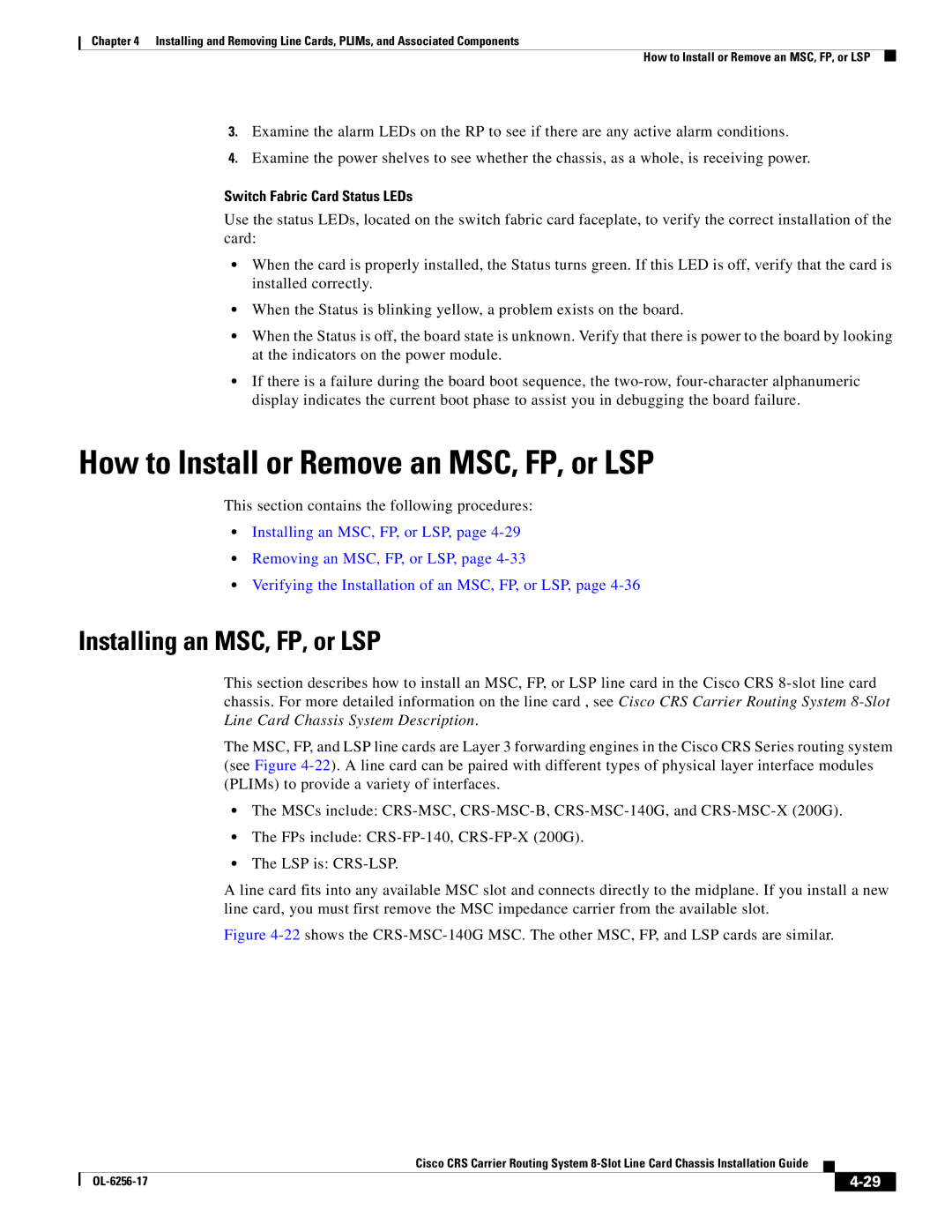Chapter 4 Installing and Removing Line Cards, PLIMs, and Associated Components
How to Install or Remove an MSC, FP, or LSP
3.Examine the alarm LEDs on the RP to see if there are any active alarm conditions.
4.Examine the power shelves to see whether the chassis, as a whole, is receiving power.
Switch Fabric Card Status LEDs
Use the status LEDs, located on the switch fabric card faceplate, to verify the correct installation of the card:
•When the card is properly installed, the Status turns green. If this LED is off, verify that the card is installed correctly.
•When the Status is blinking yellow, a problem exists on the board.
•When the Status is off, the board state is unknown. Verify that there is power to the board by looking at the indicators on the power module.
•If there is a failure during the board boot sequence, the
How to Install or Remove an MSC, FP, or LSP
This section contains the following procedures:
•Installing an MSC, FP, or LSP, page
•Removing an MSC, FP, or LSP, page
•Verifying the Installation of an MSC, FP, or LSP, page
Installing an MSC, FP, or LSP
This section describes how to install an MSC, FP, or LSP line card in the Cisco CRS
The MSC, FP, and LSP line cards are Layer 3 forwarding engines in the Cisco CRS Series routing system (see Figure
•The MSCs include:
•The FPs include:
•The LSP is:
A line card fits into any available MSC slot and connects directly to the midplane. If you install a new line card, you must first remove the MSC impedance carrier from the available slot.
Figure 4-22 shows the CRS-MSC-140G MSC. The other MSC, FP, and LSP cards are similar.
Cisco CRS Carrier Routing System
|
| ||
|
|