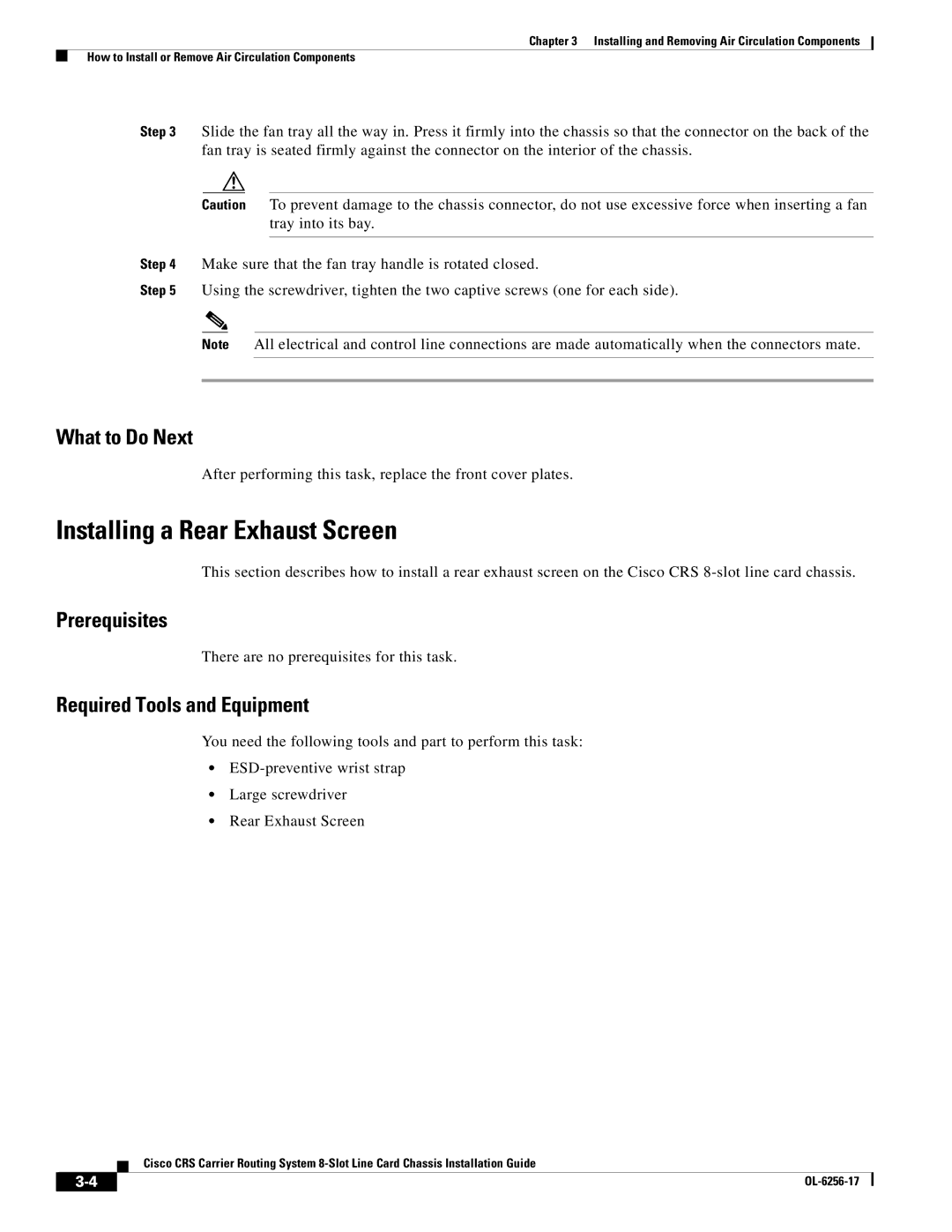Chapter 3 Installing and Removing Air Circulation Components
How to Install or Remove Air Circulation Components
Step 3 Slide the fan tray all the way in. Press it firmly into the chassis so that the connector on the back of the fan tray is seated firmly against the connector on the interior of the chassis.
Caution To prevent damage to the chassis connector, do not use excessive force when inserting a fan tray into its bay.
Step 4 Make sure that the fan tray handle is rotated closed.
Step 5 Using the screwdriver, tighten the two captive screws (one for each side).
Note All electrical and control line connections are made automatically when the connectors mate.
What to Do Next
After performing this task, replace the front cover plates.
Installing a Rear Exhaust Screen
This section describes how to install a rear exhaust screen on the Cisco CRS
Prerequisites
There are no prerequisites for this task.
Required Tools and Equipment
You need the following tools and part to perform this task:
•
•Large screwdriver
•Rear Exhaust Screen
Cisco CRS Carrier Routing System
|
| |
|