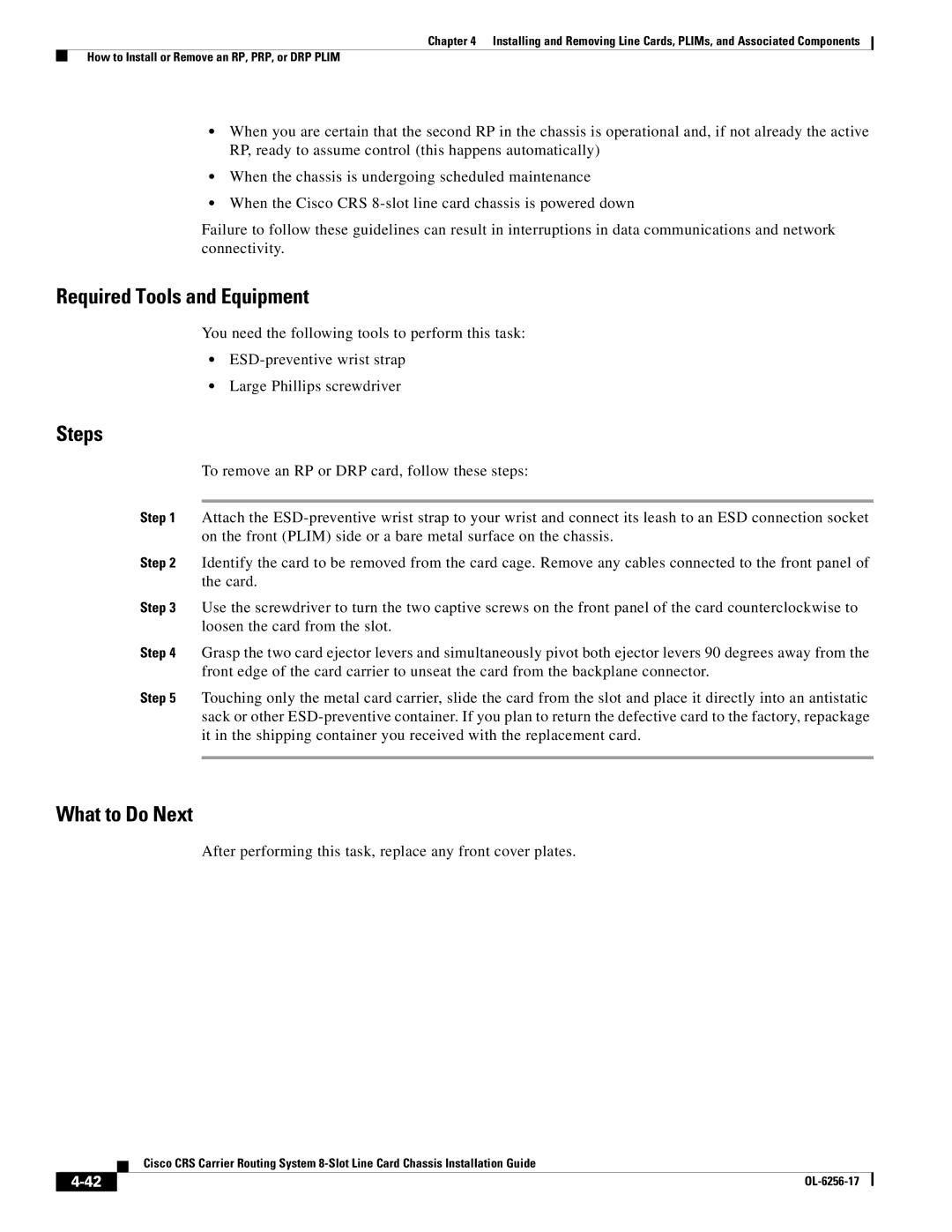Chapter 4 Installing and Removing Line Cards, PLIMs, and Associated Components
How to Install or Remove an RP, PRP, or DRP PLIM
•When you are certain that the second RP in the chassis is operational and, if not already the active RP, ready to assume control (this happens automatically)
•When the chassis is undergoing scheduled maintenance
•When the Cisco CRS
Failure to follow these guidelines can result in interruptions in data communications and network connectivity.
Required Tools and Equipment
You need the following tools to perform this task:
•
•Large Phillips screwdriver
Steps
To remove an RP or DRP card, follow these steps:
Step 1 Attach the
Step 2 Identify the card to be removed from the card cage. Remove any cables connected to the front panel of the card.
Step 3 Use the screwdriver to turn the two captive screws on the front panel of the card counterclockwise to loosen the card from the slot.
Step 4 Grasp the two card ejector levers and simultaneously pivot both ejector levers 90 degrees away from the front edge of the card carrier to unseat the card from the backplane connector.
Step 5 Touching only the metal card carrier, slide the card from the slot and place it directly into an antistatic sack or other
What to Do Next
After performing this task, replace any front cover plates.
Cisco CRS Carrier Routing System
|
| |
|