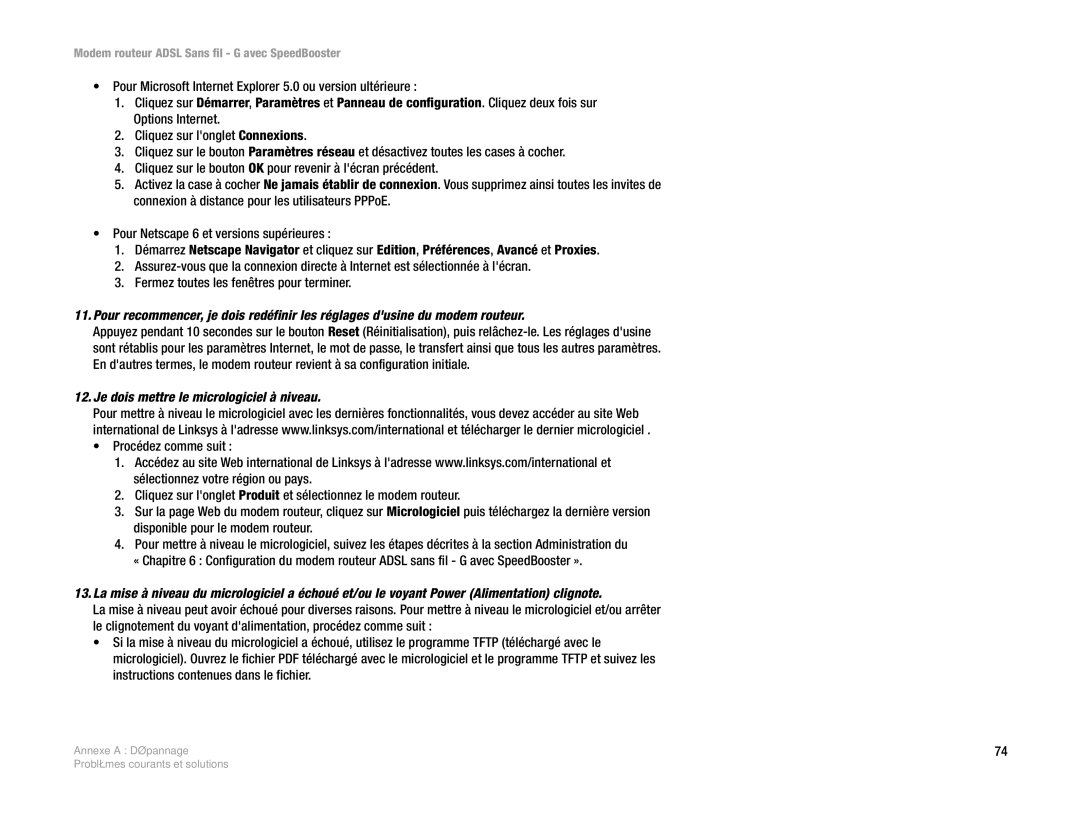802 GHz .11g Wireless- G
Copyright and Trademarks
How to Use this Guide
Word definition
Table of Contents
101
Network
List of Figures
25 Setup Wizard’s Configure Wireless Settings Screen
26 Internet Access Policy
Welcome
Introduction
But what does all of this mean?
What’s in this User Guide?
Wireless-G Adsl Gateway with SpeedBooster
Gateway’s Functions
Planning Your Network
IP Addresses
What’s an IP Address?
Dynamic IP Addresses
Dhcp Dynamic Host Configuration Protocol Servers
Ports and Reset Button on Side Panel Line
Ports and Reset Button on Side Panel
LEDs on Side Panel
Button will turn orange to indicate a successful reset
Devices on the network
Indication of any network activity
Overview
Connecting the Wireless-G Adsl Gateway with SpeedBooster
Connect the Adsl Line
Wired Connection to a Computer
Wireless Connection to a Computer
Using the Setup Wizard
Setting up the Wireless-G Adsl Gateway with SpeedBooster
Setup Wizard’s Disconnect the Modem from PC Screen
Setup Wizard’s Connect a Network Cable to a PC Screen
Setup Wizard’s Power on Gateway Screen
10 Setup Wizard’s Select Your Country Screen
Bridged
12 Setup Wizard’s Configure DSL Bridged Screen
PPPoA
Routed
PPPoE
15 Setup Wizard’s Configure DSL PPPoE Screen
17 Setup Wizard’s Configure Wireless Settings Screen
18 Setup Wizard’s SecureEasySetup Screen
Using the Gateway’s SecureEasySetup Feature
23 Setup Wizard’s Safe Surfing Screen
24 Setup Wizard’s Congratulations Screen
25 Setup Wizard’s Configure Wireless Settings Screen
Manually Configuring the Gateway’s Wireless Settings
Encryption encoding data transmitted in a network
WPA Personal
WPA2 Personal
WPA2 Mixed Mode
WEP 128-Bit
WEP 64-Bit
Enter a passphrase or WEP key
32 Setup Wizard’s Norton Screen
33 Setup Wizard’s Congratulations Screen
Setup
Configuring the Wireless-G Adsl Gateway with SpeedBooster
Wireless
Administration
Access Restrictions
Security
Applications & Gaming
Setup Tab
How to Access the Web-based Utility
Basic Setup Tab
Internet Setup
Static IP
RFC 1483 Bridged Dynamic IP
IPoA
RFC 1483 Routed
RFC 2364 PPPoA
RFC 2516 PPPoE
Optional Settings required by some ISPs
Bridge Mode Only
Network Setup
Wireless-G Adsl Gateway with SpeedBooster
DynDNS.org
Ddns Tab
TZO.com
Advanced Routing
Advanced Routing Tab
14 Routing Table
Basic Wireless Settings Tab
Wireless Tab
Wireless Network
WPA-Personal
Wireless Security Tab
WPA2-Personal
WPA2-Mixed
18 Wireless Security WPA2-Mixed
Wireless Network Access
Wireless Access Tab
Advanced Wireless
Advanced Wireless Settings Tab
Wireless-G Settings
Firewall Tab
Security Tab
Firewall
Additional Filters
VPN Passthrough
VPN Passthrough Tab
Internet Access Policy Tab
Access Restrictions Tab
Internet Access Policy
28 List of PCs
Single Port Forwarding Tab
Applications and Gaming Tab
Single Port Forwarding
Port Range Forwarding
Port Range Forwarding Tab
Port Range Triggering
Port Triggering Tab
32 DMZ
DMZ Tab
QoS
QoS Tab
Application-based QoS
Gateway Access
Administration Tab
Management Tab
Wlan
UPnP
Reporting Tab
Log. To enable log reporting, click Enable
Reporting
Email Alerts
Backup&Restore Tab
Diagnostics Tab
Backup Configuration
Restore Configuration
Firmware Upgrade Tab
Factory Defaults Tab
Factory Defaults
Firmware Upgrade
Gateway Tab
Status Tab
Gateway Information
Internet Connection
Local Network
Local Network Tab
46 Wireless
Wireless
DSL Status
DSL Connection Tab
PVC Connection
This screen shows information about the DSL connection
Common Problems and Solutions
Appendix a Troubleshooting
Need to set a static IP address on a computer
Want to test my Internet connection
Wireless-G Adsl Gateway with SpeedBooster
Wireless-G Adsl Gateway with SpeedBooster
IP Address
TCP UDP
Can’t get the Internet game, server, or application to work
Need to upgrade the firmware
To start over, I need to set the Gateway to factory default
Firmware upgrade failed, and/or the Power LED is flashing
My DSL service’s PPPoE is always disconnecting
Power LED flashes continuously
Where is the Gateway installed on the network?
Frequently Asked Questions
Is IPSec Passthrough supported by the Gateway?
Does the Gateway support IPX or AppleTalk?
Does the Gateway support ICQ send file?
What is Network Address Translation and what is it used for?
Gateway allows Pptp packets to pass through
What is DMZ Hosting?
What is the Ieee 802.11g standard?
What are the advanced features of the Gateway?
Is the Gateway cross-platform compatible?
How many ports can be simultaneously forwarded?
What is ad-hoc mode?
What Ieee 802.11b and 802.11g features are supported?
What is infrastructure mode?
What is roaming?
What is Spread Spectrum?
What is the ISM band?
What is DSSS? What is FHSS? And what are their differences?
What is WEP?
How do I resolve issues with signal loss?
How do I reset the Gateway?
Have excellent signal strength, but I cannot see my network
Security Precautions
Appendix B Wireless Security
Security Threats Facing Wireless Networks
Appendix B Wireless Security
Wireless-G Adsl Gateway with SpeedBooster
Windows 98 or Me Instructions
Figure C-1 IP Configuration Screen
Figure C-3 MAC Address/Physical Address
Windows 2000 or XP Instructions
Appendix D Upgrading Firmware
Figure D-1 Firmware Upgrade
Appendix E Glossary
Wireless-G Adsl Gateway with SpeedBooster
Wireless-G Adsl Gateway with SpeedBooster
Wireless-G Adsl Gateway with SpeedBooster
Wireless-G Adsl Gateway with SpeedBooster
Wireless-G Adsl Gateway with SpeedBooster
Wireless-G Adsl Gateway with SpeedBooster
FCC Statement
Appendix F Regulatory Information
Wireless-G Adsl Gateway with SpeedBooster
Radio EN 300 EMC EN 301 489-1, EN 301 Safety EN
Belgium
Location Frequency Range MHz Power Eirp
Applicable Power Levels in France
Open the Wireless Network Connection window
Wireless-G Adsl Gateway with SpeedBooster
Appendix G Warranty Information
Appendix H Specifications
10~85% Non-Condensing
Storage Humidity
Europe Mail Address
Appendix I Contact Information
Outside of Europe Mail Address
802 GHz .11g Wireless- G
Hinweise zur Verwendung dieses Handbuchs
Copyright und Marken
Wort Definition
Einführung
Appendix B Sicherheit im Wireless-Netzwerkbetrieb
Planen des Netzwerks
Appendix a Fehlerbehebung
Wireless-G ADSL-Gateway mit SpeedBooster
Netzwerk
DSL Konfigurieren von DSL PPPoA
Der Wireless-Einstellungen SecureEasySetup
Der Software
WPA2 Gemischter Modus
RFC 1483-Überbrückung Dynamische IP-Adresse
36 Systemprotokoll
Willkommen
Kapitel 1 Einführung
Und was genau bedeutet das?
Inhalt dieses Benutzerhandbuchs
Wireless-G ADSL-Gateway mit SpeedBooster
Funktionen des Gateways
Kapitel 2 Planen des Netzwerks
IP-Adressen
Was ist eine IP-Adresse?
Dynamische IP-Adressen
DHCP-Server Dynamic Host Configuration Protocol
Reset-Taste
Ports und Taste „Reset an der Geräteseite
Wenn die LED blinkt, finden Netzwerkaktivitäten statt
LEDs an der Geräteseite
Mit dem Gateway eine ADSL-Verbindung hergestellt wurde
ISP Fehler auftreten
Übersicht
Verdrahtete Verbindung mit einem Computer
Wireless-Verbindung mit einem Computer
Verwenden des Setup-Assistenten
Wireless-G ADSL-Gateway mit SpeedBooster
Wireless-G ADSL-Gateway mit SpeedBooster
Wireless-G ADSL-Gateway mit SpeedBooster
Wireless-G ADSL-Gateway mit SpeedBooster
Bridged 1483-Überbrückung
SpeedBooster
Routed 1483-Weiterleitung
PPPoE
Wireless-G ADSL-Gateway mit SpeedBooster
Abbildung 5-19 SecureEasySetup-Logo
Verwenden der SecureEasySetup-Funktion des Gateways
Wireless-G ADSL-Gateway mit SpeedBooster
Wireless-G ADSL-Gateway mit SpeedBooster
Wireless-G ADSL-Gateway mit SpeedBooster
WPA Personal
WPA2 Mixed Mode WPA2 Gemischter Modus
Geben Sie eine Passphrase oder einen WEP-Schlüssel ein
Internet Security
Wireless-G ADSL-Gateway mit SpeedBooster
Einrichtung
Zugriffsbeschränkungen
Sicherheit
Anwendungen & Spiele
Verwaltung
Registerkarte Einrichtung
Hinweis für den Zugriff auf das webbasierte Dienstprogramm
Registerkarte Grundlegende Einrichtung
Internet-Einrichtung
Statische IP-Adresse
RFC 1483-Überbrückung Dynamische IP-Adresse
RFC 1483-Weiterleitung
Abbildung 6-7 RFC 2516 PPPoE Abbildung 6-8 RFC 2364 PPPoA
Optionale Einstellungen für einige ISPs erforderlich
Nur Überbrückungsmodus
Netzwerkeinrichtung
Wireless-G ADSL-Gateway mit SpeedBooster
Abbildung 6-11 Ddns DynDNS.org Abbildung 6-12 Ddns TZO.com
Registerkarte Ddns
Erweitertes Routing
Registerkarte Erweitertes Routing
Abbildung 6-13 Erweitertes Routing
Abbildung 6-14 Routing-Tabelle
Registerkarte Grundlegende Wireless-Einstellungen
Registerkarte Wireless
Wireless-Netzwerk
Registerkarte Sicherheit im Wireless-Netzwerkbetrieb
WPA2 Gemischt
Wireless-Netzwerkzugriff
Registerkarte Wireless-Zugriff
Erweiterte Wireless-Funktionen
Registerkarte Erweiterte Wireless-Einstellungen
Wireless-G-Einstellungen
Abbildung 6-23 Erweiterte Wireless-Einstellungen
Registerkarte Firewall
Registerkarte Sicherheit
Abbildung 6-24 Firewall
VPN-Passthrough
Registerkarte VPN-Passthrough
Abbildung 6-25 VPN-Passthrough
Registerkarte Richtlinien für Internetzugriff
Registerkarte Zugriffsbeschränkungen
Richtlinien für Internetzugriff
Abbildung 6-28 PC-Liste
Registerkarte Einfache Anschlussweiterleitung
Registerkarte Anwendungen und Spiele
Einfache Anschlussweiterleitung
Abbildung 6-29 Einfache Anschlussweiterleitung
Weiterleitung an einen Anschlussbereich
Registerkarte Port-Bereich
Abbildung 6-30 Port-Bereich
Anschlussbereich-Triggering
Registerkarte Anschlussbereich-Triggering
Abbildung 6-31 Anschlussbereich-Triggering
Abbildung 6-32 DMZ
Registerkarte DMZ
Application-based QoS Anwendungsbasierte QoS
Registerkarte QoS
Abbildung 6-33 QoS
Registerkarte Verwaltungsfunktionen
Registerkarte Verwaltung
Gateway-Zugriff
Snmp
Berichtaufzeichnung
Registerkarte Berichtaufzeichnung
Mail-Warnungen
Registerkarte Sichern & Wiederherstellen
Registerkarte Diagnose
Ping-Test
Konfiguration sichern
Registerkarte Firmware aktualisieren
Registerkarte Werkseinstellungen
Werkseinstellungen
Firmware aktualisieren
Registerkarte Gateway
Registerkarte Status
Gateway-Informationen
Internetverbindung
Lokales Netzwerk
Registerkarte Lokales Netzwerk
Abbildung 6-45 Wireless Abbildung 6-46 Netzwerk-Computer
DSL-Status
Registerkarte DSL-Verbindung
PVC-Verbindung
Anhang a Fehlerbehebung
Behebung häufig auftretender Probleme
Wireless-G ADSL-Gateway mit SpeedBooster
Ich möchte meine Internetverbindung prüfen
Wireless-G ADSL-Gateway mit SpeedBooster
Aktivieren Sie das zu verwendende Protokoll TCP und/oder UDP
VPN/IPSEC
IP-Adresse
Wireless-G ADSL-Gateway mit SpeedBooster
Ich möchte die Firmware aktualisieren
Wireless-G ADSL-Gateway mit SpeedBooster
Die LED Power Netzstrom blinkt ständig
Häufig gestellte Fragen
An welcher Stelle im Netzwerk wird das Gateway installiert?
Das Gateway unterstützt bis zu 253 IP-Adressen
Unterstützt das Gateway IPSec-Passthrough?
Unterstützt das Gateway die ICQ-Dateiübertragung?
Was bedeutet DMZ-Hosting?
Wie viele Ports können gleichzeitig weitergeleitet werden?
Ist das Gateway auch plattformübergreifend einsetzbar?
Über welche erweiterten Funktionen verfügt das Gateway?
Wie viele VPN-Sitzungen unterstützt das Gateway maximal?
Was bedeutet Infrastrukturmodus?
Was bedeutet Ad-hoc-Modus?
Was ist Roaming?
Was bedeutet Bandspreizung?
Was bedeutet ISM-Band?
Was ist DSSS? Was ist FHSS? Worin liegt der Unterschied?
Können die Daten bei der Funkübertragung abgefangen werden?
Was ist eine MAC-Adresse?
Wie behebe ich Probleme wegen zu schwachen Signals?
Wie setze ich das Gateway zurück?
Sicherheitsrisiken bei Wireless-Netzwerken
Anhang B Sicherheit im Wireless-Netzwerkbetrieb
Vorsichtsmaßnahmen
Sicherheitsrisiken bei Wireless-Netzwerken
Wireless-G ADSL-Gateway mit SpeedBooster
Anweisungen für Windows 98/ME
Abbildung C-3 MAC-Adresse/physische Adresse
Anweisungen für Windows 2000/XP
Anhang D Aktualisieren der Firmware
Anhang E Glossar
Wireless-G ADSL-Gateway mit SpeedBooster
Wireless-G ADSL-Gateway mit SpeedBooster
Wireless-G ADSL-Gateway mit SpeedBooster
Wireless-G ADSL-Gateway mit SpeedBooster
Wireless-G ADSL-Gateway mit SpeedBooster
Wireless-G ADSL-Gateway mit SpeedBooster
Wireless-G ADSL-Gateway mit SpeedBooster
Anhang F Spezifikationen
10 % bis 85 %, nicht kondensierend
Lagerfeuchtigkeit
Anhang G Garantieinformationen
FCC-Bestimmungen
Anhang H Zulassungsinformationen
Wireless-G ADSL-Gateway mit SpeedBooster
Oder
CE-Kennzeichnung
Standort Frequenzbereich MHz Leistung Eirp
Tabelle 1 In Frankreich zulässige Leistungspegel
100
Wireless-G ADSL-Gateway mit SpeedBooster
Öffnen Sie das Fenster Drahtlose Netzwerkverbindung
Europa Mail-Adresse
Anhang I Kontaktinformationen
Außerhalb von Europa Mail-Adresse
Sans fil G
Comment utiliser le présent Guide de lutilisateur ?
Copyright et marques commerciales
Mot définition
Chapitre 1 Introduction
Table des matières
Chapitre 2 Planification de votre réseau
Avec SpeedBooster
Annexe B Sécurité sans fil
Annexe a Dépannage
Daccès Internet France de lAssistant de configuration
De lAssistant de configuration
Liste des figures
18 Ecran SecureEasySetup de lAssistant de configuration
Ecran Login Connexion
35 IP autorisé Plage IP
Bienvenue
Chapitre 1 Introduction
Que signifie tout ceci ?
Contenu de ce Guide de lutilisateur
Modem routeur Adsl Sans fil G avec SpeedBooster
Les fonctions du modem routeur
Chapitre 2 Planification de votre réseau
Adresses IP
Quest ce quune adresse IP ?
Adresses IP statiques
Serveurs Dhcp Dynamic Host Configuration Protocol
Adresses IP dynamiques
Ports et bouton Reset Réinitialisation du panneau latéral
Voyants du panneau latéral
Internet FAI a échoué
Lorsque le modem routeur établit la connexion Adsl
Présentation
Connexion dune ligne Adsl
Connexion câblée à un ordinateur
Connexion de la ligne Adsl
Connexion sans fil à un ordinateur
Modem routeur Adsl Sans fil G avec SpeedBooster
Utilisation de lAssistant de configuration
Modem routeur Adsl Sans fil G avec SpeedBooster
Modem routeur Adsl Sans fil G avec SpeedBooster
Modem routeur Adsl Sans fil G avec SpeedBooster
Modem routeur Adsl Sans fil G avec SpeedBooster
France de lAssistant de configuration
Routed
PPPoE
Modem routeur Adsl Sans fil G avec SpeedBooster
18 Ecran SecureEasySetup De lAssistant de configuration
Utilisation de la fonction SecureEasySetup du modem routeur
Modem routeur Adsl Sans fil G avec SpeedBooster
Modem routeur Adsl Sans fil G avec SpeedBooster
Modem routeur Adsl Sans fil G avec SpeedBooster
Cryptage codage de données transmises sur un réseau
WPA2 Personal
Saisissez une phrase mot de passe ou une clé WEP
32 Ecran Norton de lAssistant de Configuration
Modem routeur Adsl Sans fil G avec SpeedBooster
Setup Configuration
Security Sécurité
Access Restrictions Restrictions daccès
Applications & Gaming Applications et jeux
Onglet Basic Setup Configuration de base
Onglet Setup Configuration
Comment accéder à lutilitaire Web ?
Status Etat
Internet Setup Configuration Internet
Adresse IP statique
RFC 1483 Bridged Adresse IP dynamique
Si vous devez utiliser IPoA IP over ATM, sélectionnez IPoA
RFC 2516 PPPoE
Network Setup Configuration réseau
Bridged Mode Only Bridged Mode uniquement
Modem routeur Adsl Sans fil G avec SpeedBooster
Onglet Ddns
Advanced Routing Routage avancé
Onglet Advanced Routing Routage avancé
14 Routing Table Table de routage
Onglet Basic Wireless Settings Paramètres sans fil de base
Onglet Wireless Sans fil
Wireless Network Réseau sans fil
Onglet Wireless Security Sécurité sans fil
18 Wireless Security WPA2-Mixed Sécurité Sans fil WPA2-Mixed
Wireless Network Access Accès réseau sans fil
Onglet Wireless Access Accès sans fil
Wireless-G Settings Paramètres sans fil G
Advanced Wireless Paramètres sans fil avancés
Onglet Firewall Pare-feu
Onglet Security Sécurité
Firewall Pare-feu
VPN Passthrough Intercommunication VPN
Onglet VPN Passthrough Intercommunication VPN
Onglet Internet Access Policy Stratégie daccès à Internet
Onglet Access Restrictions Restrictions daccès
Internet Access Policy Stratégie daccès à Internet
Pour créer une stratégie daccès à Internet
28 List of PCs Liste des ordinateurs
Onglet Single Port Forwarding Transfert de connexion unique
Onglet Applications and Gaming Applications et jeux
Single Port Forwarding Transfert de connexion unique
Port Range Forwarding Transfert de connexions
Onglet Port Range Forwarding Transfert de connexions
Port Range Triggering Déclenchement de connexion
Onglet Port Triggering Déclenchement de connexion
Onglet DMZ
Application-based QoS QS basée sur une application
Onglet QoS QS
Modem routeur Adsl Sans fil G avec SpeedBooster
Gateway Access Accès au modem routeur
Onglet Administration
Onglet Management Gestion
Snmp
Reporting Rapports
Onglet Reporting Rapports
Email Alerts Alertes de messagerie électronique
Onglet Backup&Restore Sauvegarde&restauration
Onglet Diagnostics
Backup Configuration Sauvegarder la configuration
Restore Configuration Restaurer la configuration
Onglet Firmware Upgrade Mise à niveau du micrologiciel
Onglet Factory Defaults Paramètres usine par défaut
Factory Defaults Paramètres dusine
Mise à niveau du micrologiciel
Onglet Gateway Modem routeur
Onglet Status Etat
Gateway Information Informations sur le modem routeur
Internet Connection Connexion Internet
Local Network Réseau local
Onglet Local Network Réseau local
46 Wireless Sans fil
Wireless Sans fil
DSL Status Etat DSL
Onglet DSL Connection Connexion DSL
PVC Connection Connexion PVC
Cet écran contient des informations sur la connexion DSL
Annexe a Dépannage
Problèmes courants et solutions
Modem routeur Adsl Sans fil G avec SpeedBooster
Ouvrez une invite de commande. Windows 98 et Windows Me
Modem routeur Adsl Sans fil G avec SpeedBooster
Modem routeur Adsl Sans fil G avec SpeedBooster
Adresse IP
Port externe
Adresse IP Activer
5631 192.168.1.102
Modem routeur Adsl Sans fil G avec SpeedBooster
Je dois mettre le micrologiciel à niveau
Modem routeur Adsl Sans fil G avec SpeedBooster
1462 1400 1362 1300
Le voyant Power Alimentation clignote
Questions fréquemment posées
Où le modem routeur est-il installé sur le réseau ?
Le modem routeur prend-il en charge IPX ou AppleTalk ?
Le modem routeur prend-il en charge le fichier denvoi ICQ ?
Non
Quest-ce que lhébergement DMZ ?
Le modem routeur permet la transmission des paquets Pptp
Oui. Le logiciel serveur Dhcp est intégré au modem routeur
Combien de ports peuvent être transférés simultanément ?
Quest-ce que la norme Ieee 802.11g ?
Quest-ce que le mode Infrastructure ?
Quest-ce que le mode Ad hoc point à point ?
Quest-ce que litinérance ?
Quest-ce que la technologie détalement du spectre ?
Quest ce que la bande ISM ?
Quest-ce que WEP ?
Comment puis-je réinitialiser le modem routeur ?
Quest-ce quune adresse MAC ?
Mesures de sécurité
Annexe B Sécurité sans fil
Menaces liées à la sécurité des réseaux sans fil
Menaces liées à la sécurité des réseaux sans fil
Modem routeur Adsl Sans fil G avec SpeedBooster
Instructions pour Windows 98 ou Me
Figure C-1 Ecran Configuration IP
Figure C-3 Adresse MAC/Adresse Physique
Instructions pour Windows 2000 ou Windows XP
Annexe D Mise à niveau du micrologiciel
Figure D-1 Firmware Upgrade Mise à niveau du micrologiciel
Cryptage codage de données transmises sur un réseau
Annexe E Glossaire
Modem routeur Adsl Sans fil G avec SpeedBooster
Modem routeur Adsl Sans fil G avec SpeedBooster
Modem routeur Adsl Sans fil G avec SpeedBooster
Modem routeur Adsl Sans fil G avec SpeedBooster
Modem routeur Adsl Sans fil G avec SpeedBooster
Modem routeur Adsl Sans fil G avec SpeedBooster
Déclaration FCC
Annexe F Réglementation
Modem routeur Adsl Sans fil G avec SpeedBooster
Modem routeur Adsl Sans fil G avec SpeedBooster
Modem routeur Adsl Sans fil G avec SpeedBooster
Tableau 1 Niveaux de puissance en vigueur en France
Location Bande de fréquences Puissance Pire Emplacement MHz
Ouvrez la fenêtre Connexion réseau sans fil
Modem routeur Adsl Sans fil G avec SpeedBooster
Annexe G Informations de garantie
Annexe H Spécifications
Humidité De stockage
Configuration binaire
10 à 85 %, non condensée
Europe Adresse électronique
Annexe I Contacts
Besoin de contacter Linksys ?
Hors Europe Adresse électronique