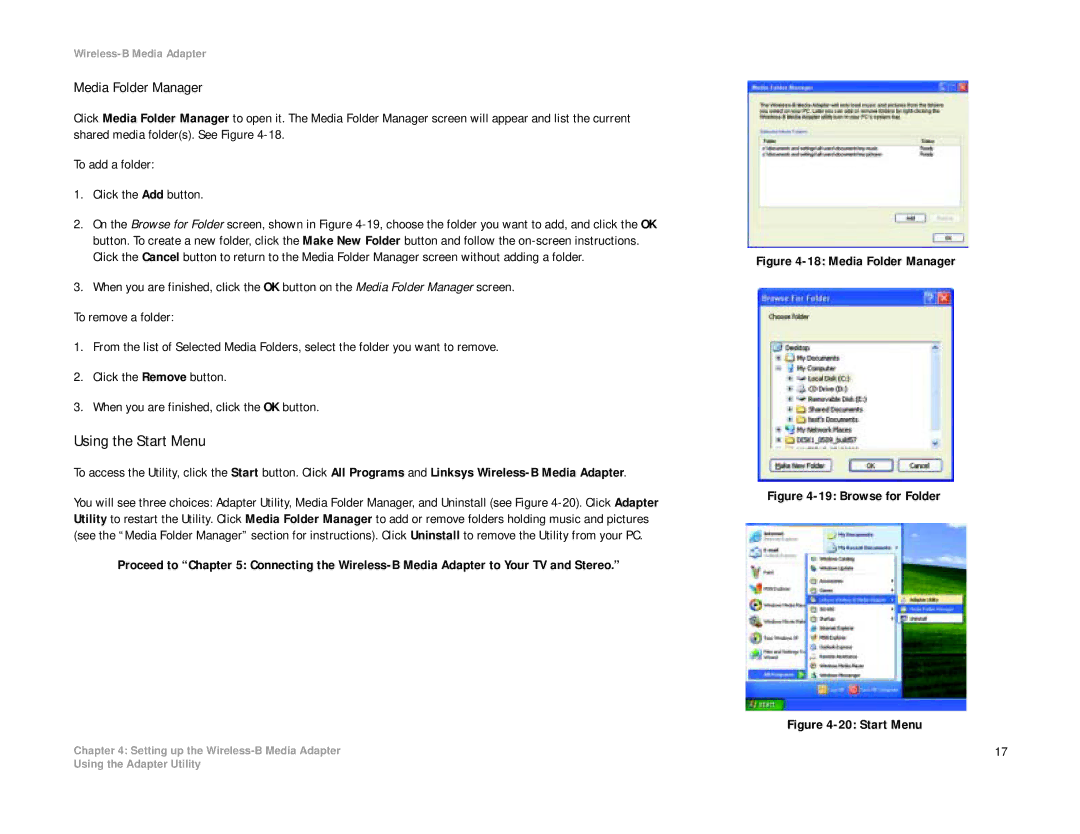Wireless-B Media Adapter
Media Folder Manager
Click Media Folder Manager to open it. The Media Folder Manager screen will appear and list the current shared media folder(s). See Figure
To add a folder:
1.Click the Add button.
2.On the Browse for Folder screen, shown in Figure
3.When you are finished, click the OK button on the Media Folder Manager screen.
To remove a folder:
1.From the list of Selected Media Folders, select the folder you want to remove.
2.Click the Remove button.
3.When you are finished, click the OK button.
Using the Start Menu
To access the Utility, click the Start button. Click All Programs and Linksys
You will see three choices: Adapter Utility, Media Folder Manager, and Uninstall (see Figure
Proceed to “Chapter 5: Connecting the
Chapter 4: Setting up the
Figure 4-18: Media Folder Manager
Figure 4-19: Browse for Folder
Figure 4-20: Start Menu
17
Using the Adapter Utility