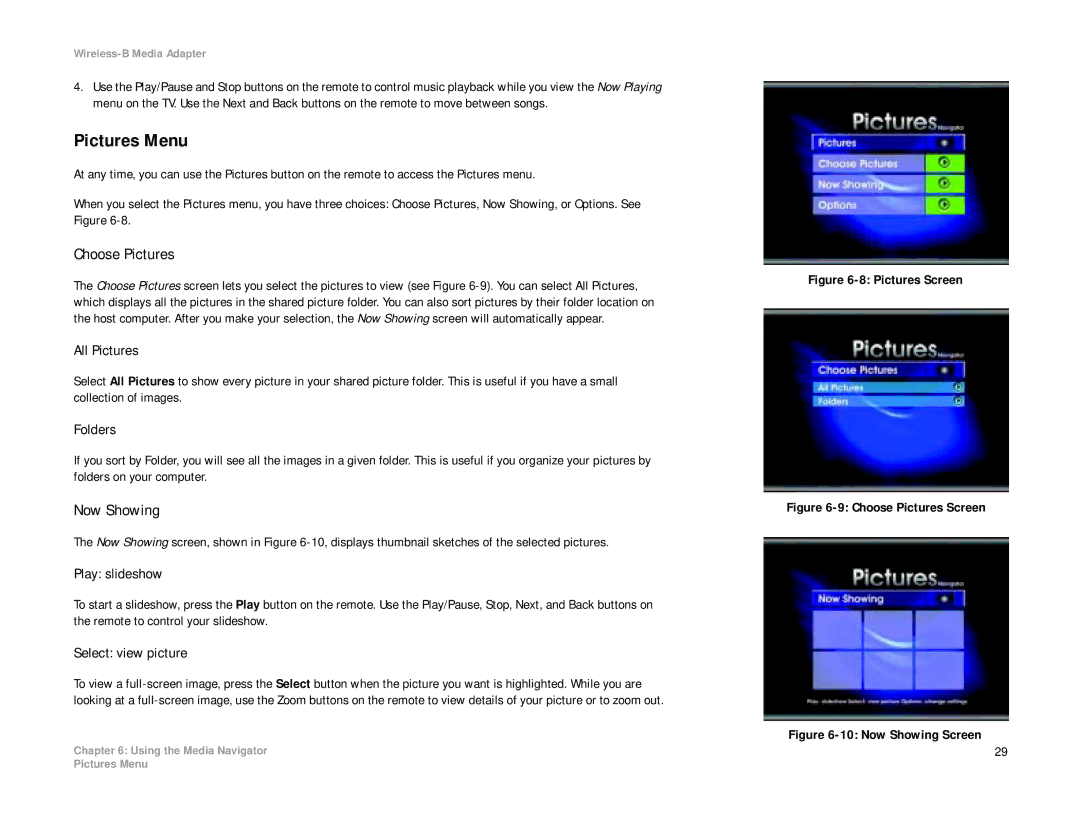Wireless-B Media Adapter
4.Use the Play/Pause and Stop buttons on the remote to control music playback while you view the Now Playing menu on the TV. Use the Next and Back buttons on the remote to move between songs.
Pictures Menu
At any time, you can use the Pictures button on the remote to access the Pictures menu.
When you select the Pictures menu, you have three choices: Choose Pictures, Now Showing, or Options. See Figure
Choose Pictures
The Choose Pictures screen lets you select the pictures to view (see Figure
All Pictures
Select All Pictures to show every picture in your shared picture folder. This is useful if you have a small collection of images.
Folders
If you sort by Folder, you will see all the images in a given folder. This is useful if you organize your pictures by folders on your computer.
Now Showing
The Now Showing screen, shown in Figure
Play: slideshow
To start a slideshow, press the Play button on the remote. Use the Play/Pause, Stop, Next, and Back buttons on the remote to control your slideshow.
Select: view picture
To view a
Chapter 6: Using the Media Navigator
Figure 6-8: Pictures Screen
Figure 6-9: Choose Pictures Screen
Figure 6-10: Now Showing Screen
29
Pictures Menu