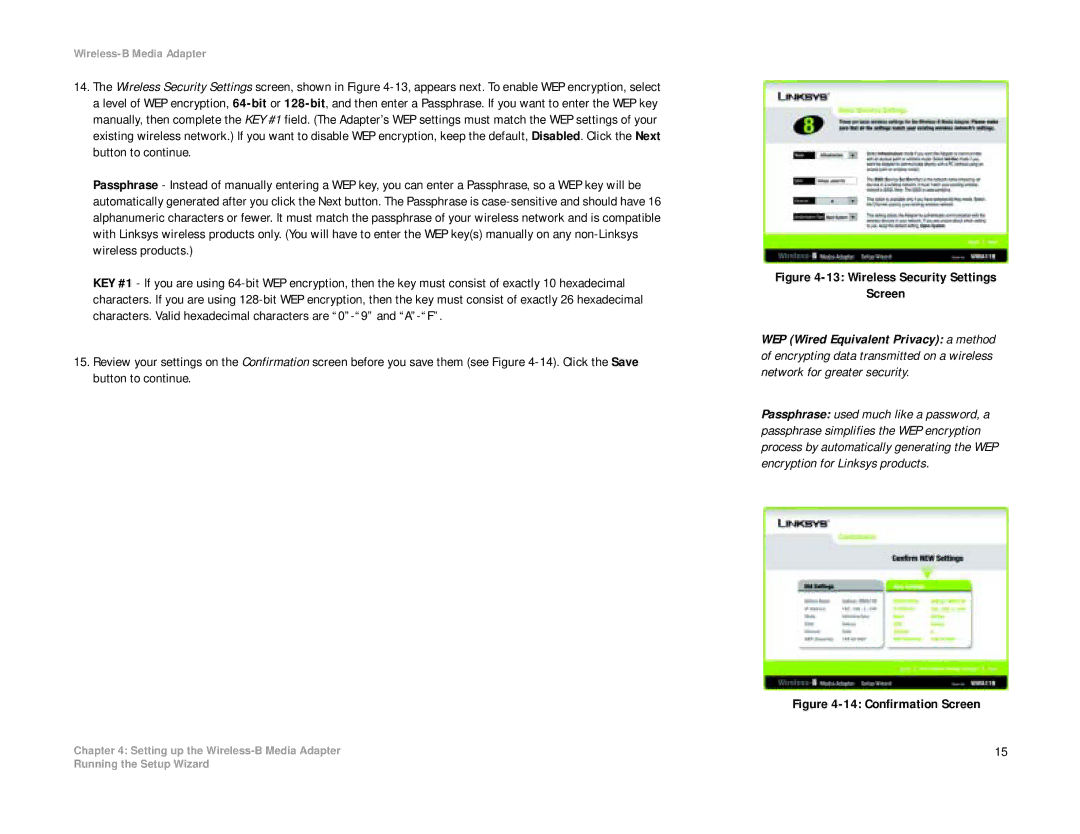Wireless-B Media Adapter
14.The Wireless Security Settings screen, shown in Figure
Passphrase - Instead of manually entering a WEP key, you can enter a Passphrase, so a WEP key will be automatically generated after you click the Next button. The Passphrase is
KEY #1 - If you are using
15.Review your settings on the Confirmation screen before you save them (see Figure
Chapter 4: Setting up the
Figure 4-13: Wireless Security Settings
Screen
WEP (Wired Equivalent Privacy): a method of encrypting data transmitted on a wireless network for greater security.
Passphrase: used much like a password, a passphrase simplifies the WEP encryption process by automatically generating the WEP encryption for Linksys products.
Figure 4-14: Confirmation Screen
15
Running the Setup Wizard