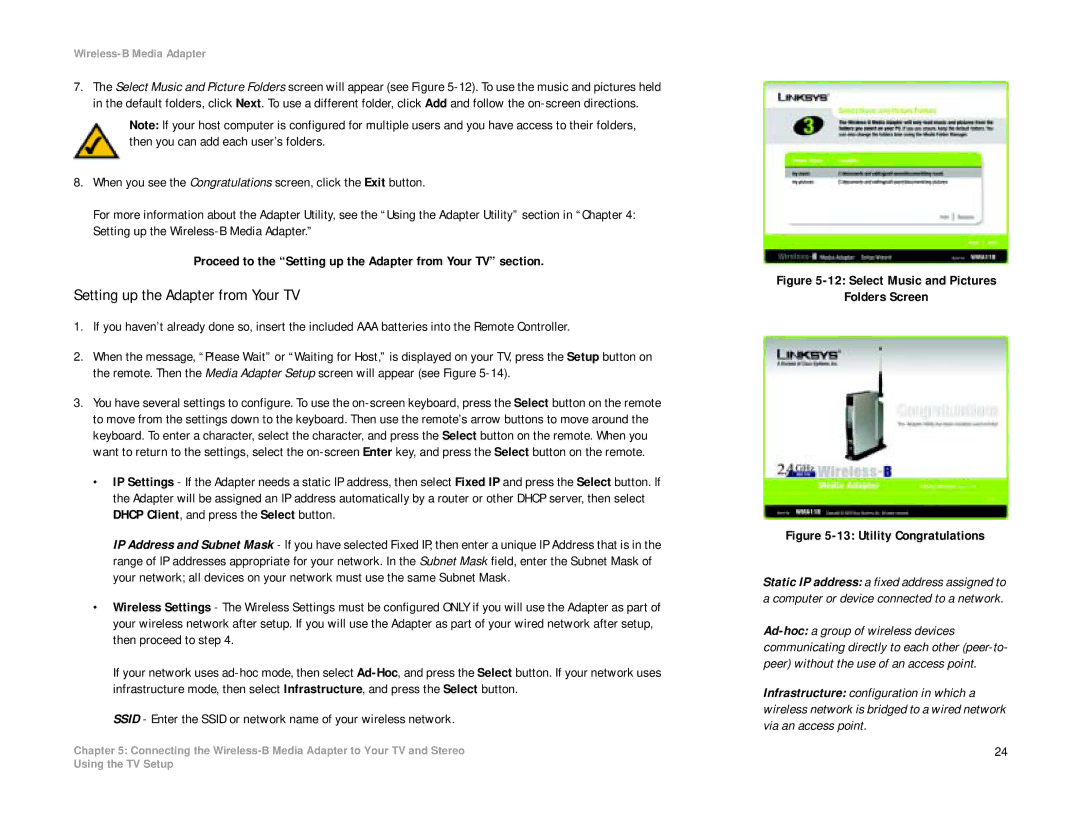Wireless-B Media Adapter
7.The Select Music and Picture Folders screen will appear (see Figure
Note: If your host computer is configured for multiple users and you have access to their folders, then you can add each user’s folders.
8. When you see the Congratulations screen, click the Exit button.
For more information about the Adapter Utility, see the “Using the Adapter Utility” section in “Chapter 4: Setting up the
Proceed to the “Setting up the Adapter from Your TV” section.
Setting up the Adapter from Your TV
1.If you haven’t already done so, insert the included AAA batteries into the Remote Controller.
2.When the message, “Please Wait” or “Waiting for Host,” is displayed on your TV, press the Setup button on the remote. Then the Media Adapter Setup screen will appear (see Figure
3.You have several settings to configure. To use the
•IP Settings - If the Adapter needs a static IP address, then select Fixed IP and press the Select button. If the Adapter will be assigned an IP address automatically by a router or other DHCP server, then select DHCP Client, and press the Select button.
IP Address and Subnet Mask - If you have selected Fixed IP, then enter a unique IP Address that is in the range of IP addresses appropriate for your network. In the Subnet Mask field, enter the Subnet Mask of your network; all devices on your network must use the same Subnet Mask.
•Wireless Settings - The Wireless Settings must be configured ONLY if you will use the Adapter as part of your wireless network after setup. If you will use the Adapter as part of your wired network after setup, then proceed to step 4.
If your network uses
SSID - Enter the SSID or network name of your wireless network.
Chapter 5: Connecting the
Figure 5-12: Select Music and Pictures
Folders Screen
Figure 5-13: Utility Congratulations
Static IP address: a fixed address assigned to a computer or device connected to a network.
Infrastructure: configuration in which a wireless network is bridged to a wired network via an access point.
24
Using the TV Setup