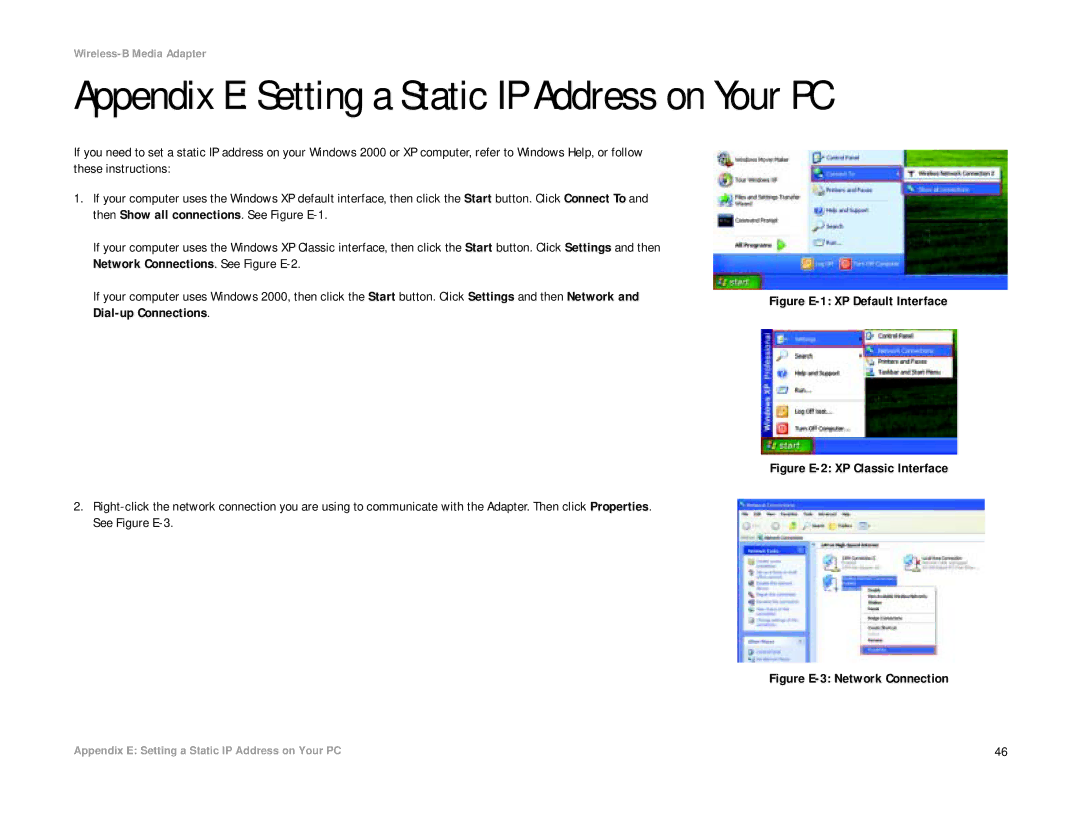Wireless-B Media Adapter
Appendix E: Setting a Static IP Address on Your PC
If you need to set a static IP address on your Windows 2000 or XP computer, refer to Windows Help, or follow these instructions:
1.If your computer uses the Windows XP default interface, then click the Start button. Click Connect To and then Show all connections. See Figure
If your computer uses the Windows XP Classic interface, then click the Start button. Click Settings and then Network Connections. See Figure
If your computer uses Windows 2000, then click the Start button. Click Settings and then Network and | Figure | |
|
Figure E-2: XP Classic Interface
2.Right-click the network connection you are using to communicate with the Adapter. Then click Properties. See Figure E-3.
Figure E-3: Network Connection
Appendix E: Setting a Static IP Address on Your PC | 46 |