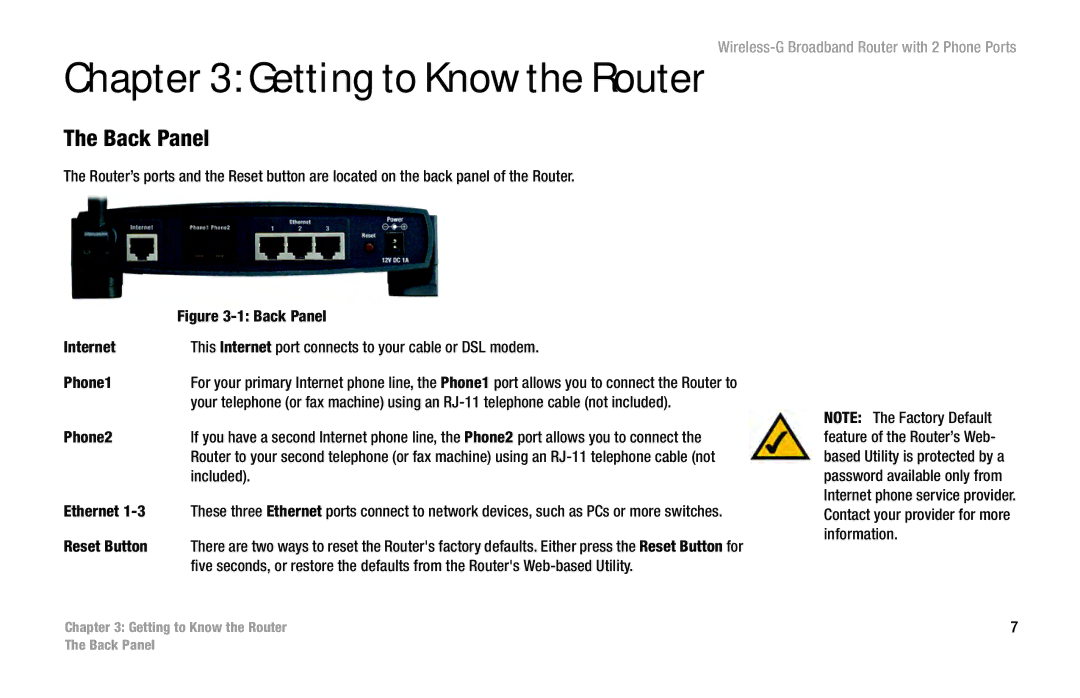Chapter 3: Getting to Know the Router
The Back Panel
The Router’s ports and the Reset button are located on the back panel of the Router.
| Figure |
Internet | This Internet port connects to your cable or DSL modem. |
Phone1 | For your primary Internet phone line, the Phone1 port allows you to connect the Router to |
| your telephone (or fax machine) using an |
Phone2 | If you have a second Internet phone line, the Phone2 port allows you to connect the |
| Router to your second telephone (or fax machine) using an |
| included). |
Ethernet | These three Ethernet ports connect to network devices, such as PCs or more switches. |
Reset Button | There are two ways to reset the Router's factory defaults. Either press the Reset Button for |
| five seconds, or restore the defaults from the Router's |
NOTE: The Factory Default feature of the Router’s Web- based Utility is protected by a password available only from Internet phone service provider. Contact your provider for more information.
Chapter 3: Getting to Know the Router | 7 |
The Back Panel