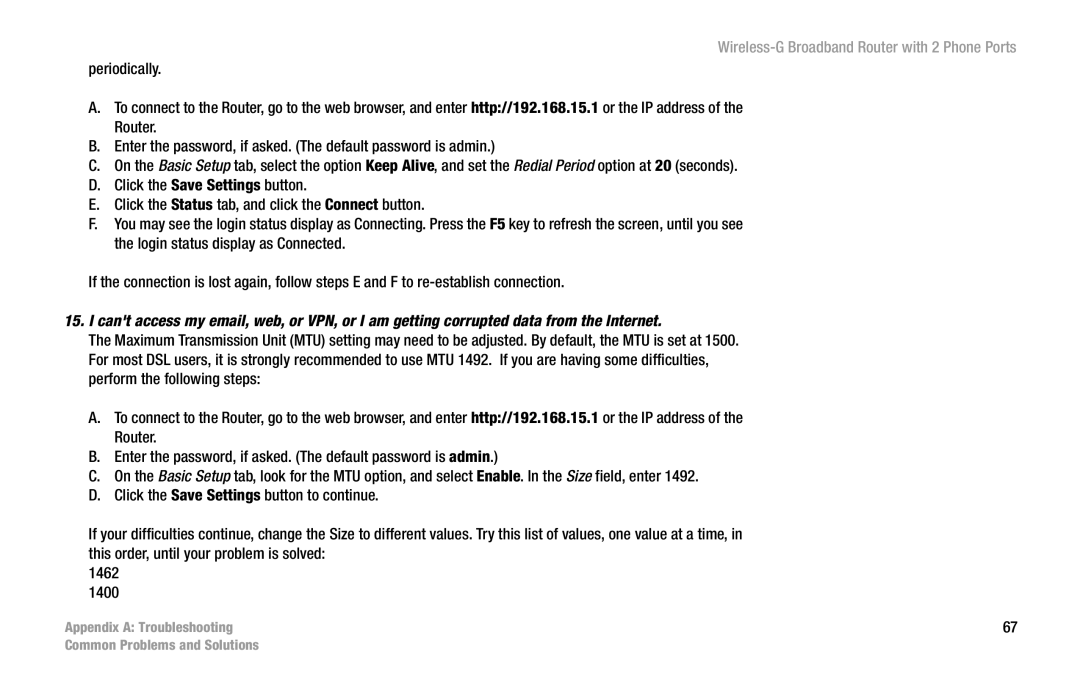Wireless-G Broadband Router with 2 Phone Ports
periodically.
A.To connect to the Router, go to the web browser, and enter http://192.168.15.1 or the IP address of the Router.
B.Enter the password, if asked. (The default password is admin.)
C.On the Basic Setup tab, select the option Keep Alive, and set the Redial Period option at 20 (seconds).
D.Click the Save Settings button.
E.Click the Status tab, and click the Connect button.
F.You may see the login status display as Connecting. Press the F5 key to refresh the screen, until you see the login status display as Connected.
If the connection is lost again, follow steps E and F to
15.I can't access my email, web, or VPN, or I am getting corrupted data from the Internet.
The Maximum Transmission Unit (MTU) setting may need to be adjusted. By default, the MTU is set at 1500. For most DSL users, it is strongly recommended to use MTU 1492. If you are having some difficulties, perform the following steps:
A.To connect to the Router, go to the web browser, and enter http://192.168.15.1 or the IP address of the Router.
B.Enter the password, if asked. (The default password is admin.)
C.On the Basic Setup tab, look for the MTU option, and select Enable. In the Size field, enter 1492.
D.Click the Save Settings button to continue.
If your difficulties continue, change the Size to different values. Try this list of values, one value at a time, in this order, until your problem is solved:
1462
1400
Appendix A: Troubleshooting | 67 |
Common Problems and Solutions