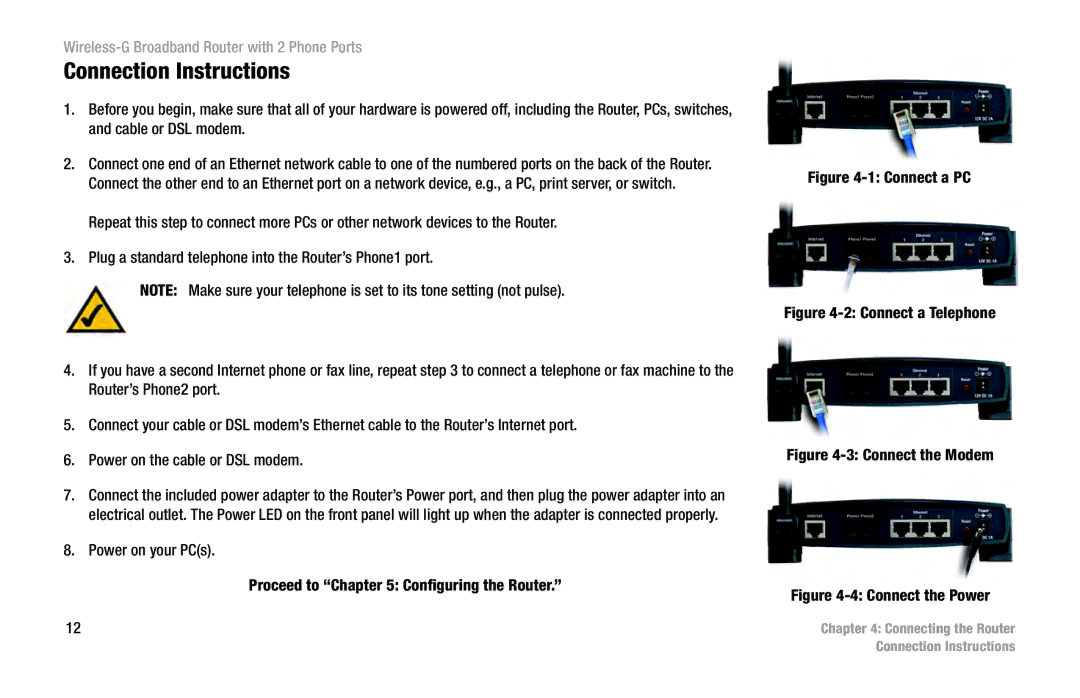Wireless-G Broadband Router with 2 Phone Ports
Connection Instructions
1.Before you begin, make sure that all of your hardware is powered off, including the Router, PCs, switches, and cable or DSL modem.
2.Connect one end of an Ethernet network cable to one of the numbered ports on the back of the Router. Connect the other end to an Ethernet port on a network device, e.g., a PC, print server, or switch.
Repeat this step to connect more PCs or other network devices to the Router.
3.Plug a standard telephone into the Router’s Phone1 port.
NOTE: Make sure your telephone is set to its tone setting (not pulse).
4.If you have a second Internet phone or fax line, repeat step 3 to connect a telephone or fax machine to the Router’s Phone2 port.
5.Connect your cable or DSL modem’s Ethernet cable to the Router’s Internet port.
6.Power on the cable or DSL modem.
7.Connect the included power adapter to the Router’s Power port, and then plug the power adapter into an electrical outlet. The Power LED on the front panel will light up when the adapter is connected properly.
8.Power on your PC(s).
Proceed to “Chapter 5: Configuring the Router.”
12
Figure 4-1: Connect a PC
Figure 4-2: Connect a Telephone
Figure 4-3: Connect the Modem
Figure 4-4: Connect the Power
Chapter 4: Connecting the Router Connection Instructions