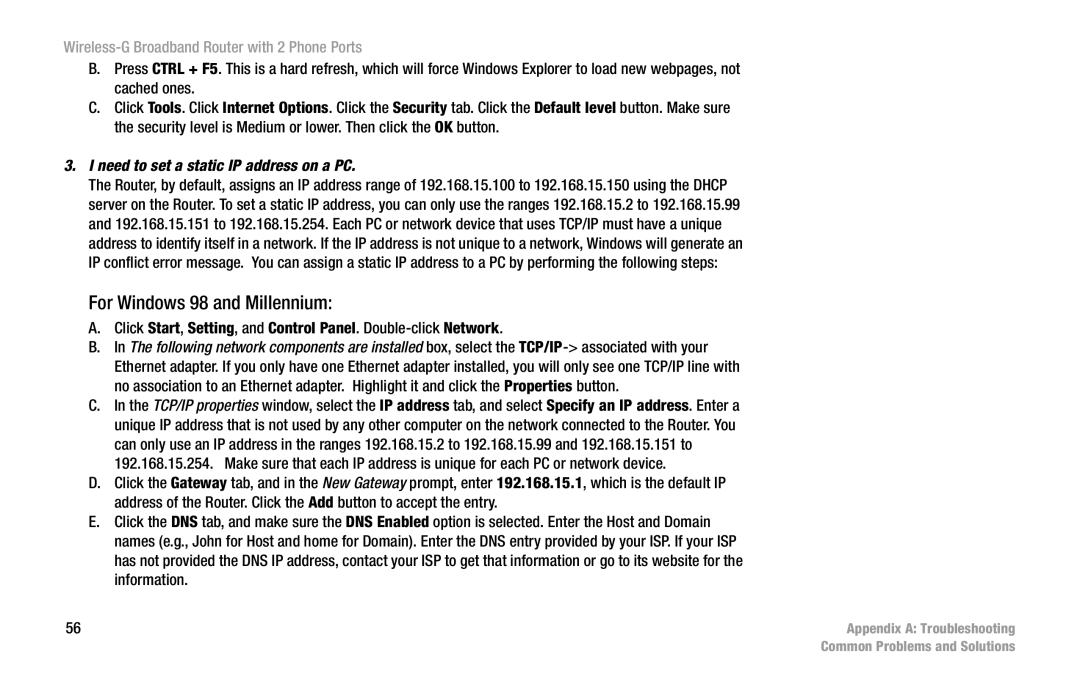Wireless-G Broadband Router with 2 Phone Ports
B.Press CTRL + F5. This is a hard refresh, which will force Windows Explorer to load new webpages, not cached ones.
C.Click Tools. Click Internet Options. Click the Security tab. Click the Default level button. Make sure the security level is Medium or lower. Then click the OK button.
3.I need to set a static IP address on a PC.
The Router, by default, assigns an IP address range of 192.168.15.100 to 192.168.15.150 using the DHCP server on the Router. To set a static IP address, you can only use the ranges 192.168.15.2 to 192.168.15.99 and 192.168.15.151 to 192.168.15.254. Each PC or network device that uses TCP/IP must have a unique address to identify itself in a network. If the IP address is not unique to a network, Windows will generate an IP conflict error message. You can assign a static IP address to a PC by performing the following steps:
For Windows 98 and Millennium:
A.Click Start, Setting, and Control Panel.
B.In The following network components are installed box, select the
C.In the TCP/IP properties window, select the IP address tab, and select Specify an IP address. Enter a unique IP address that is not used by any other computer on the network connected to the Router. You can only use an IP address in the ranges 192.168.15.2 to 192.168.15.99 and 192.168.15.151 to 192.168.15.254. Make sure that each IP address is unique for each PC or network device.
D.Click the Gateway tab, and in the New Gateway prompt, enter 192.168.15.1, which is the default IP address of the Router. Click the Add button to accept the entry.
E.Click the DNS tab, and make sure the DNS Enabled option is selected. Enter the Host and Domain names (e.g., John for Host and home for Domain). Enter the DNS entry provided by your ISP. If your ISP has not provided the DNS IP address, contact your ISP to get that information or go to its website for the information.
56 | Appendix A: Troubleshooting |
| Common Problems and Solutions |