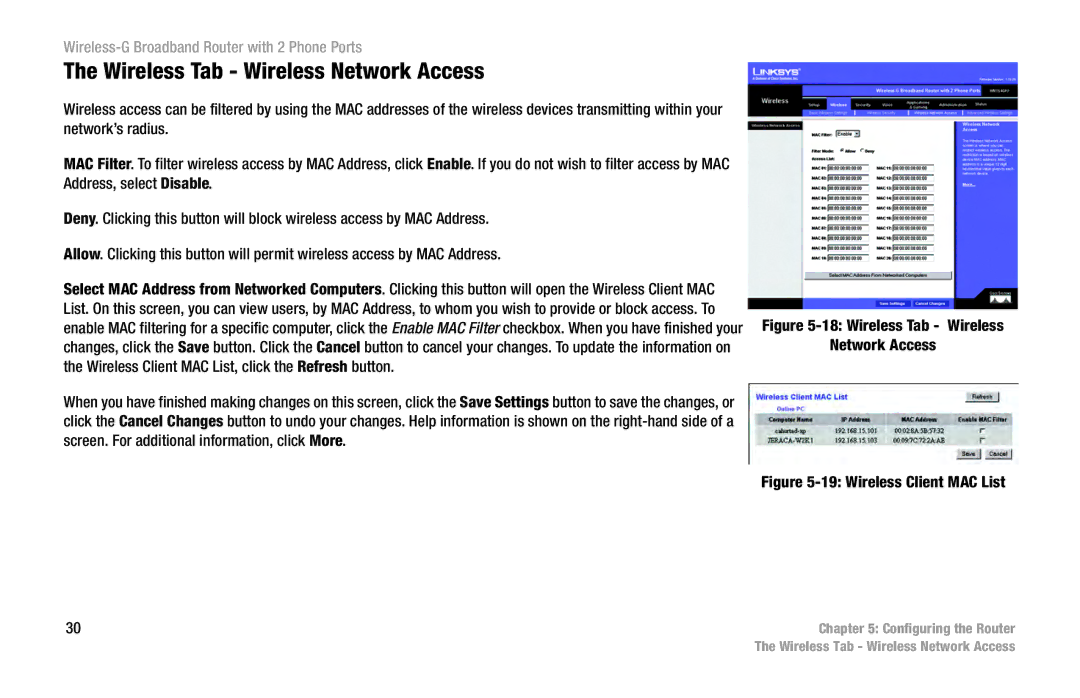Wireless-G Broadband Router with 2 Phone Ports
The Wireless Tab - Wireless Network Access
Wireless access can be filtered by using the MAC addresses of the wireless devices transmitting within your network’s radius.
MAC Filter. To filter wireless access by MAC Address, click Enable. If you do not wish to filter access by MAC Address, select Disable.
Deny. Clicking this button will block wireless access by MAC Address.
Allow. Clicking this button will permit wireless access by MAC Address.
Select MAC Address from Networked Computers. Clicking this button will open the Wireless Client MAC List. On this screen, you can view users, by MAC Address, to whom you wish to provide or block access. To enable MAC filtering for a specific computer, click the Enable MAC Filter checkbox. When you have finished your changes, click the Save button. Click the Cancel button to cancel your changes. To update the information on the Wireless Client MAC List, click the Refresh button.
When you have finished making changes on this screen, click the Save Settings button to save the changes, or click the Cancel Changes button to undo your changes. Help information is shown on the
Figure 5-18: Wireless Tab - Wireless
Network Access
Figure 5-19: Wireless Client MAC List
30 | Chapter 5: Configuring the Router |
| The Wireless Tab - Wireless Network Access |