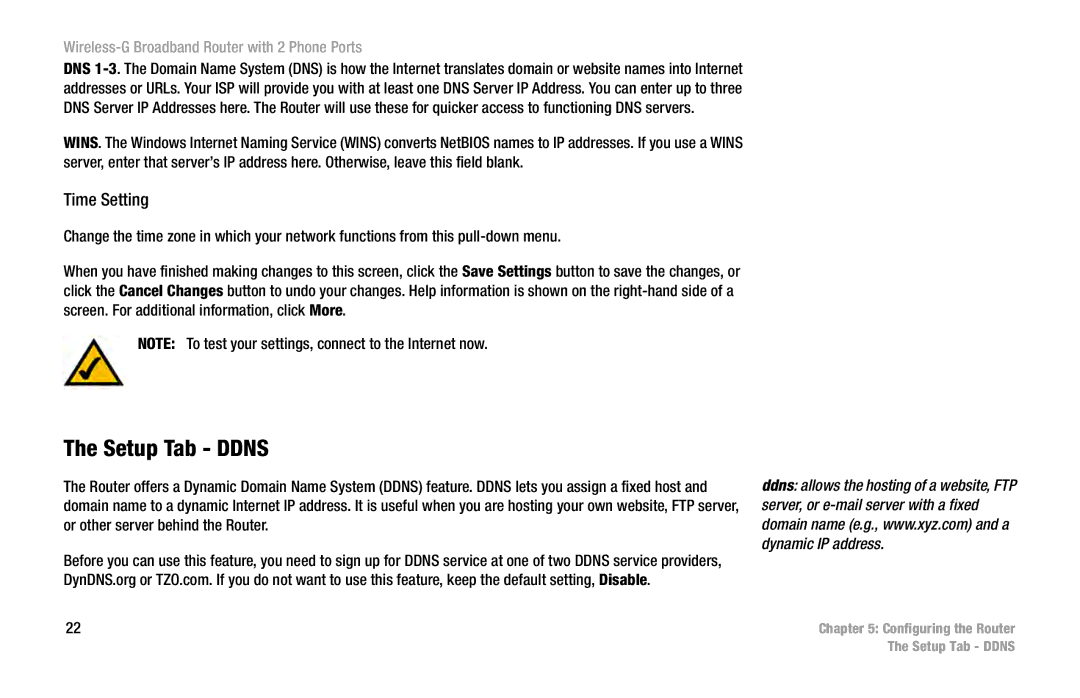Wireless-G Broadband Router with 2 Phone Ports
DNS
WINS. The Windows Internet Naming Service (WINS) converts NetBIOS names to IP addresses. If you use a WINS server, enter that server’s IP address here. Otherwise, leave this field blank.
Time Setting
Change the time zone in which your network functions from this
When you have finished making changes to this screen, click the Save Settings button to save the changes, or click the Cancel Changes button to undo your changes. Help information is shown on the
NOTE: To test your settings, connect to the Internet now.
The Setup Tab - DDNS
The Router offers a Dynamic Domain Name System (DDNS) feature. DDNS lets you assign a fixed host and domain name to a dynamic Internet IP address. It is useful when you are hosting your own website, FTP server, or other server behind the Router.
Before you can use this feature, you need to sign up for DDNS service at one of two DDNS service providers, DynDNS.org or TZO.com. If you do not want to use this feature, keep the default setting, Disable.
ddns: allows the hosting of a website, FTP server, or
22 | Chapter 5: Configuring the Router |
| The Setup Tab - DDNS |