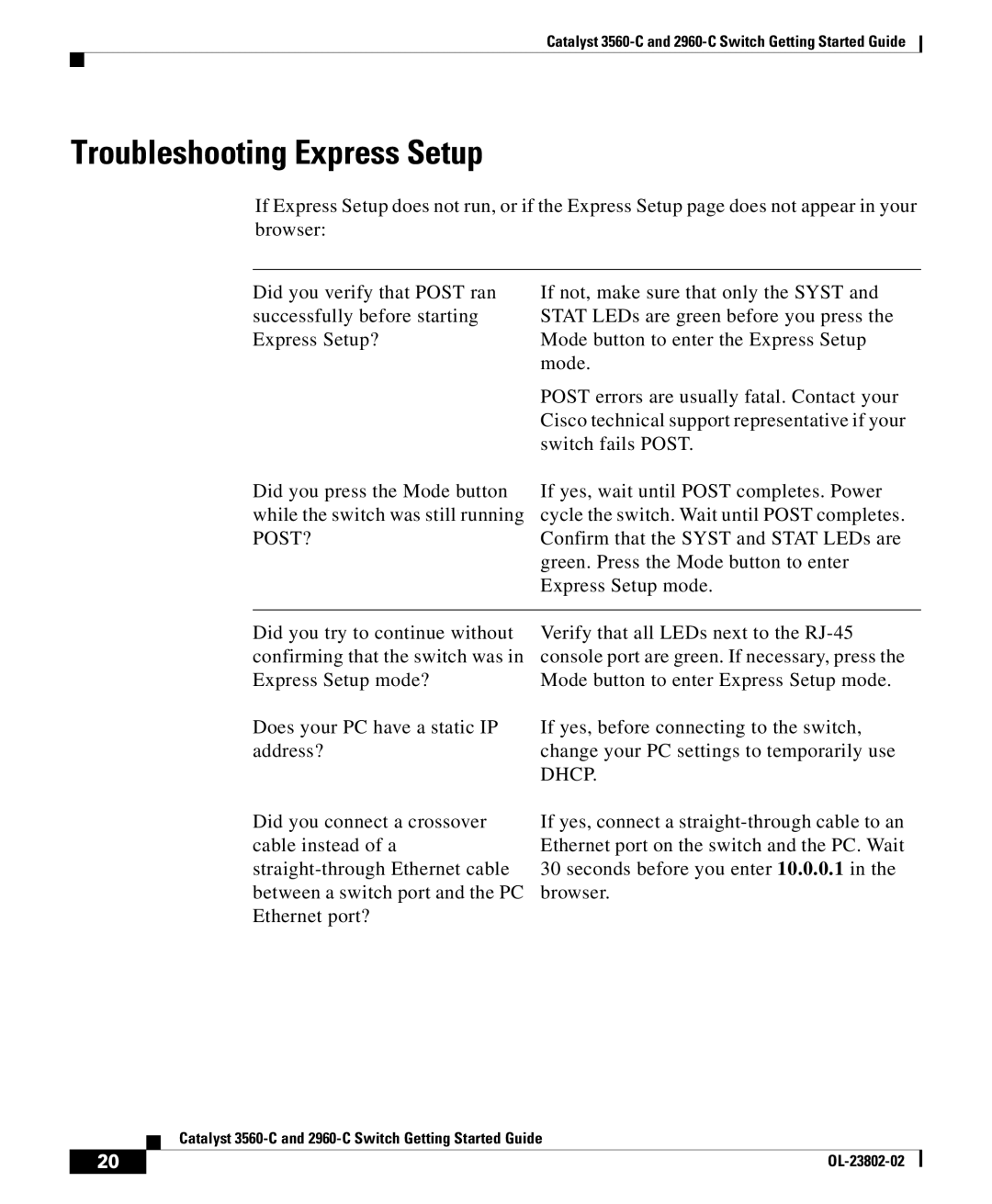Catalyst
Troubleshooting Express Setup
If Express Setup does not run, or if the Express Setup page does not appear in your browser:
Did you verify that POST ran successfully before starting Express Setup?
Did you press the Mode button while the switch was still running POST?
If not, make sure that only the SYST and STAT LEDs are green before you press the Mode button to enter the Express Setup mode.
POST errors are usually fatal. Contact your Cisco technical support representative if your switch fails POST.
If yes, wait until POST completes. Power cycle the switch. Wait until POST completes. Confirm that the SYST and STAT LEDs are green. Press the Mode button to enter Express Setup mode.
Did you try to continue without confirming that the switch was in Express Setup mode?
Does your PC have a static IP address?
Did you connect a crossover cable instead of a
Verify that all LEDs next to the
If yes, before connecting to the switch, change your PC settings to temporarily use DHCP.
If yes, connect a
| Catalyst |
20 |