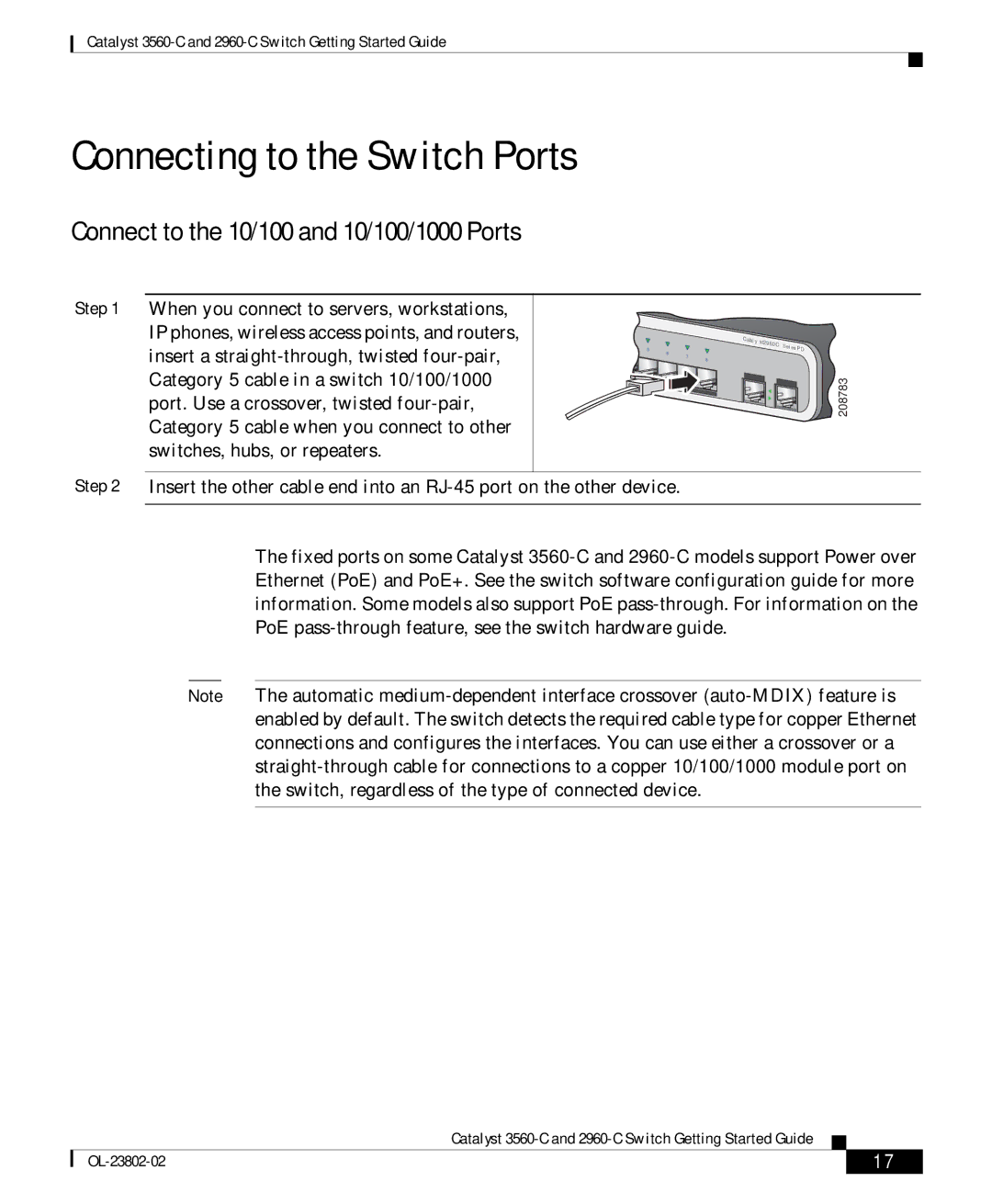Catalyst 3560-C and 2960-C Switch Getting Started Guide
Connecting to the Switch Ports
Connect to the 10/100 and 10/100/1000 Ports
Step 1 When you connect to servers, workstations, IP phones, wireless access points, and routers, insert a straight-through, twisted four-pair, Category 5 cable in a switch 10/100/1000 port. Use a crossover, twisted four-pair, Category 5 cable when you connect to other switches, hubs, or repeaters.
Step 2 Insert the other cable end into an RJ-45 port on the other device.
The fixed ports on some Catalyst 3560-C and 2960-C models support Power over Ethernet (PoE) and PoE+. See the switch software configuration guide for more information. Some models also support PoE pass-through. For information on the PoE pass-through feature, see the switch hardware guide.
Note The automatic medium-dependent interface crossover (auto-MDIX) feature is enabled by default. The switch detects the required cable type for copper Ethernet connections and configures the interfaces. You can use either a crossover or a straight-through cable for connections to a copper 10/100/1000 module port on the switch, regardless of the type of connected device.
| | Catalyst 3560-C and 2960-C Switch Getting Started Guide | | |
| | |
| OL-23802-02 | | | 17 |
| | |