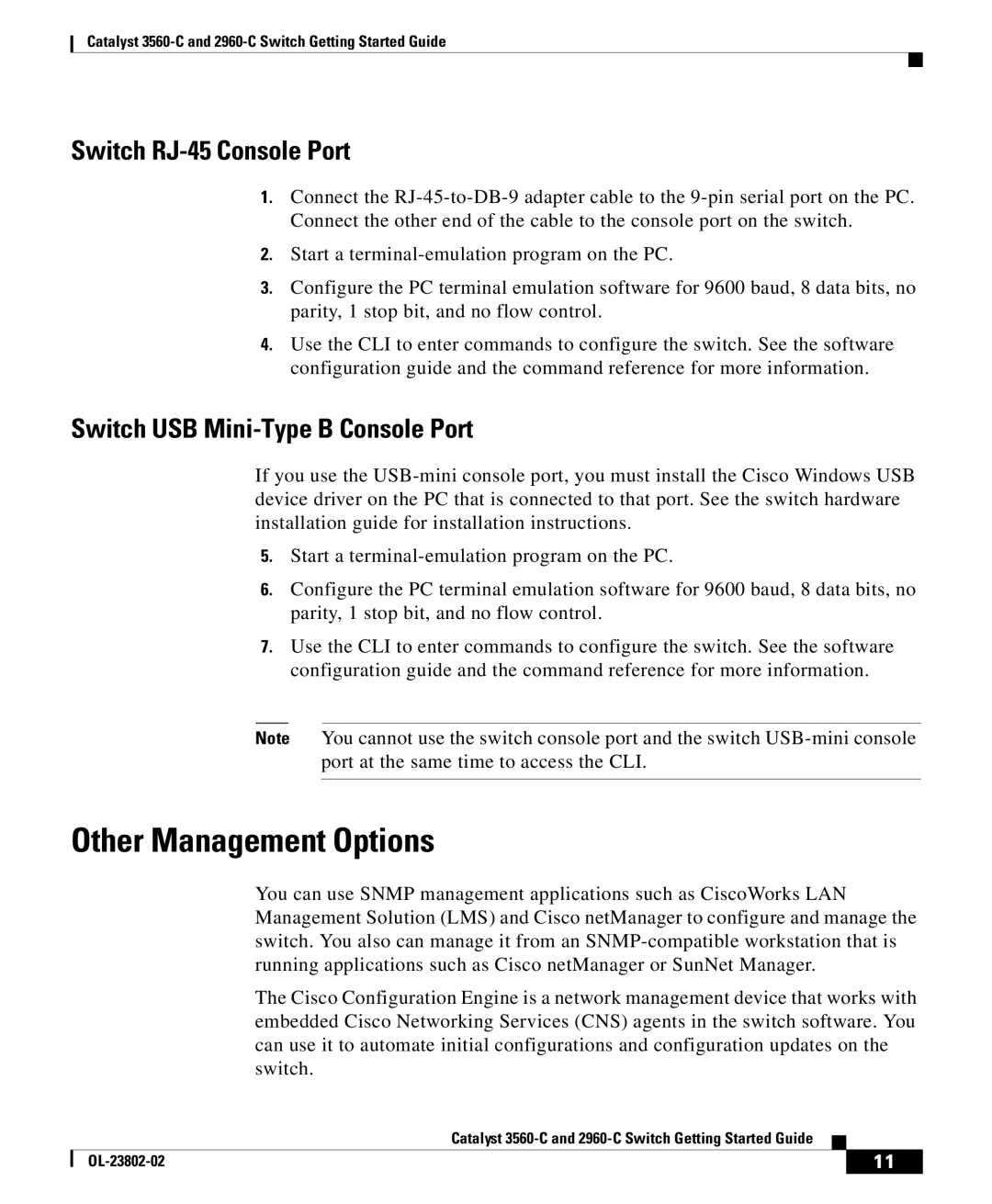Catalyst
Switch RJ-45 Console Port
1.Connect the
2.Start a
3.Configure the PC terminal emulation software for 9600 baud, 8 data bits, no parity, 1 stop bit, and no flow control.
4.Use the CLI to enter commands to configure the switch. See the software configuration guide and the command reference for more information.
Switch USB Mini-Type B Console Port
If you use the
5.Start a
6.Configure the PC terminal emulation software for 9600 baud, 8 data bits, no parity, 1 stop bit, and no flow control.
7.Use the CLI to enter commands to configure the switch. See the software configuration guide and the command reference for more information.
Note You cannot use the switch console port and the switch
Other Management Options
You can use SNMP management applications such as CiscoWorks LAN Management Solution (LMS) and Cisco netManager to configure and manage the switch. You also can manage it from an
The Cisco Configuration Engine is a network management device that works with embedded Cisco Networking Services (CNS) agents in the switch software. You can use it to automate initial configurations and configuration updates on the switch.
|
| Catalyst |
|
|
|
|
| ||
|
|
| 11 | |
|
|
|