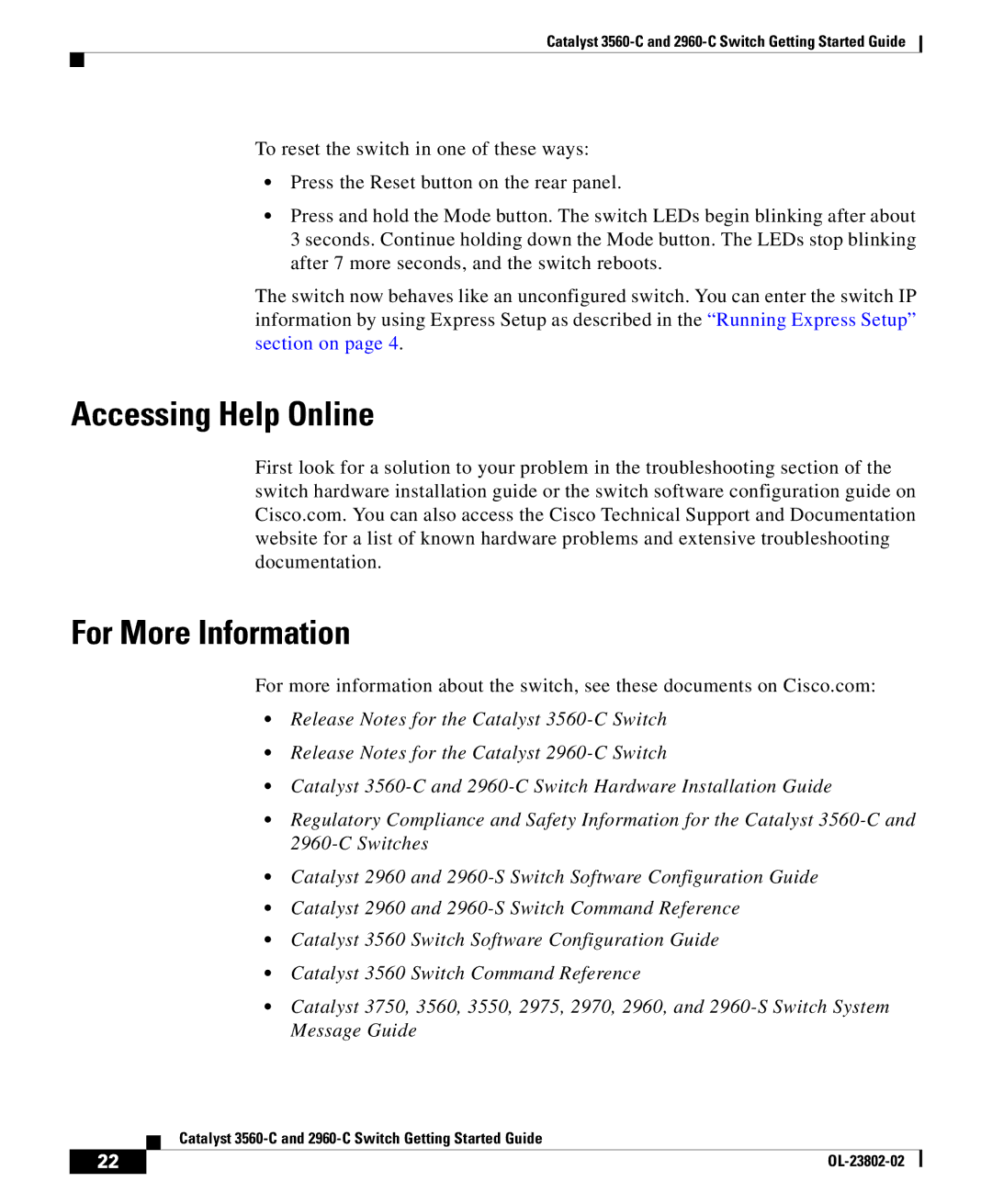Catalyst
To reset the switch in one of these ways:
•Press the Reset button on the rear panel.
•Press and hold the Mode button. The switch LEDs begin blinking after about 3 seconds. Continue holding down the Mode button. The LEDs stop blinking after 7 more seconds, and the switch reboots.
The switch now behaves like an unconfigured switch. You can enter the switch IP information by using Express Setup as described in the “Running Express Setup” section on page 4.
Accessing Help Online
First look for a solution to your problem in the troubleshooting section of the switch hardware installation guide or the switch software configuration guide on Cisco.com. You can also access the Cisco Technical Support and Documentation website for a list of known hardware problems and extensive troubleshooting documentation.
For More Information
For more information about the switch, see these documents on Cisco.com:
•Release Notes for the Catalyst
•Release Notes for the Catalyst
•Catalyst
•Regulatory Compliance and Safety Information for the Catalyst
•Catalyst 2960 and
•Catalyst 2960 and
•Catalyst 3560 Switch Software Configuration Guide
•Catalyst 3560 Switch Command Reference
•Catalyst 3750, 3560, 3550, 2975, 2970, 2960, and
| Catalyst |
22 |