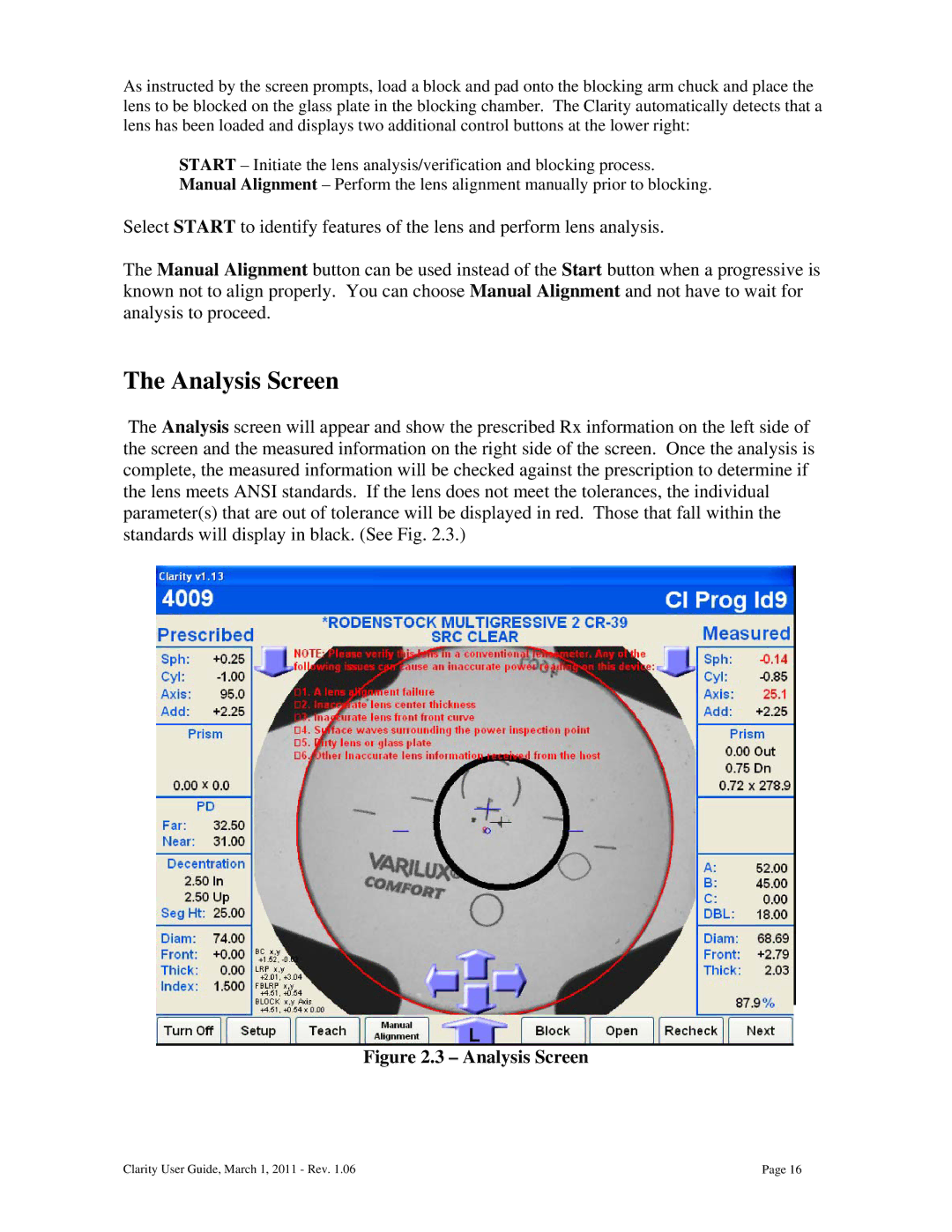As instructed by the screen prompts, load a block and pad onto the blocking arm chuck and place the lens to be blocked on the glass plate in the blocking chamber. The Clarity automatically detects that a lens has been loaded and displays two additional control buttons at the lower right:
START – Initiate the lens analysis/verification and blocking process. Manual Alignment – Perform the lens alignment manually prior to blocking.
Select START to identify features of the lens and perform lens analysis.
The Manual Alignment button can be used instead of the Start button when a progressive is known not to align properly. You can choose Manual Alignment and not have to wait for analysis to proceed.
The Analysis Screen
The Analysis screen will appear and show the prescribed Rx information on the left side of the screen and the measured information on the right side of the screen. Once the analysis is complete, the measured information will be checked against the prescription to determine if the lens meets ANSI standards. If the lens does not meet the tolerances, the individual parameter(s) that are out of tolerance will be displayed in red. Those that fall within the standards will display in black. (See Fig. 2.3.)
Figure 2.3 – Analysis Screen
Clarity User Guide, March 1, 2011 - Rev. 1.06 | Page 16 |