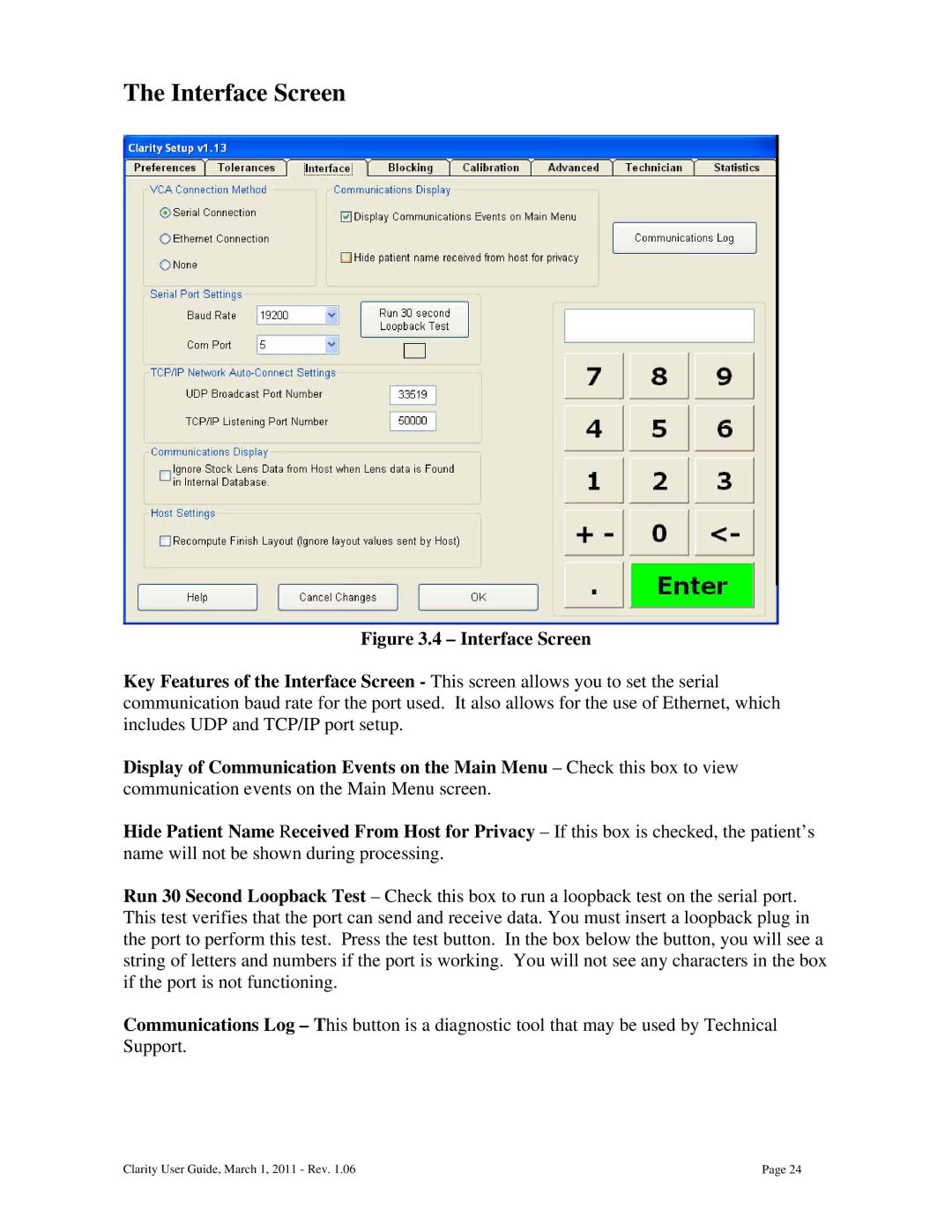The Interface Screen
Figure 3.4 – Interface Screen
Key Features of the Interface Screen - This screen allows you to set the serial communication baud rate for the port used. It also allows for the use of Ethernet, which includes UDP and TCP/IP port setup.
Display of Communication Events on the Main Menu – Check this box to view communication events on the Main Menu screen.
Hide Patient Name Received From Host for Privacy – If this box is checked, the patient’s name will not be shown during processing.
Run 30 Second Loopback Test – Check this box to run a loopback test on the serial port. This test verifies that the port can send and receive data. You must insert a loopback plug in the port to perform this test. Press the test button. In the box below the button, you will see a string of letters and numbers if the port is working. You will not see any characters in the box if the port is not functioning.
Communications Log – This button is a diagnostic tool that may be used by Technical Support.
Clarity User Guide, March 1, 2011 - Rev. 1.06 | Page 24 |