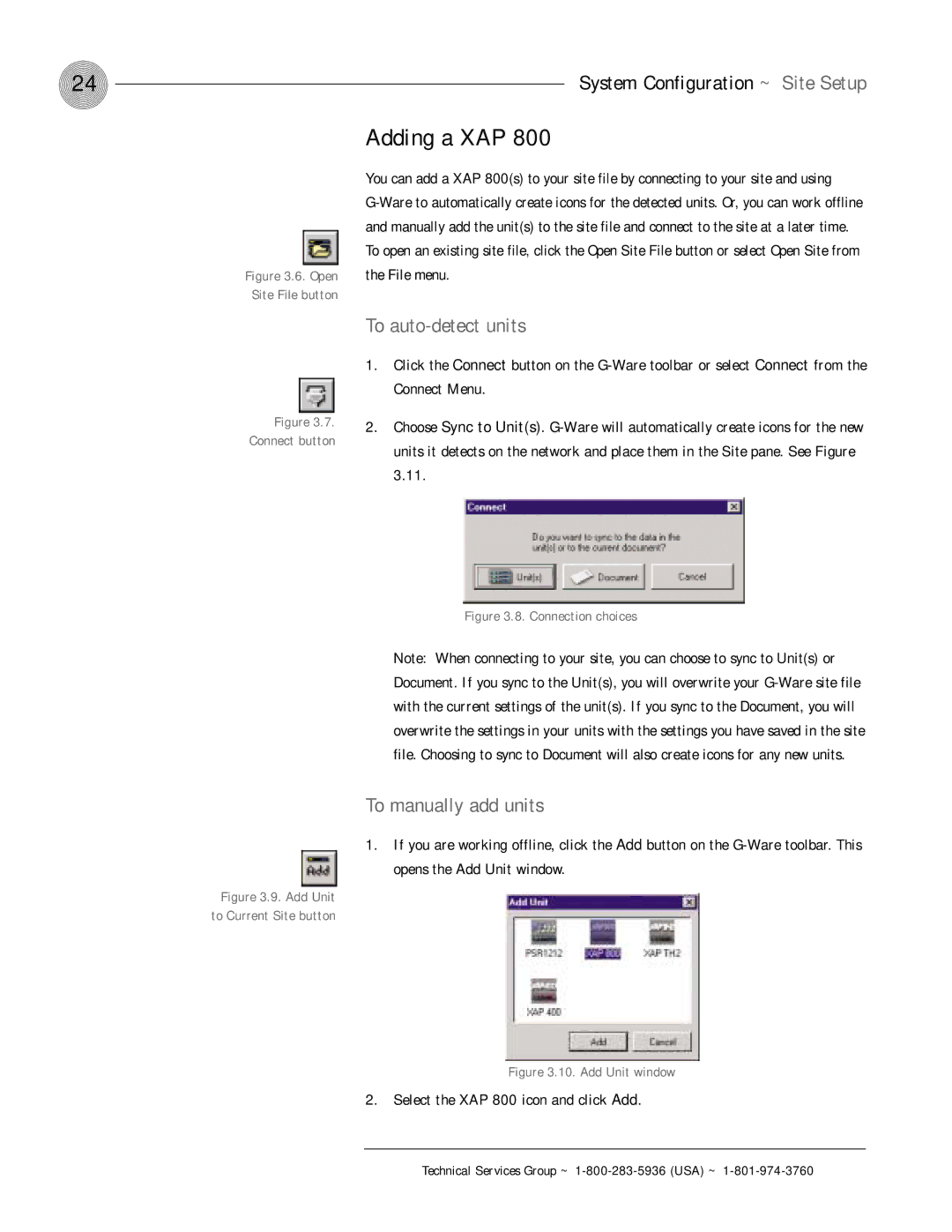XAP 800 specifications
The ClearOne Comm XAP 800 is a sophisticated audio conferencing system designed to provide seamless communication in various environments, including conference rooms, boardrooms, and large meeting spaces. Known for its versatility and cutting-edge technology, the XAP 800 is a favorite solution for organizations seeking to enhance their audio conferencing capabilities.One of the standout features of the XAP 800 is its ability to support up to 16 microphones. This is crucial for larger meetings, ensuring that every participant can be heard clearly, regardless of their location in the room. The device uses advanced audio technologies, including Automatic Gain Control (AGC), which automatically adjusts microphone sensitivity to maintain consistent audio levels. This ensures that the conversation remains intelligible even as participants lean in or shift their positions.
The XAP 800 also incorporates ClearOne’s proprietary Acoustic Echo Cancellation (AEC) technology. This feature eliminates echo disruptions that can occur in audio conferencing, allowing for clear and productive conversations. AEC works by differentiating between direct sound from microphones and echoed sound returning from speakers, ensuring that participants hear each other without feedback interference.
Another significant advantage of the XAP 800 is its integration capabilities. The system is designed to work seamlessly with a variety of third-party audio and video conferencing products, allowing businesses to expand their communication infrastructure without the need for extensive reconfiguration. The XAP 800 also supports USB connectivity, enabling easy integration with PCs and laptops for web conferencing solutions.
The device is equipped with multiple audio input and output ports, providing flexibility in configuration. Users can connect various hardware such as external speakers, additional microphones, and even video conferencing equipment. This adaptability makes the XAP 800 suitable for different setups, whether it’s a simple room with a few microphones or a complex installation with multiple audio and video sources.
User-friendly controls and an intuitive interface make operation straightforward, allowing even those less tech-savvy to manage audio settings with ease. The system is designed to be installed quickly, reducing downtime and ensuring that organizations can get back to effective communication without delay.
In summary, the ClearOne Comm XAP 800 is a powerful audio conferencing solution that combines advanced technologies with flexibility and ease of use. Its features such as support for multiple microphones, Acoustic Echo Cancellation, and seamless integration with other systems make it an ideal choice for businesses looking to enhance their communication efforts.