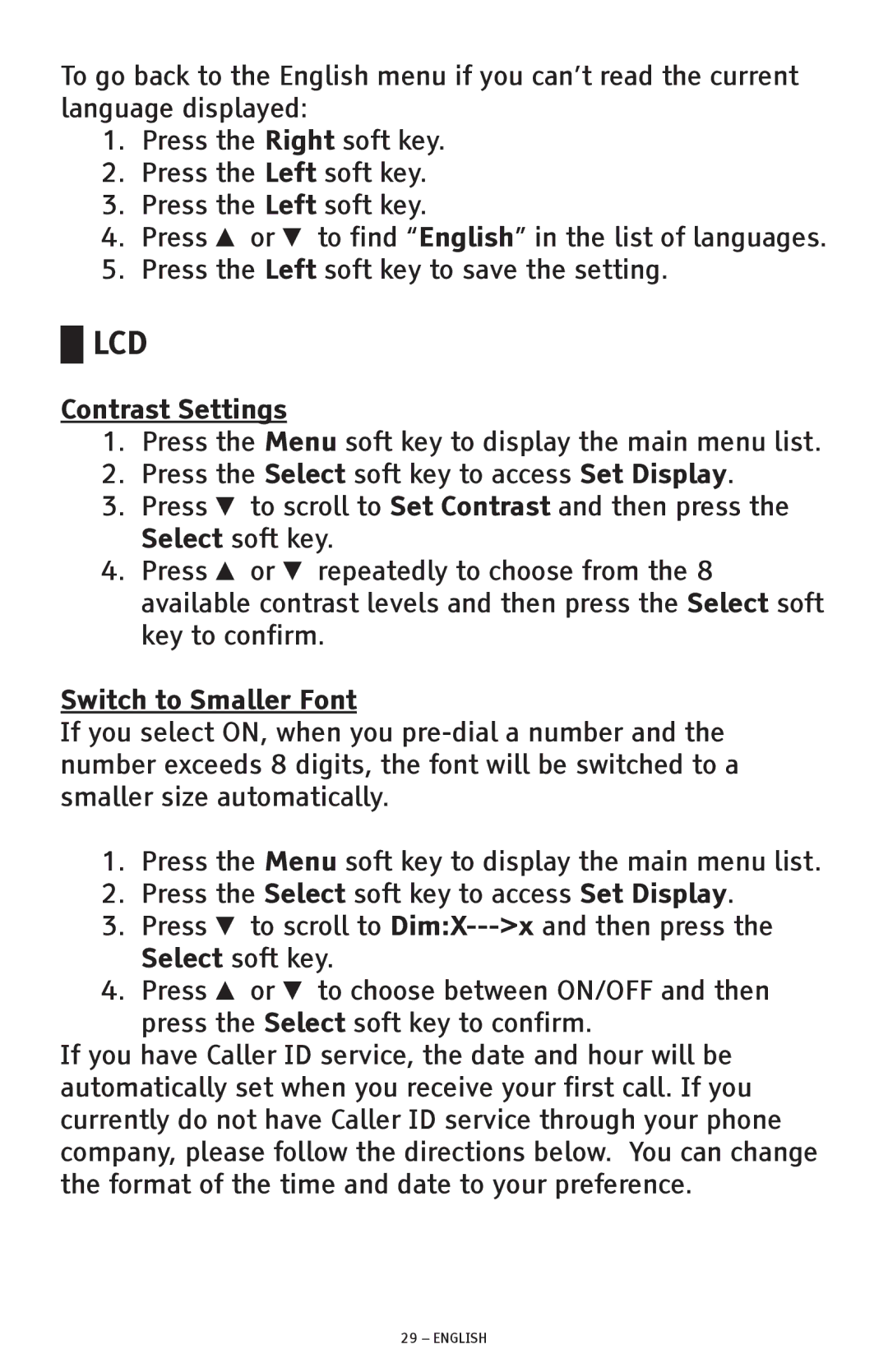To go back to the English menu if you can’t read the current language displayed:
1.Press the Right soft key.
2.Press the Left soft key.
3.Press the Left soft key.
4.Press ▲ or ▼ to find “English” in the list of languages.
5.Press the Left soft key to save the setting.
█LCD
Contrast Settings
1.Press the Menu soft key to display the main menu list.
2.Press the Select soft key to access Set Display.
3.Press ▼ to scroll to Set Contrast and then press the Select soft key.
4.Press ▲ or ▼ repeatedly to choose from the 8 available contrast levels and then press the Select soft key to confirm.
Switch to Smaller Font
If you select ON, when you
1.Press the Menu soft key to display the main menu list.
2.Press the Select soft key to access Set Display.
3.Press ▼ to scroll to
4.Press ▲ or ▼ to choose between ON/OFF and then press the Select soft key to confirm.
If you have Caller ID service, the date and hour will be automatically set when you receive your first call. If you currently do not have Caller ID service through your phone company, please follow the directions below. You can change the format of the time and date to your preference.