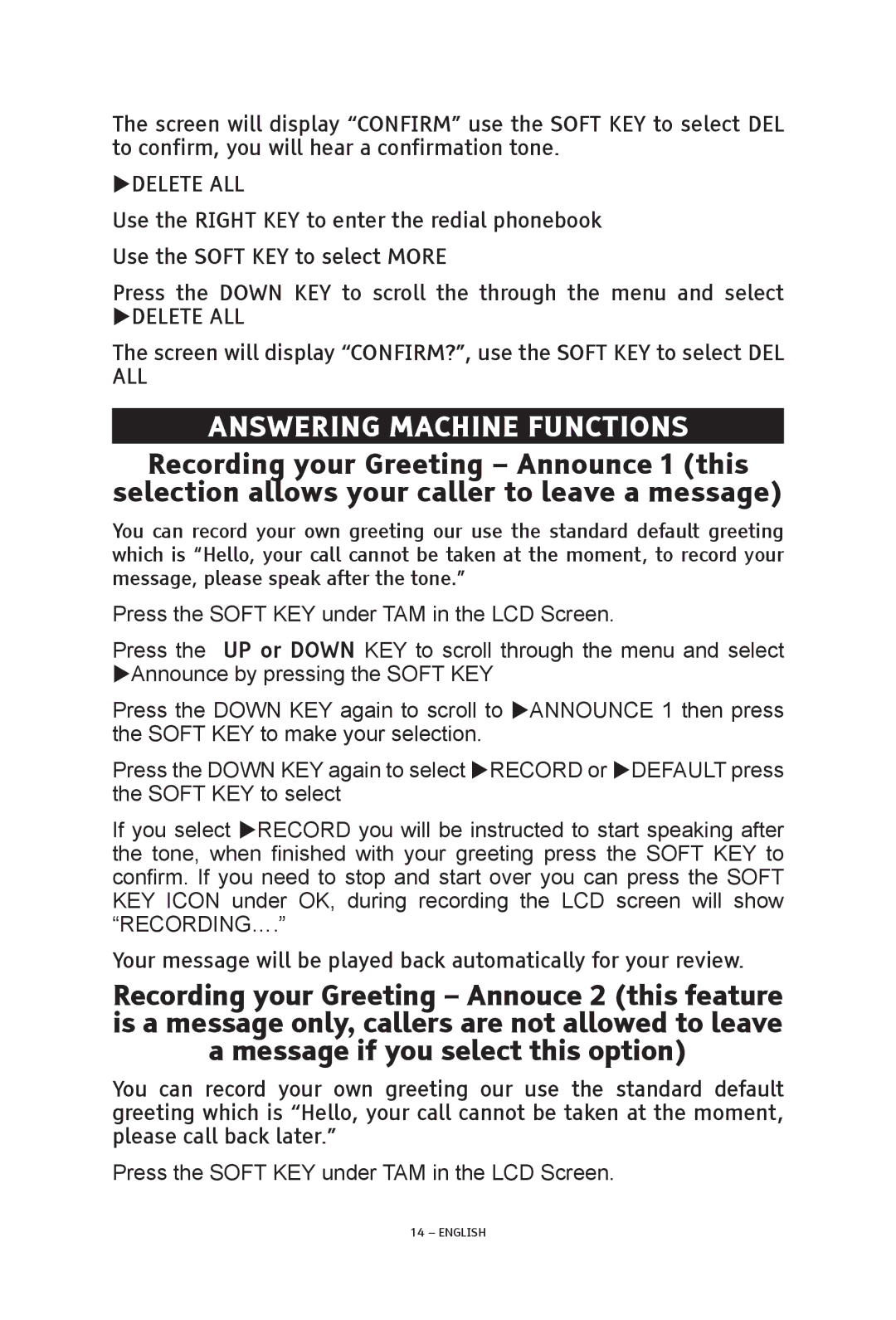The screen will display “CONFIRM” use the SOFT KEY to select DEL to confirm, you will hear a confirmation tone.
DELETE ALL
Use the RIGHT KEY to enter the redial phonebook Use the SOFT KEY to select MORE
Press the DOWN KEY to scroll the through the menu and select
DELETE ALL
The screen will display “CONFIRM?”, use the SOFT KEY to select DEL ALL
ANSWERING MACHINE FUNCTIONS
Recording your Greeting – Announce 1 (this
selection allows your caller to leave a message)
You can record your own greeting our use the standard default greeting which is “Hello, your call cannot be taken at the moment, to record your message, please speak after the tone.”
Press the SOFT KEY under TAM in the LCD Screen.
Press the UP or DOWN KEY to scroll through the menu and select Announce by pressing the SOFT KEY
Press the DOWN KEY again to scroll to ANNOUNCE 1 then press the SOFT KEY to make your selection.
Press the DOWN KEY again to select RECORD or DEFAULT press the SOFT KEY to select
If you select RECORD you will be instructed to start speaking after the tone, when finished with your greeting press the SOFT KEY to confirm. If you need to stop and start over you can press the SOFT KEY ICON under OK, during recording the LCD screen will show “RECORDING….”
Your message will be played back automatically for your review.
Recording your Greeting – Annouce 2 (this feature is a message only, callers are not allowed to leave a message if you select this option)
You can record your own greeting our use the standard default greeting which is “Hello, your call cannot be taken at the moment, please call back later.”
Press the SOFT KEY under TAM in the LCD Screen.
14 – ENGLISH