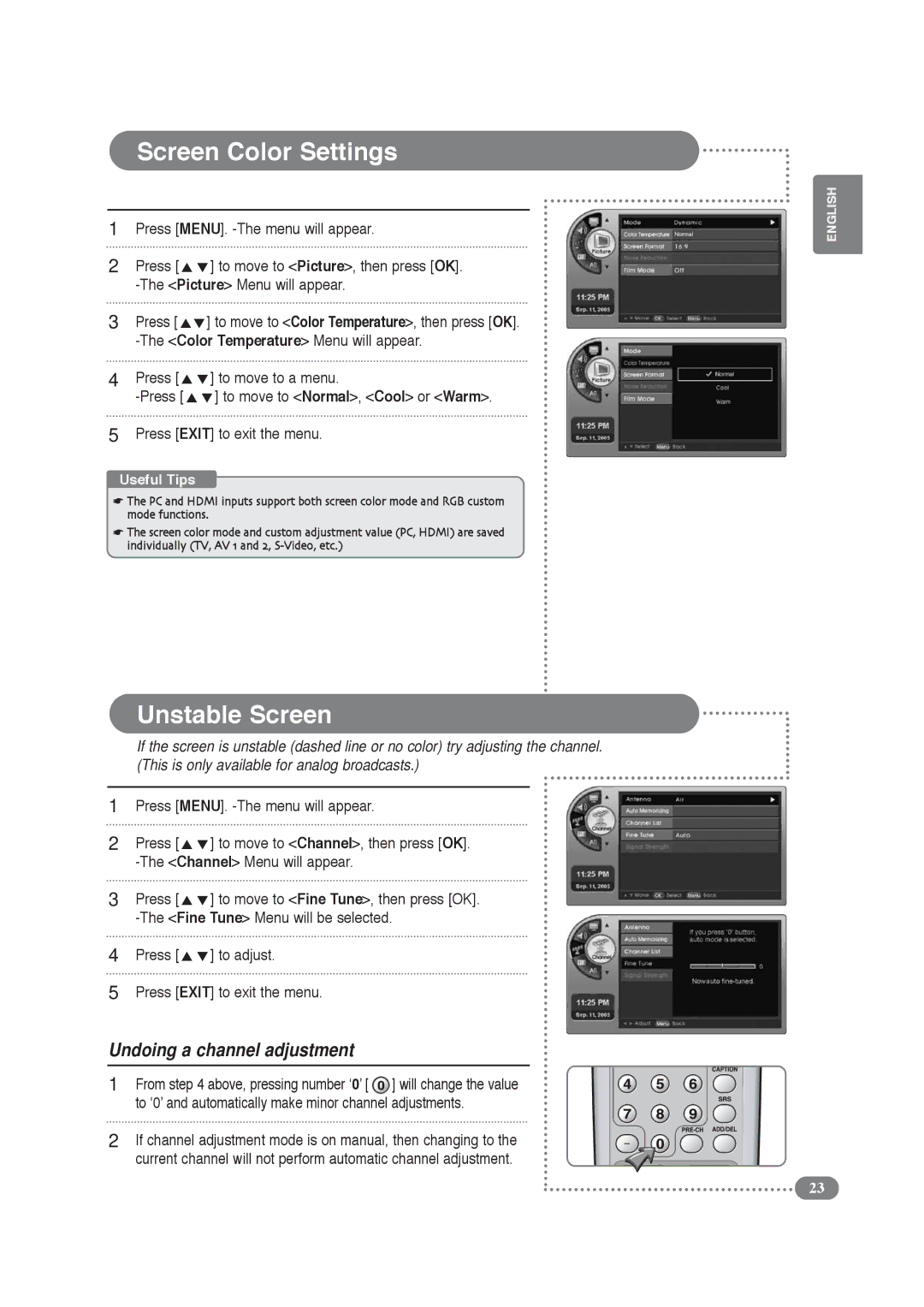Screen Color Settings
1Press [MENU].
2 | Press [ | ] to move to <Picture>, then press [OK]. |
| ||
3 | Press [ | ] to move to <Color Temperature>, then press [OK]. |
| ||
4 | Press [ | ] to move to a menu. |
| ] to move to <Normal>, <Cool> or <Warm>. | |
5Press [EXIT] to exit the menu.
Useful Tips
☛The PC and HDMI inputs support both screen color mode and RGB custom mode functions.
☛The screen color mode and custom adjustment value (PC, HDMI) are saved individually (TV, AV 1 and 2,
Unstable Screen
If the screen is unstable (dashed line or no color) try adjusting the channel. (This is only available for analog broadcasts.)
1Press [MENU].
2 | Press [ | ] to move to <Channel>, then press [OK]. |
| ||
3 | Press [ | ] to move to <Fine Tune>, then press [OK]. |
| ||
4 | Press [ | ] to adjust. |
5Press [EXIT] to exit the menu.
Undoing a channel adjustment
1From step 4 above, pressing number ‘0’ [ ![]() ] will change the value to ‘0’ and automatically make minor channel adjustments.
] will change the value to ‘0’ and automatically make minor channel adjustments.
2If channel adjustment mode is on manual, then changing to the current channel will not perform automatic channel adjustment.
ENGLISH
23