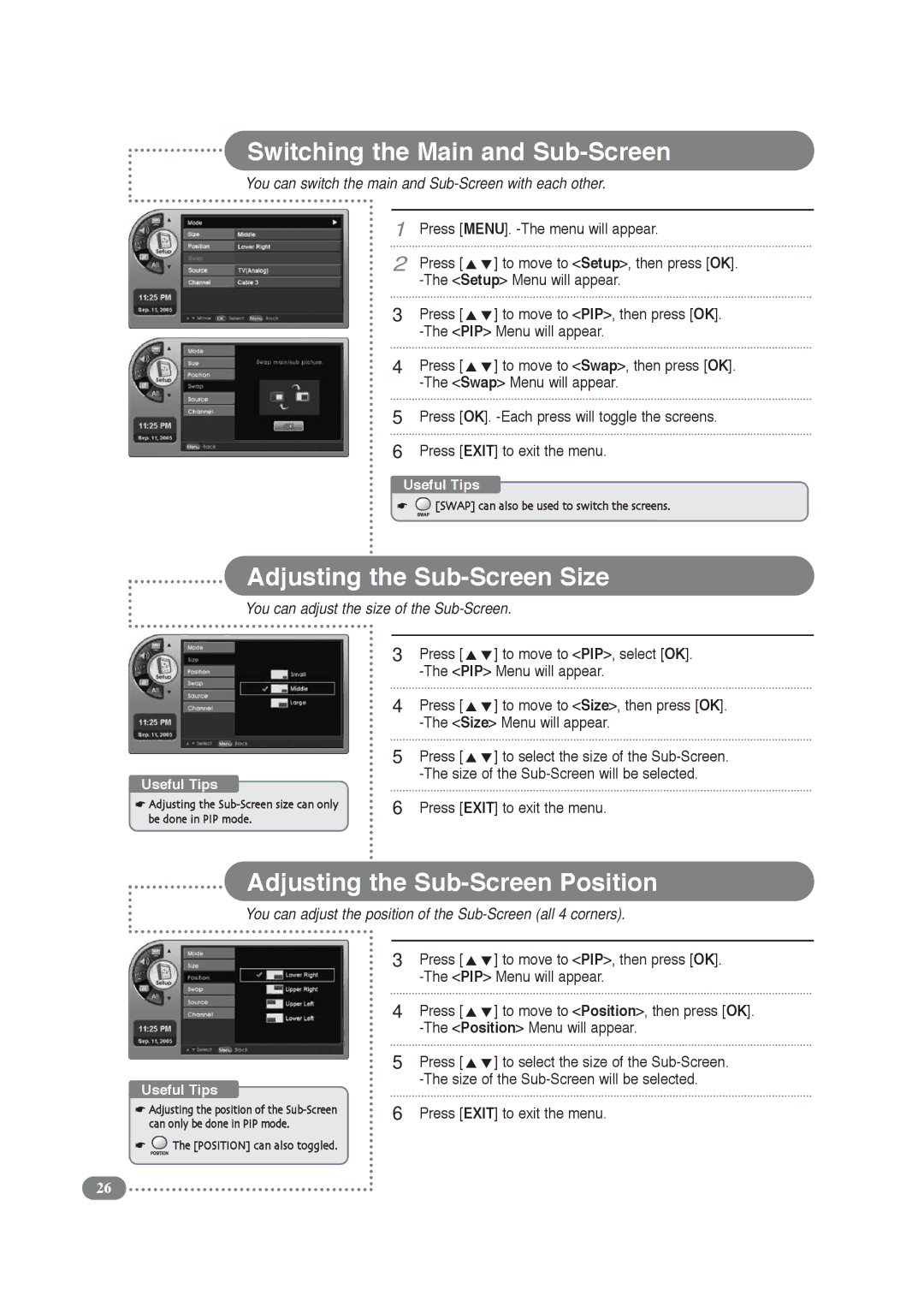Switching the Main and Sub-Screen
You can switch the main and Sub-Screen with each other.
1
2
3
4
5
6
Press [MENU].
Press [ | ] to move to <Setup>, then press [OK]. |
Press [ | ] to move to <PIP>, then press [OK]. |
Press [ | ] to move to <Swap>, then press [OK]. |
Press [OK].
Press [EXIT] to exit the menu.
Useful Tips
☛![]() [SWAP] can also be used to switch the screens.
[SWAP] can also be used to switch the screens.
Adjusting the Sub-Screen Size
You can adjust the size of the Sub-Screen.
Useful Tips
☛Adjusting the
3
4
5
6
Press [ | ] to move to <PIP>, select [OK]. |
Press [ | ] to move to <Size>, then press [OK]. |
Press [ | ] to select the size of the |
Press [EXIT] to exit the menu.
Adjusting the Sub-Screen Position
You can adjust the position of the Sub-Screen (all 4 corners).
Useful Tips
☛Adjusting the position of the
☛![]() The [POSITION] can also toggled.
The [POSITION] can also toggled.
3
4
5
6
Press [ | ] to move to <PIP>, then press [OK]. |
Press [ | ] to move to <Position>, then press [OK]. |
Press [ | ] to select the size of the |
Press [EXIT] to exit the menu.
26